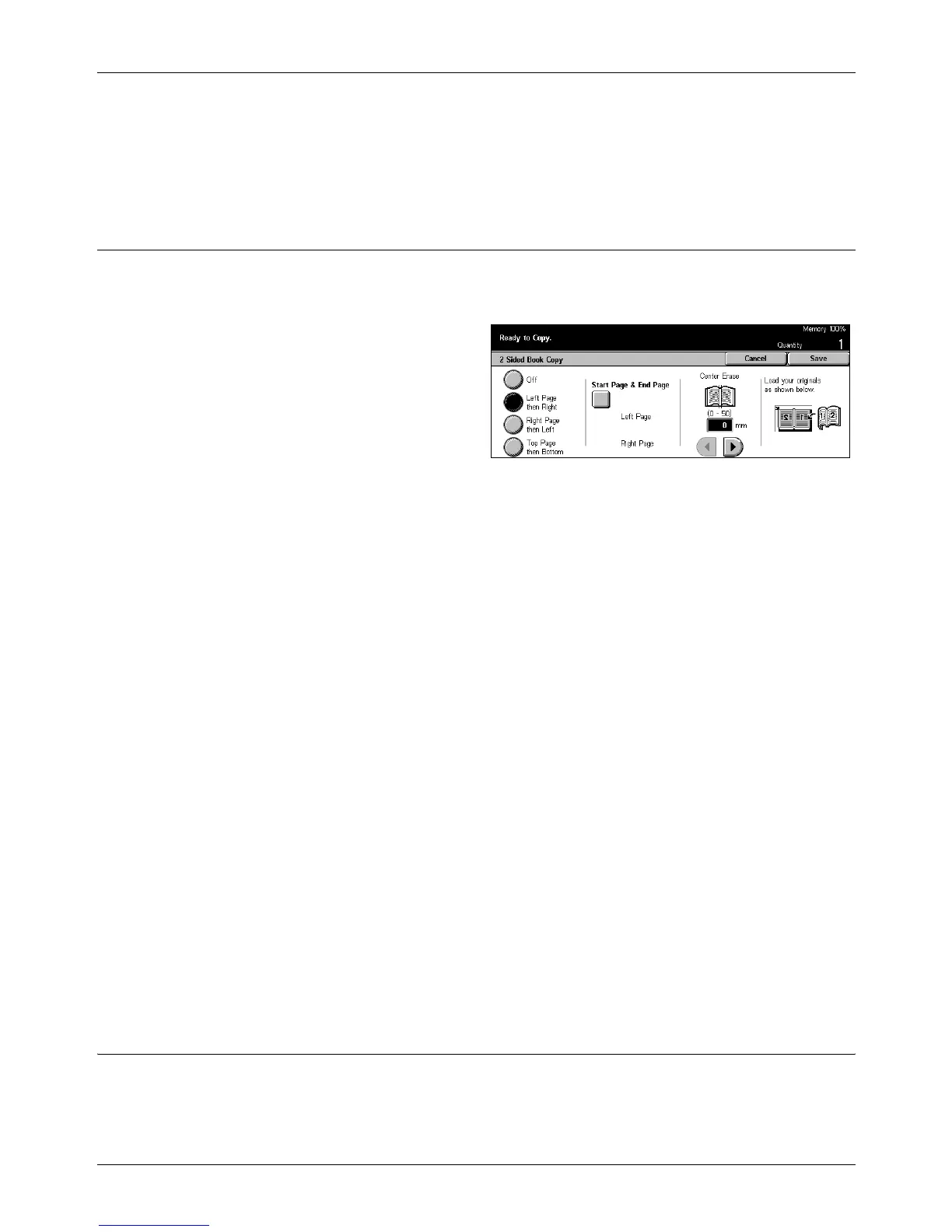3 Copy
60 Xerox CopyCentre/WorkCentre/WorkCentre Pro 123/128/133 User Guide
Center Erase
Erases printing of the central gutter area of the book that tends to be shadowed. Use
the scroll buttons to specify the area to be erased from the center of an open book
within the range of 0–50 mm (0.0–2.0 inches) in 1 mm or 0.1 inch increments.
2 Sided Book Copy
This feature allows you to make double-sided copies from bound documents using the
document glass. A blank sheet is automatically inserted as the first page.
1. Select [2 Sided Book Copy] on
the [Scan Options] screen.
2. Select the required option.
3. Select [Save].
NOTE: This feature and the [Bound Originals] feature cannot be activated
simultaneously.
Off
Disables the feature.
Left Page then Right
Copies both pages of an open book from left to right.
Right Page then left
Copies both pages of an open book from right to left.
Top Page then Bottom
Copies both pages of an open book from top to bottom.
Start Page & End Page
Displays the [2 Sided Book Copy - Start Page & End Page] screen.
Specifies the front or back of the page to be the starting or ending side for copying. The
specified page sides must be identified using the bound originals.
Center Erase
Erases printing of the central gutter area of the book that tends to be shadowed. Use
the scroll buttons to specify the area to be erased from the center of an open book
within the range of 0–50 mm (0.0–2.0 inches) in 1mm (0.1 inch) increments.
Original Size
Using this feature, the size of the document can be automatically detected, selected
from a list of preset sizes, or manually specified using the custom option. If Custom is
