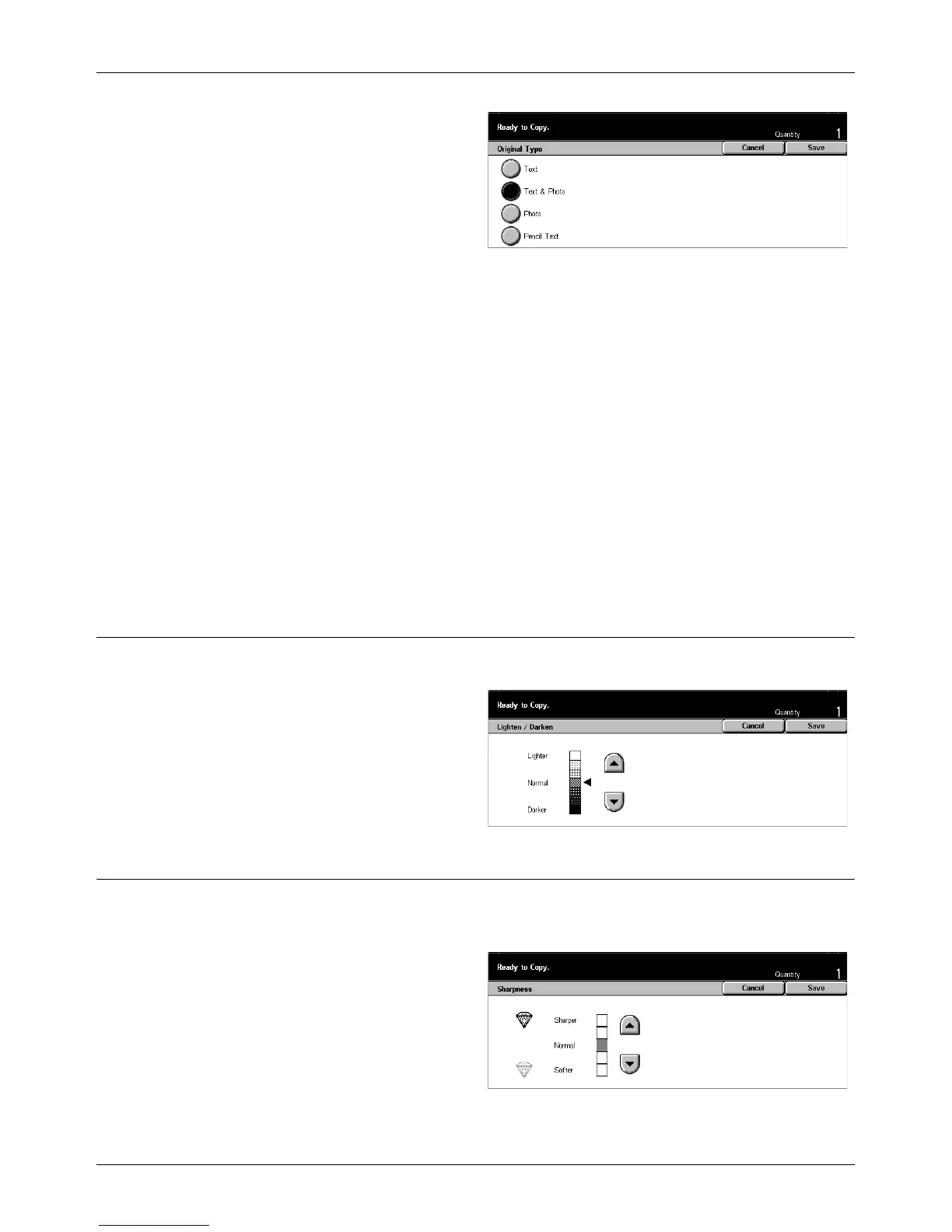Image Quality - Copy
Xerox CopyCentre/WorkCentre/WorkCentre Pro 123/128/133 User Guide 57
1. Select [Original Type] on the
[Image Quality] screen.
2. Select the required option.
3. Select [Save].
Text
Use this option to copy documents that contain text only. Select this option when text
must be clearly copied.
Text & Photo
Use this option to copy documents that contain both text and photographs. Text and
photographs are automatically identified and an appropriate quality mode is selected
for individual areas.
Photo
Use this option to copy documents that contain photographs only.
Pencil Text
Use this option to copy documents written in pencil. These images are light and difficult
to see and are therefore printed darker.
Lighten/Darken
This feature allows you to select the density for copying documents.
1. Select [Lighten/Darken] on the
[Image Quality] screen.
2. Select the density level.
3. Select [Save].
Sharpness
This feature allows you to increase or decrease the sharpness level of fine lines and
edges.
1. Select [Sharpness] on the
[Image Quality] screen.
2. Select the sharpness level.
3. Select [Save].
