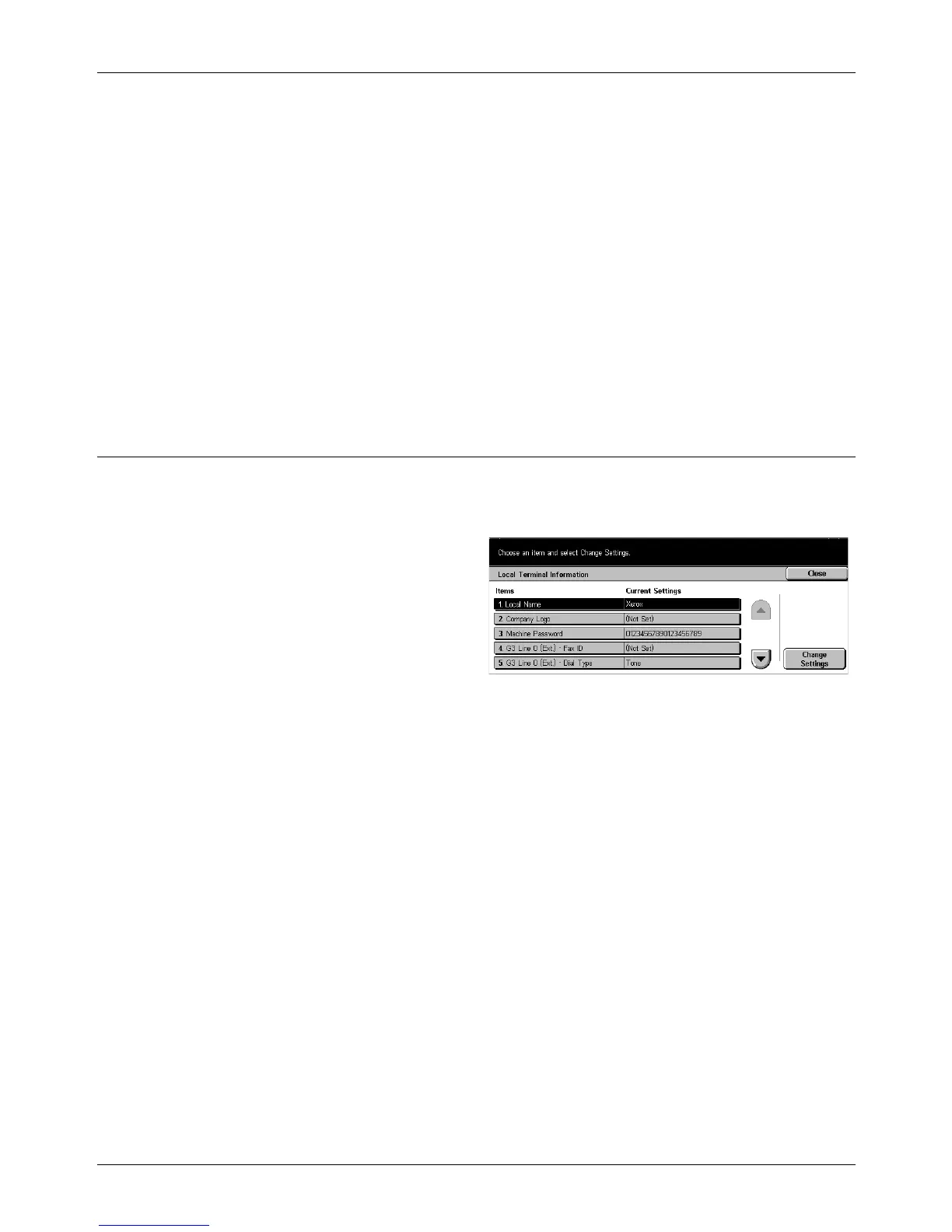11 Setups
236 Xerox CopyCentre/WorkCentre/WorkCentre Pro 123/128/133 User Guide
Scan Size 1–11
Allows you to assign your choice of document sizes to each of the 11 buttons.
A/B Series Size
Displays the 10 standard document size in A or B series.
Inch Size
Displays the 12 document size in inches.
Others
Allows you to select the size from other settings, such as [5 × 7 inches (Portrait/
Landscape)], [3.5 × 5 inches (Portrait/Landscape)], and [Postcard]. You can use the
[Next Page] button to switch between screens.
Local Terminal Information
Use this feature to register or change the local terminal information.
The [Local Terminal Information] screen consists of multiple pages.
1. Select [Local Terminal
Information] on the [Fax Mode
Settings] screen.
2. Use the scroll buttons to switch
between screens.
3. Perform the necessary
operations.
4. Select [Close].
Local Name
Registers the local name so that the remote machine can identify your machine. Up to
20 characters can be entered using the screen keyboard on the touch screen. The local
name will be shown in the display or communication management report of the
destination.
For information on the screen keyboard, refer to Keyboard in the Fax/Internet Fax
chapter on page 83.
Company Logo
Registers the sender name (company logo). Up to 30 characters can be entered using
the screen keyboard on the touch screen. The sender name is printed in the [Send
Header] or [Cover Note].
