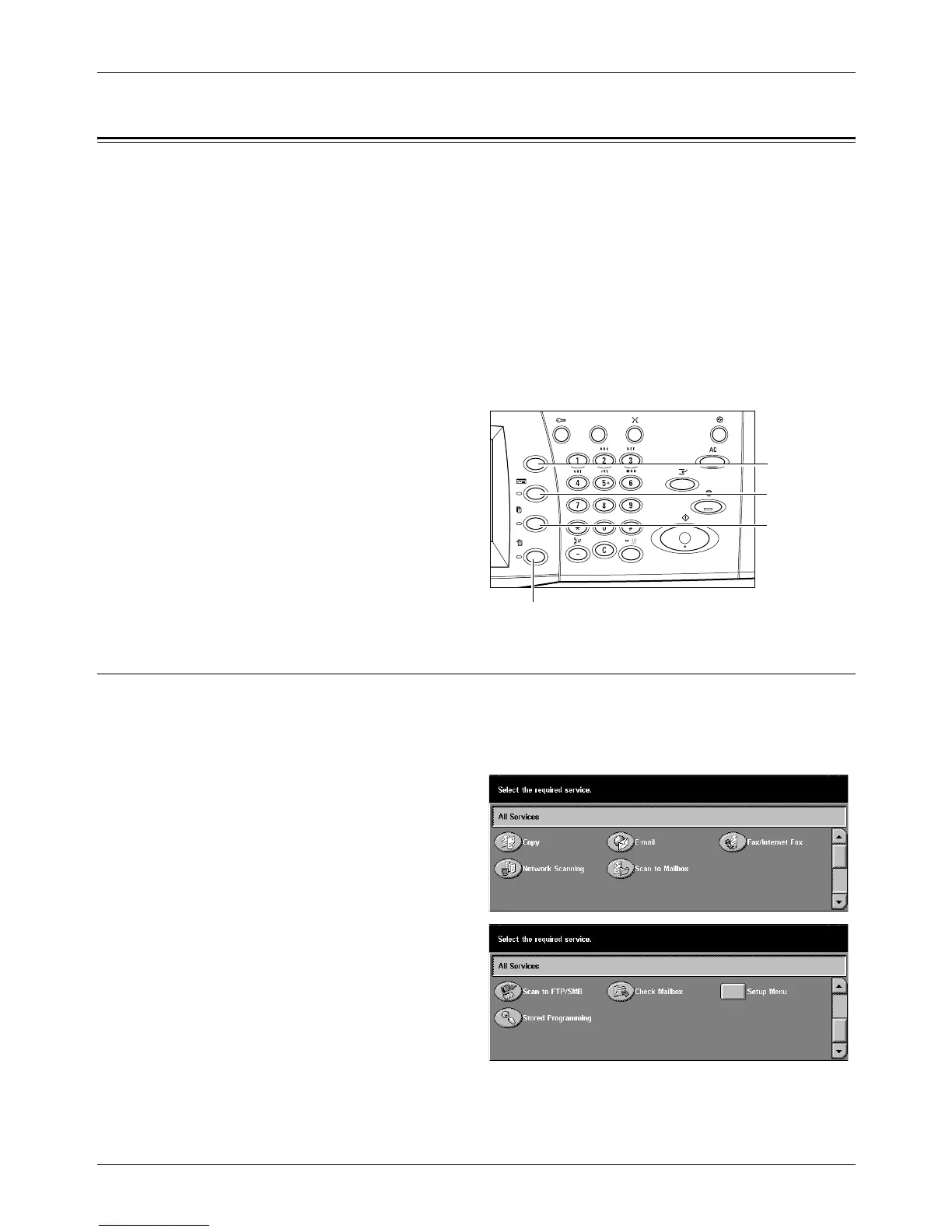2 Product Overview
42 Xerox CopyCentre/WorkCentre/WorkCentre Pro 123/128/133 User Guide
Modes
Use the buttons to access the screens which allow you to select features, monitor the
status of jobs and obtain general information on the machine.
There are four buttons on the machine.
•All Services
• Features
• Job Status
• Machine Status
NOTE: These buttons do not respond when the machine is in the System Settings
mode.
All Services
Use this button to access all the services available on the machine.
NOTE: The arrangement of service icons displayed on the screen can be changed by
the Key Operator.
1. Press the <All Services> button
on the control panel.
2. Use the scroll buttons to switch
between screens.
<Features>
button
<Job Status>
button
<Machine Status> button
<All Services>
button
