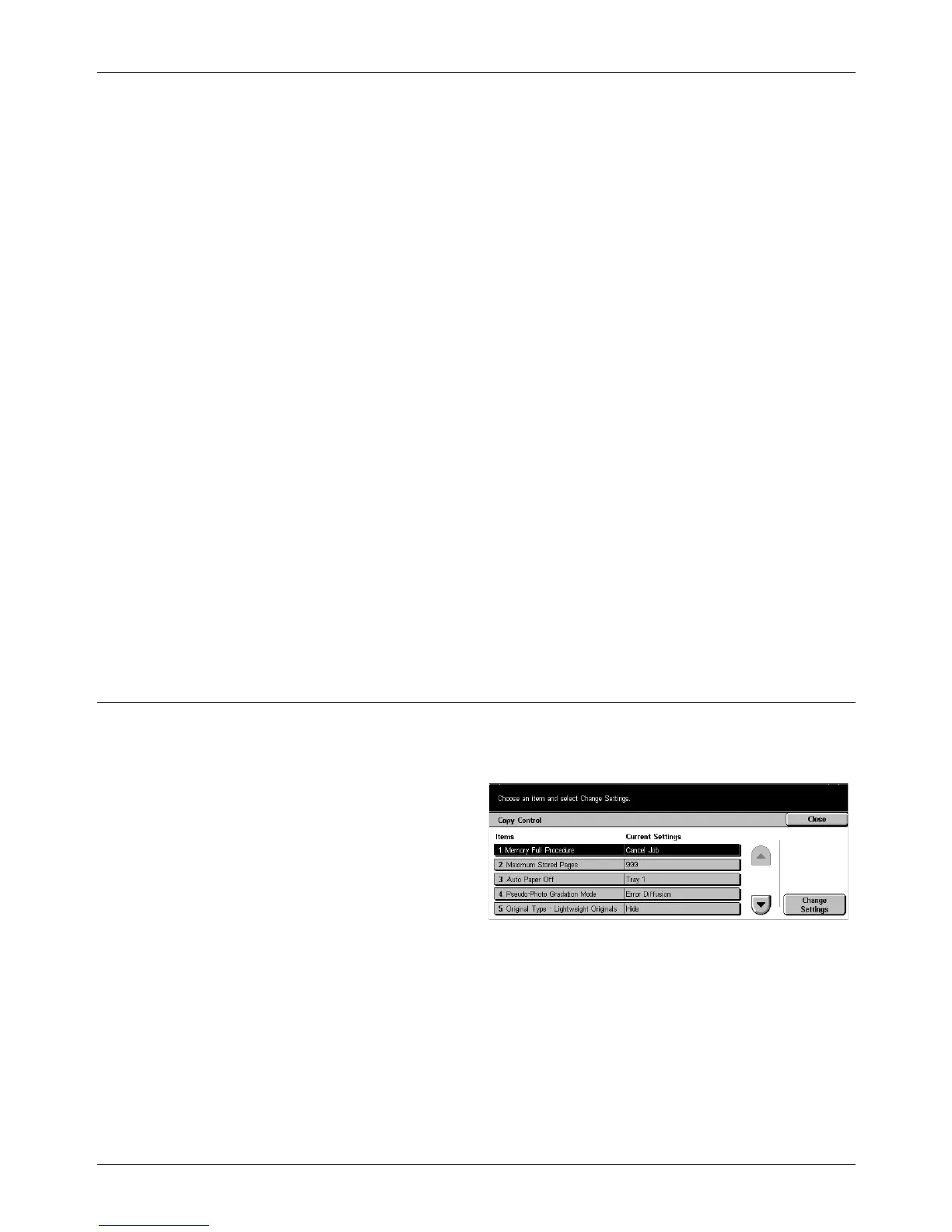11 Setups
208 Xerox CopyCentre/WorkCentre/WorkCentre Pro 123/128/133 User Guide
Output Destination
Sets the default tray for output. If the machine is equipped with the finisher, select
[Center Output Tray] or [Finisher Tray].
NOTE: Before using the Center Output Tray, it must be enabled through the Extended
Tray Module setting. Refer to Extended Tray Module on page 200.
NOTE: When the staple function is used, the output tray changes to [Finisher Tray]
automatically.
Annotation - Stamp Position
Sets the default for [Position] of [Stamp] in the [Annotation] feature on the [Output
Format] screen.
Annotation - Date Position
Sets the default for [Position] of [Date] in the [Annotation] feature on the [Output
Format] screen.
Annotation - Page Number Style
Sets the default for [Style] of [Page Number] in the [Annotation] feature on the [Output
Format] screen.
Annotation - Page Number Position
Sets the default for [Position] of [Page Number] in the [Annotation] feature on the
[Output Format] screen.
Copy Control
Use this feature to implement operational control of the various copy features.
The [Copy Control] screen consists of multiple pages.
1. Select [Copy Control] on the
[Copy Mode Settings] screen.
2. Use the scroll buttons to switch
between screens.
3. Perform the necessary
operations.
4. Select [Close].
Memory Full Procedure
If the hard disk becomes full while reading documents, a message asking how to
process the data read up to that point is displayed. You can predefine a processing
method to be performed after the message has been displayed for a specified period.
If you select [Cancel Job], the data will be discarded. If you select [Run Job], the data
read up to that point will be processed.
