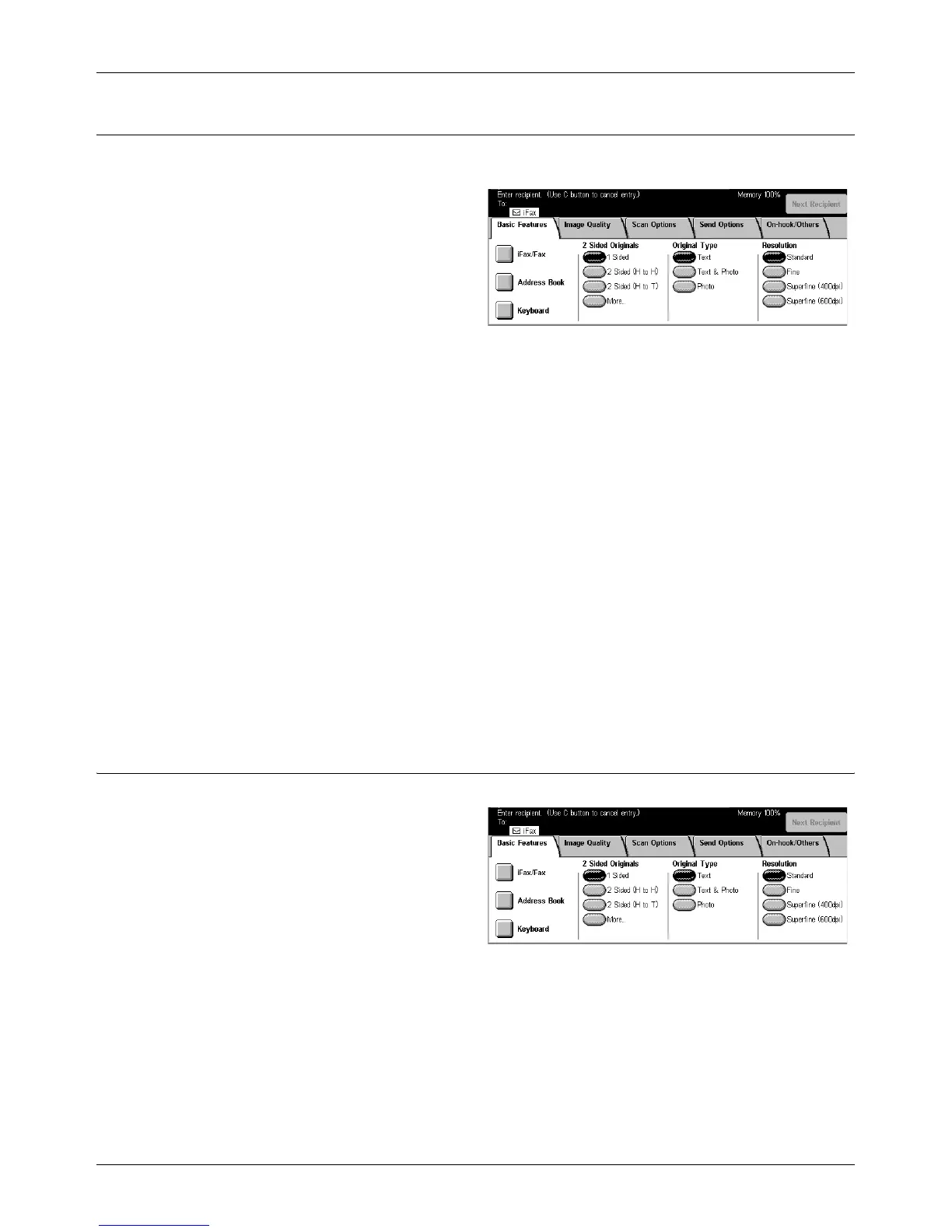Basic Features - Fax/Internet Fax
Xerox CopyCentre/WorkCentre/WorkCentre Pro 123/128/133 User Guide 89
Resolution
The scan resolution affects the quality of the fax the remote machine receives. A higher
resolution yields better quality. A lower resolution reduces communication time.
Standard
Scans documents with a resolution of 200 × 100 dpi. This option is recommended for
text documents. It requires less communication time, but does not produce the best
image quality for graphics and photos.
Fine
Scans documents with a resolution of 200 × 200 dpi. This option is recommended for
line art and the best choice in most cases.
Superfine (400dpi)
Scans documents with a resolution of 400 × 400 dpi. This option is recommended for
photos and halftone illustrations, or grayscale images. It requires more communication
time, but produces higher image quality.
Superfine (600dpi)
Scans documents with a resolution of 600 × 600 dpi. Use this option to produce the best
image quality at the cost of increased transmission time.
Original Type
This feature allows you to select the type of documents you are scanning.
Text
Select this option for documents that contain text only.
Text & Photo
With this option, text and photographs are automatically identified and an appropriate
quality mode is selected for the individual areas.
