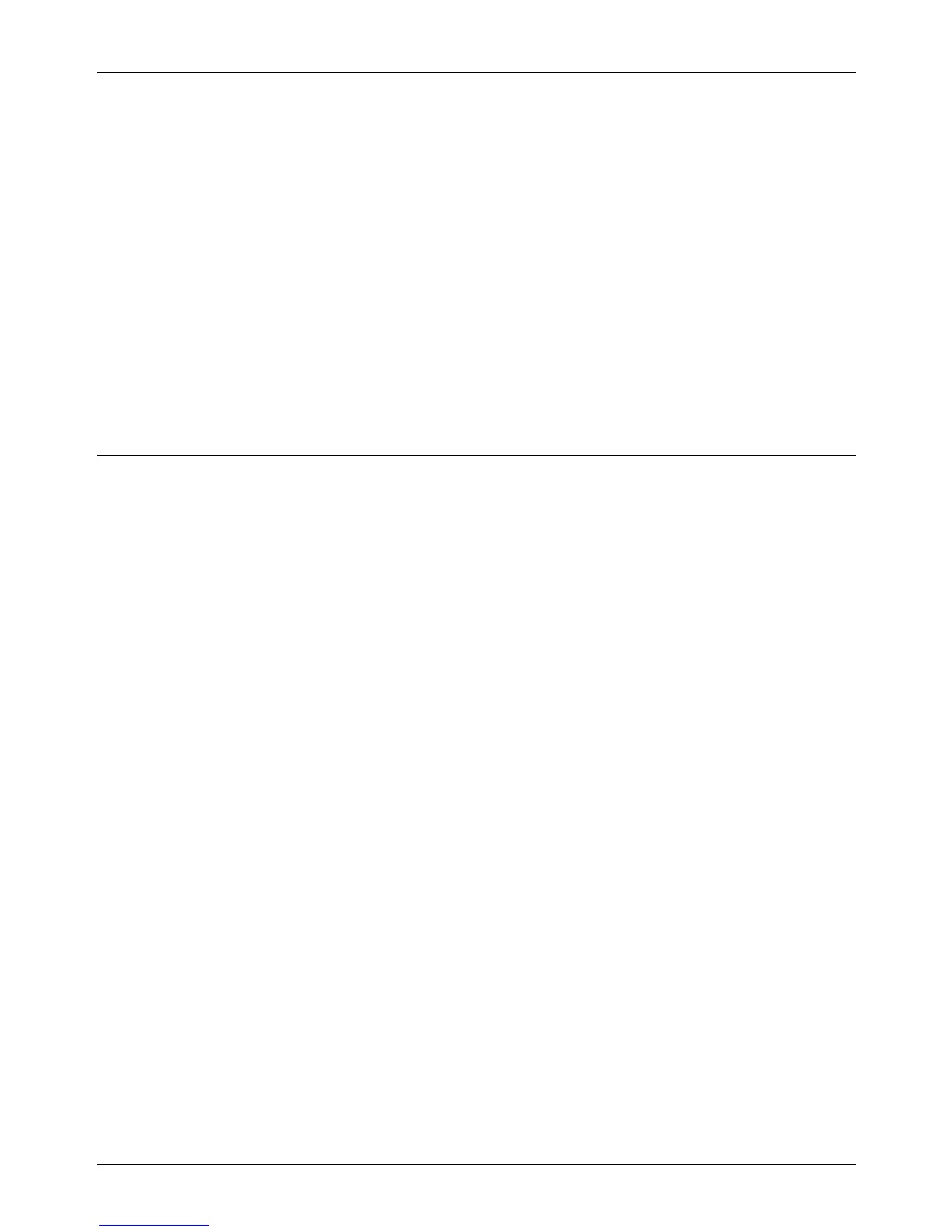9 CentreWare Internet Services
152 Xerox CopyCentre/WorkCentre/WorkCentre Pro 123/128/133 User Guide
Quantity
Enter the number of sets to print. You can enter a number between 1 to 999.
2 Sided Print
Allows you to select 1 sided prints or 2 sided prints (head to head or head to toe).
Collated
Specify whether to collate printouts or not.
File Name
Allows you to specify the file to print. Clicking the [Browse] button next to the File Name
edit box opens the Choose File dialog box where you can select the file to print. You
can print only files with the following extensions: .pdf, .tif, .prn, .pcl, .ps and .txt.
Job Templates
This page allows you to view the list of job templates registered in the machine, create
new templates, or modify the existing ones. Job templates can be created in different
settings by selecting features such as resolution and file format. Up to 250 templates
can be stored in the optional hard disk of the machine.
Up to 20 templates are listed alphabetically on the [Device Templates] screen. Click
[Next] or [Previous] to view the next or previous page. [First] and [Last] buttons are also
available to skip to the beginning and the last pages of the list, respectively.
If you apply any template to a scan job, retrieve the job template first on the machine.
To create or change job templates from this screen, follow the steps below.
1. Click the [Services] tab on the Header Panel of the CentreWare Internet Services
home page.
2. Select [Job Templates].
3. Click [Display Job Template Screen].
4. The Job Template page with the list of device templates is displayed.
5. Select [Template], [File Repository Setup], or [General Settings] on the right-hand
corner of the Job Template page as required.
6. Perform the necessary operations.
7. Click [OK].
Template
This page allows you to view the saved job templates, create a new template, change
an existing template, and copy or delete a template.
