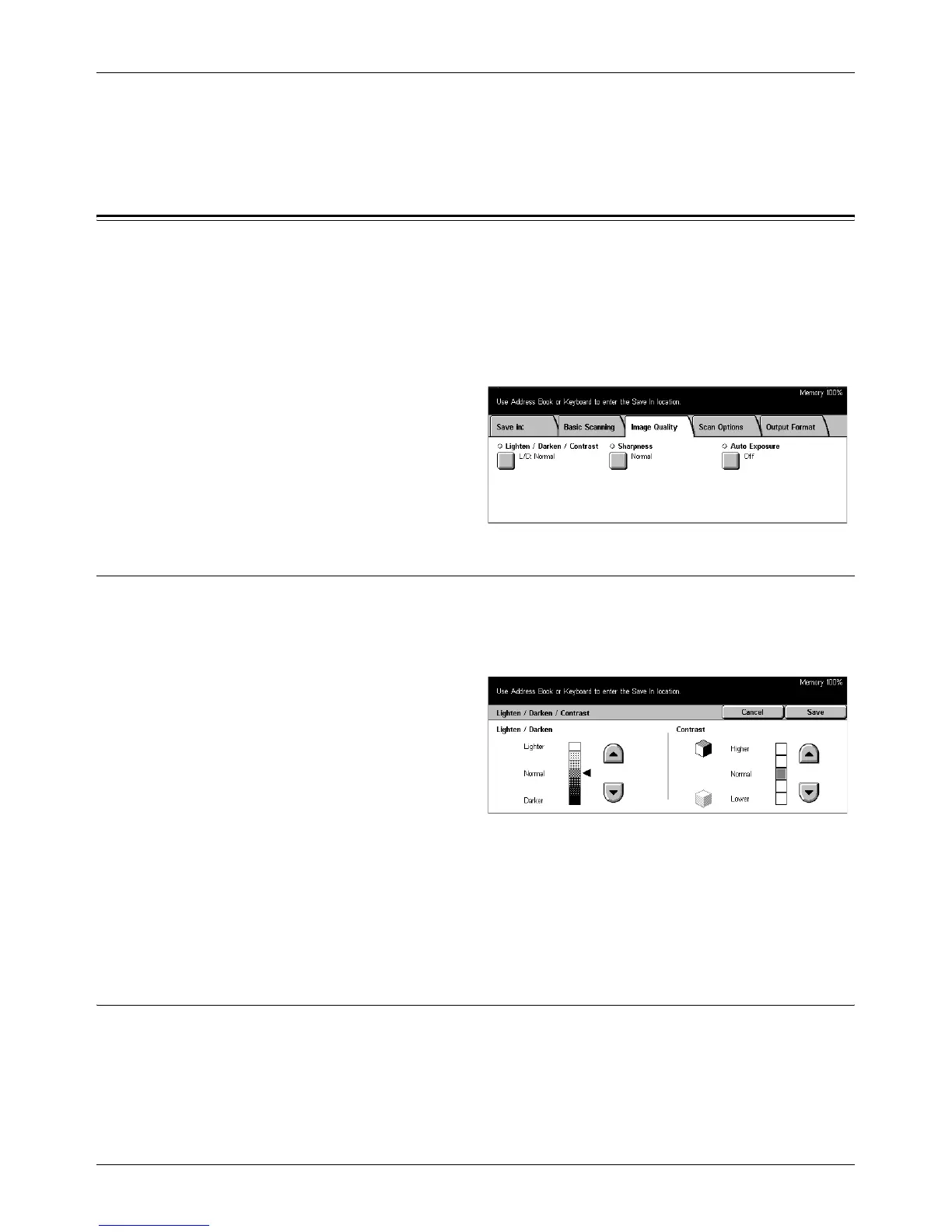Image Quality
Xerox CopyCentre/WorkCentre/WorkCentre Pro 123/128133 User Guide 123
JPEG
Saves scanned data in JPEG format.
Image Quality
This section describes how to adjust the quality of scanned data such as contrast and
sharpness. For more information, refer to the following.
Lighten/Darken/Contrast – page 123
Sharpness – page 123
Auto Exposure – page 124
1. Press the <All Services> button
on the control panel.
2. Select a scan type on the touch
screen.
3. Select the [Image Quality] tab.
Lighten/Darken/Contrast
Use this feature to specify brightness and density levels for scanning documents.
NOTE: [Contrast] will be displayed if you select [Grayscale] on the [Original Type]
screen.
1. Select [Lighten/Darken/
Contrast] on the [Image Quality]
screen.
2. Select the brightness or density
level.
3. Select [Save].
Lighten/Darken
Specifies the brightness level for black and white documents.
Contrast
Specifies the contrast level for grayscale documents.
Sharpness
Use this feature to increase or decrease the sharpness level of fine lines and edges.
