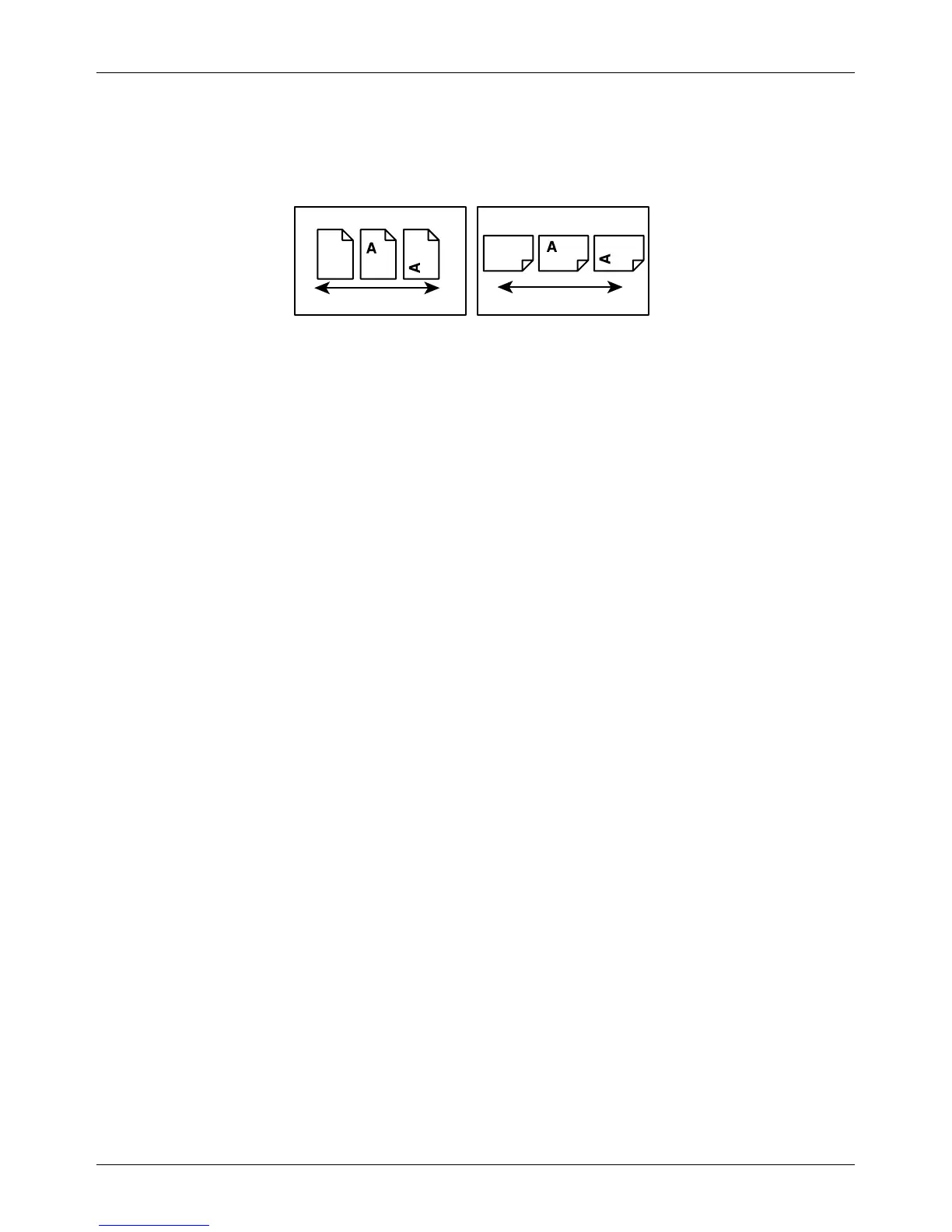Conventions
Xerox CopyCentre/WorkCentre/WorkCentre Pro 123/128/133 User Guide 15
paper short edge feed into a paper tray, place the paper with one of the short edges on
the left-hand side and one of the long edges toward the front of the tray.
Text in [Square Brackets]
Indicate that these are names of the screens, tabs, buttons, features and option
categories on the screen. They are also used when referring to file and folder names
on a PC.
For example:
• Select [Original Type] on the [Image Quality] screen.
• Select [Save].
Text in <Angle Brackets>
Indicate that these are names of the hard buttons, numeric or symbol buttons, lights on
the control panel or symbols on the power switch label.
For example:
• Press the <Machine Status> button to display the [Machine Status] screen.
• Press the <C> button on the control panel to clear the suspended job.
Italic Typeface
The Italic typeface is used to indicate references to other sections and chapters.
For example:
• For information on cleaning the document glass, refer to the Maintenance chapter
on page 305.
• Paper Supply – page 51.
Warnings
Warnings are statements that alert you to the possibility of personal harm.
For example:
WARNING: This product must be connected to a protective earth circuit.
LEF Orientation
SEF Orientation
Paper feed direction
Paper feed direction
