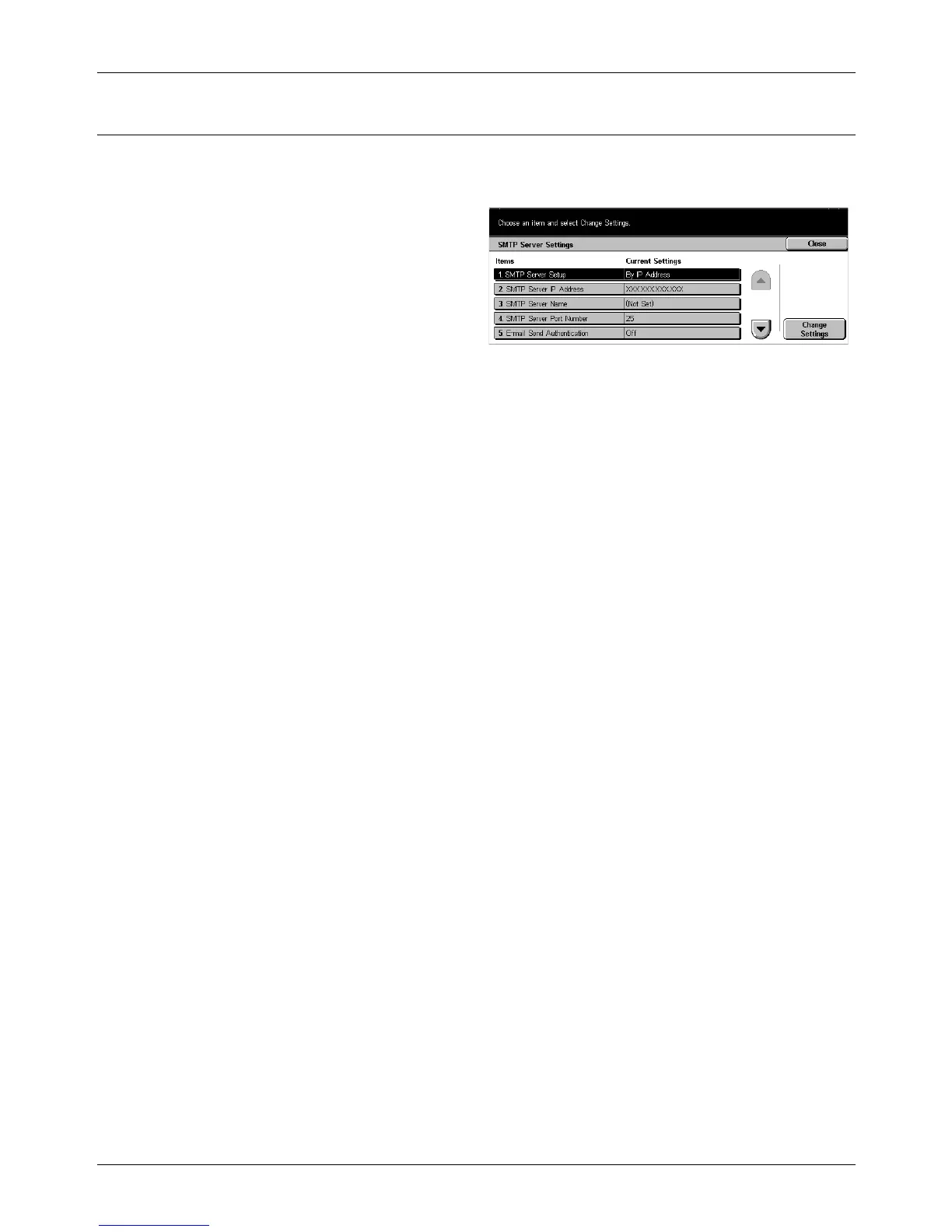11 Setups
218 Xerox CopyCentre/WorkCentre/WorkCentre Pro 123/128/133 User Guide
SMTP Server Settings
This feature allows you to set up the SMTP server settings, such as port number, IP
address, server name and a password.
1. Select [SMTP Sever Settings]
on the [Network Settings]
screen.
2. Perform the necessary
operations.
3. Select [Close].
SMTP Server Setup
Select the method of specifying the SMTP server.
SMTP Server IP Address
Allows you to enter the IP address of the SMTP server in the form of vvv.xxx.yyy.zzz.
This entry is required only when selecting [By IP Address] on the [SMTP Server Setup]
screen.
SMTP Server Name
Allows you to enter the SMTP server name in the style of FQDN within a maximum of
256 characters. This entry is required only when selecting [By Server Name] on the
[SMTP Server Setup] screen.
SMTP Server Port Number
Allows you to enter the port number for the SMTP server communication within the
range of 1–65535.
E-mail Send Authentication
Allows you to specify the authentication method for the SMTP server communication.
If you select [POP before SMTP], the POP server authentication is required before
transmitting e-mails to the SMTP server. If you select [SMTP AUTH], the SMTP server
authentication is enabled.
SMTP AUTH Login Name
Allows you to set the user name used to log in to the SMTP server up to 64 characters.
This entry is required if [SMTP AUTH] is selected on the [E-mail Send Authentication]
screen.
SMTP AUTH Password
Allows you to set the password used to log in to the SMTP server up to 36 characters.
This entry is required if [SMTP AUTH] is selected on the [E-mail Send Authentication]
screen.
