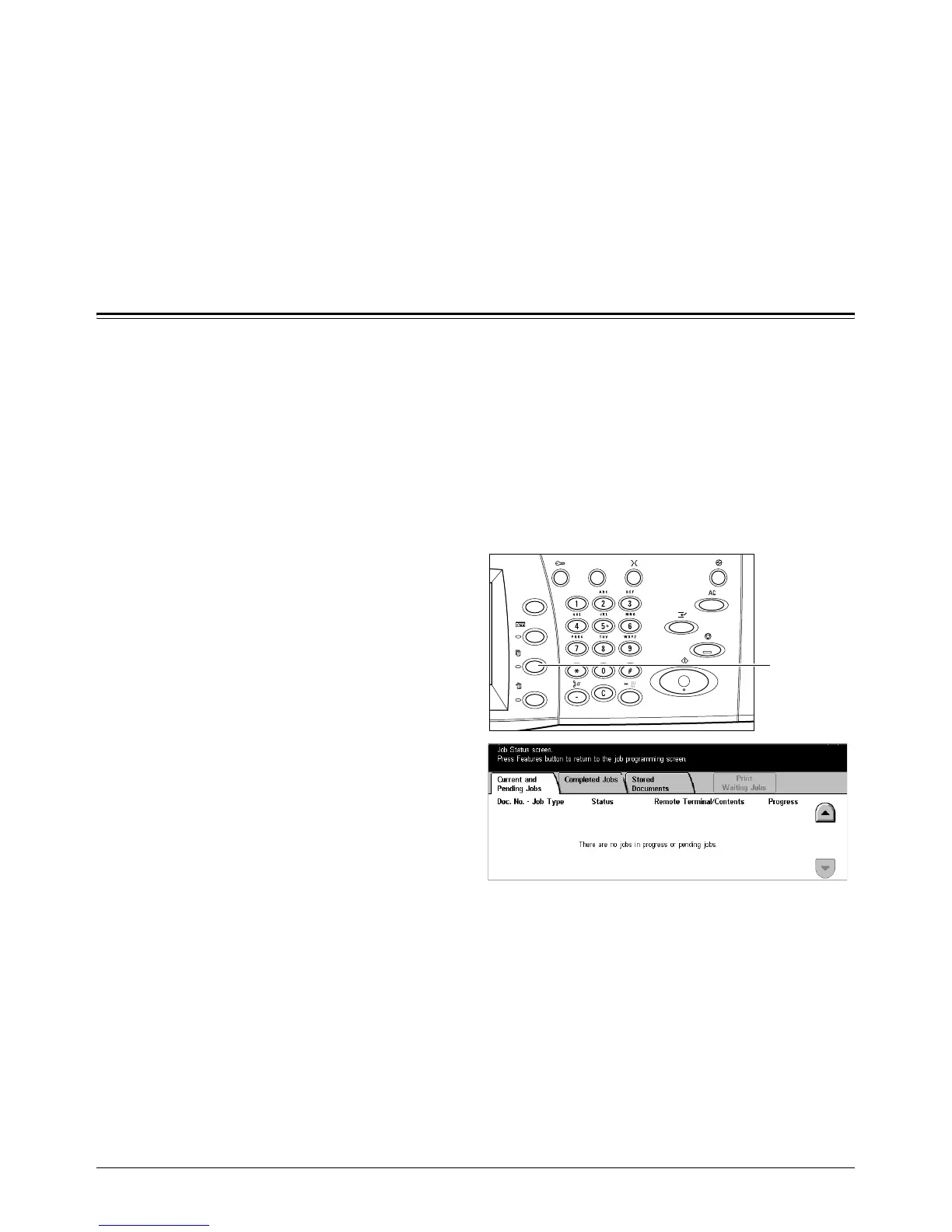Xerox CopyCentre/WorkCentre/WorkCentre Pro 123/128/133 User Guide 267
12 Job Status
This chapter contains information on the job status screens and the features available.
Job Status
This feature allows you to check the progress of a job, or display the log and detailed
information of completed jobs. The newest job will be displayed at the top of the list. It
can also check, delete, or print various special printings or the documents in the public
mailbox of the machine. Use the scroll buttons to switch between screens.
For more information on each button, refer to the following.
Current and Pending Jobs – page 268
Completed Jobs – page 269
Stored Documents – page 270
1. Press the <Job Status> button
on the control panel.
Press the <Features> or <All
Services> button at any time to
exit.
2. Select the required option.
<Job Status>
button
