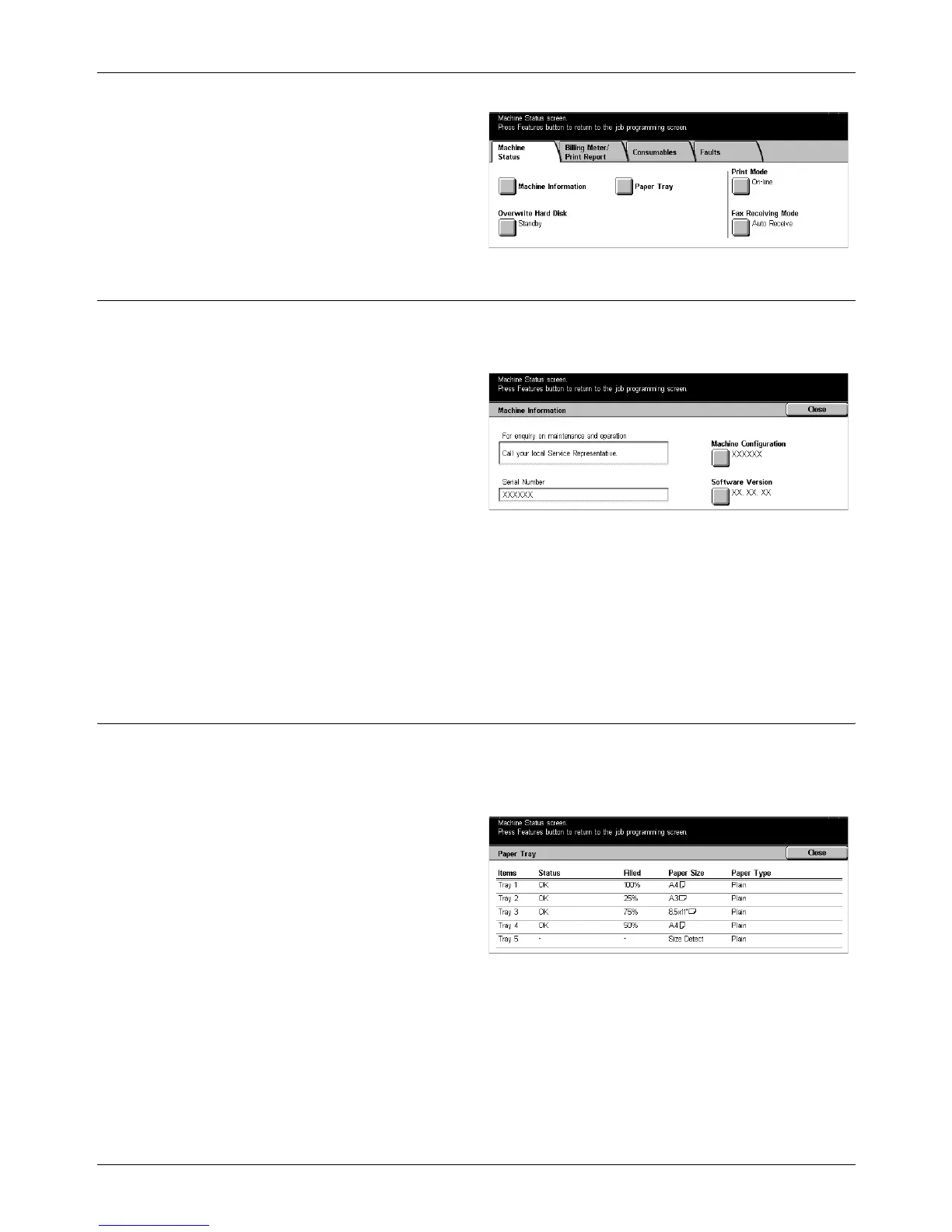13 Machine Status
276 Xerox CopyCentre/WorkCentre/WorkCentre Pro 123/128/133 User Guide
1. Press the <Machine Status>
button on the control panel.
2. Select the [Machine Status] tab.
3. Select the required option.
Machine Information
Allows you to view user support information, serial number of the machine as well as
the machine configuration and the software version.
1. Select [Machine Information] on
the [Machine Status] screen.
Machine Configuration
Displays the [Machine Configuration] screen. You can view the status of the machine
components.
Software Version
Displays the [Software Version] screen. You can identify the software versions of the
components of the machine.
Paper Tray
Allows you to check the status of each paper tray including the bypass tray and the
optional Tandem Tray Module. It also displays the size, type, and remaining amount of
media in each tray.
1. Select [Paper Tray] on the
[Machine Status] screen.
