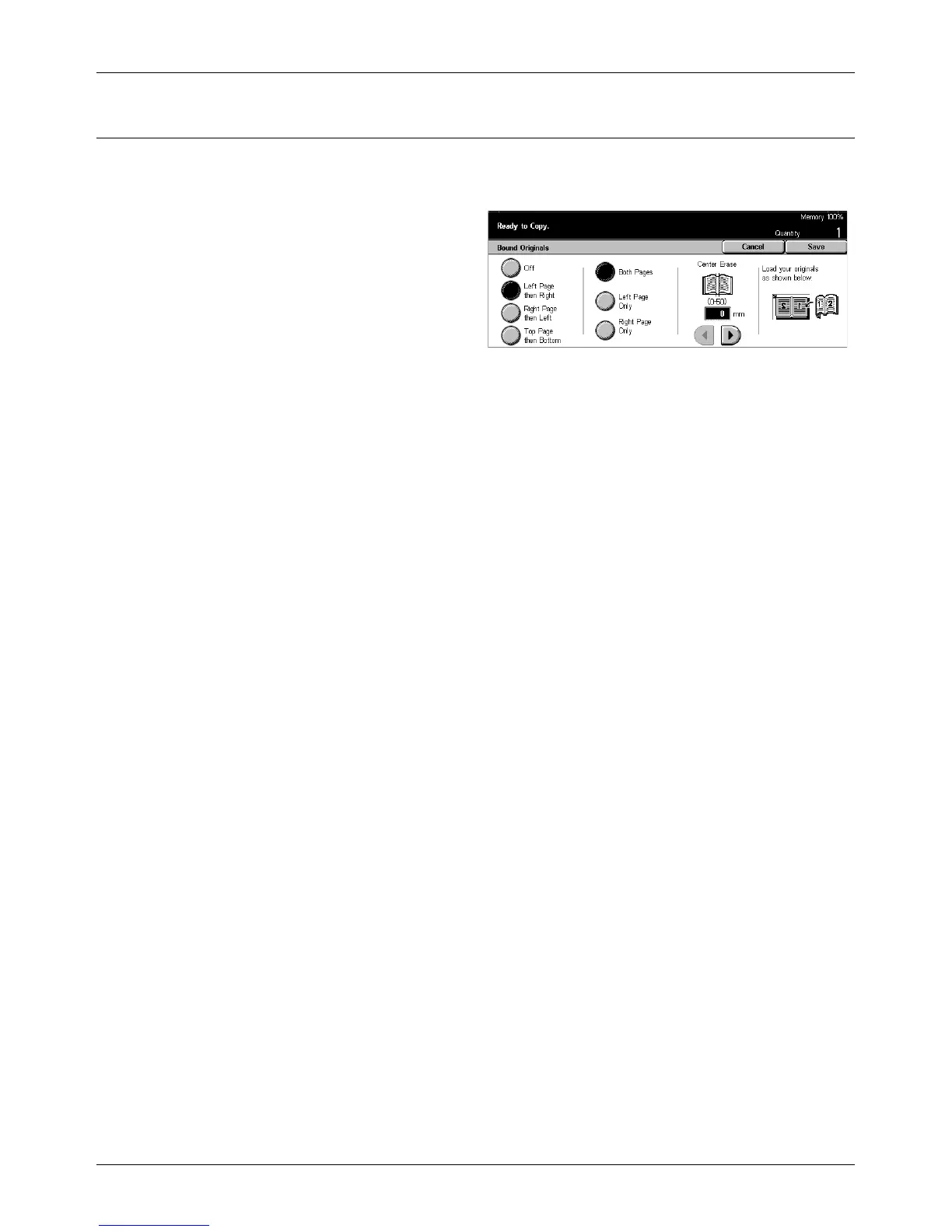Scan Options - Copy
Xerox CopyCentre/WorkCentre/WorkCentre Pro 123/128/133 User Guide 59
Bound Originals
This feature allows you to copy facing pages of a bound document using the document
glass. The two pages will be copied onto two separate pages.
1. Select [Bound Originals] on the
[Scan Options] screen.
2. Perform the necessary
operations.
3. Select [Save].
NOTE: The facing pages of a bound document must be placed in a horizontal
orientation on the document glass.
Off
Disables the feature.
Left Page then Right
Copies both pages of an open book from left to right.
Right Page then Left
Copies both pages of an open book from right to left.
Top Page then Bottom
Copies both pages of an open book from top to bottom.
Both Pages
Copies both pages of an open book.
Left Page Only
Copies only the left-side page of an open book.
Right Page Only
Copies only the right-side page of an open book.
Top Page Only
Copies only the upper-side of an open book.
Bottom Page Only
Copies only the lower-side of an open book.
