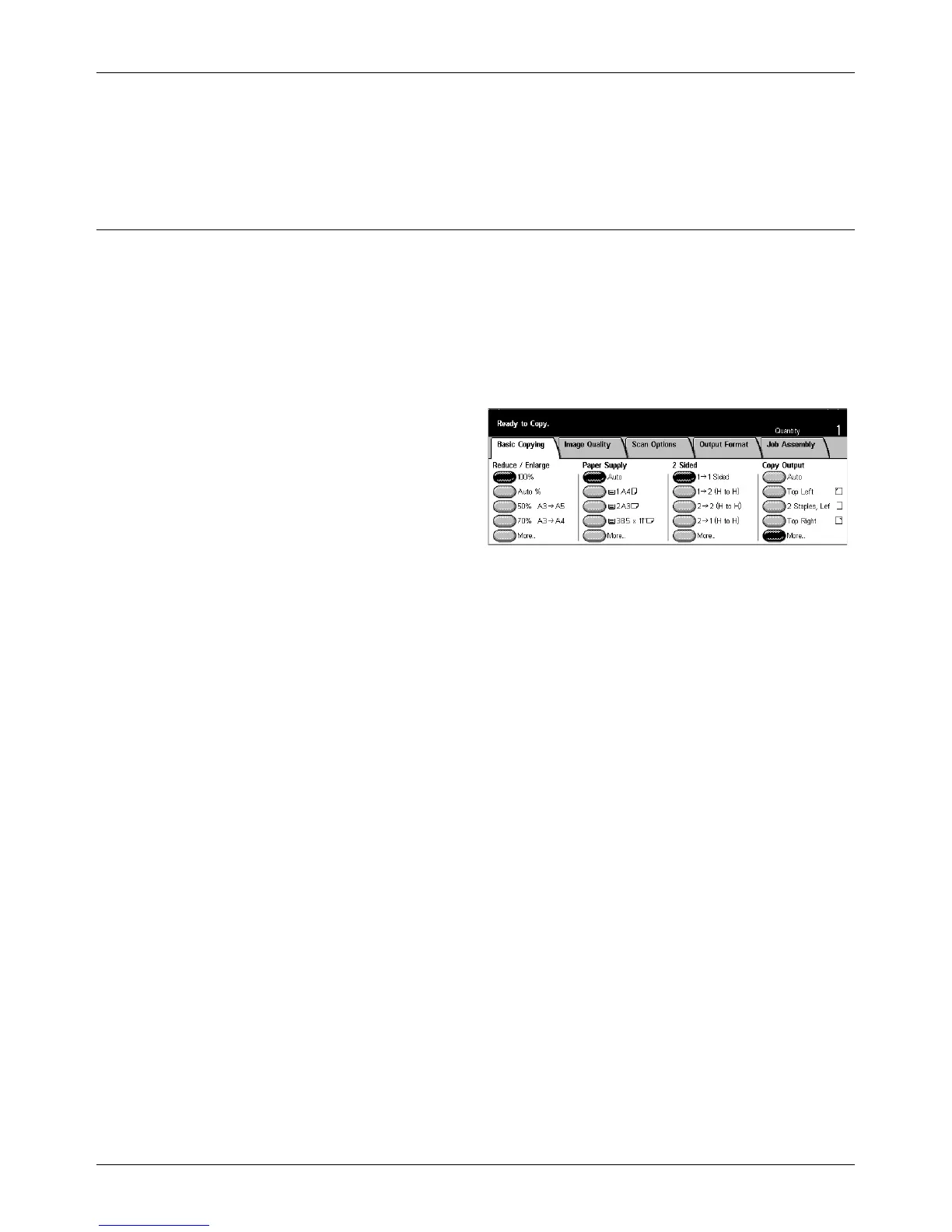Basic Copying
Xerox CopyCentre/WorkCentre/WorkCentre Pro 123/128/133 User Guide 53
Paper Type
Select a paper type from the preset types displayed. The presets are set up by the Key
Operator.
2 Sided
This feature allows you to automatically make double-sided copies from single or
double-sided documents.
NOTE: Before using the feature, specify the document orientation to indicate top of
the document in [Original Orientation] on the [Scan Options] screen.
NOTE: The double-sided copy option cannot be used with the following paper types:
Transparency, Lightweight, Heavyweight, Labels, cover stock, as well as paper
already printed on one side (i.e., scrap paper).
1 J 1 Sided
Produces single-sided copies from single-sided documents.
1 J 2 (H to H)
Produces double-sided copies from single-sided documents.
2 J 2 (H to H)
Produces double-sided copies from double-sided documents.
2 J 1 (H to H)
Produces single-sided copies from double-sided documents
NOTE: When using the document glass for [1 J 2 (H to H)] or [2 J 2 (H to H)], the
machine will display a message when it is ready to scan the next document.
More
Displays the [2 Sided] screen.
