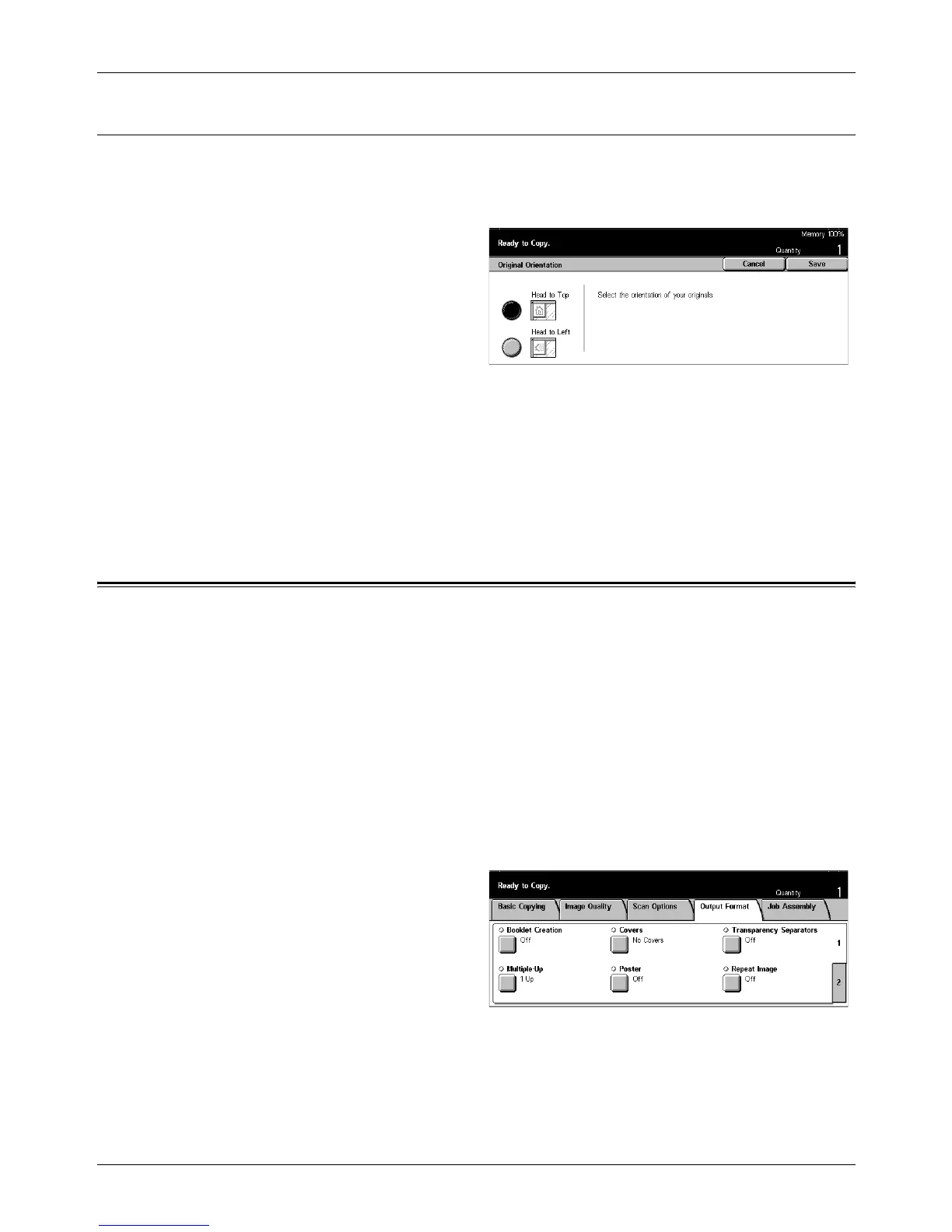3 Copy
66 Xerox CopyCentre/WorkCentre/WorkCentre Pro 123/128/133 User Guide
Original Orientation
This feature allows you to specify the orientation of the documents. The document
orientation must be specified before using the following features: Independent X-Y %,
2 Sided, Mixed Size Originals, Border Erase, Margin Shift, Multiple-Up, Repeat Image.
1. Select [Original Orientation] on
the [Scan Options] screen.
2. Select the required option.
3. Select [Save].
Head to Top
Select this option when the top of the document is orientated towards the back of the
machine.
Head to Left
Select this option when the top of the document is orientated towards the left of the
machine.
Output Format - Copy
This section describes features that enhance the appearance of a copy job. For more
information on the features available, refer to the following.
Booklet Creation – page 67
Covers – page 69
Transparency Separators – page 70
Multiple-Up – page 71
Poster – page 71
Repeat Image – page 72
Annotation – page 73
Set Numbering – page 74
1. Press the <All Services> button
on the control panel.
2. Select [Copy] on the touch
screen.
3. Select the [Output Format] tab.
Use the side tabs to switch
between screens.
