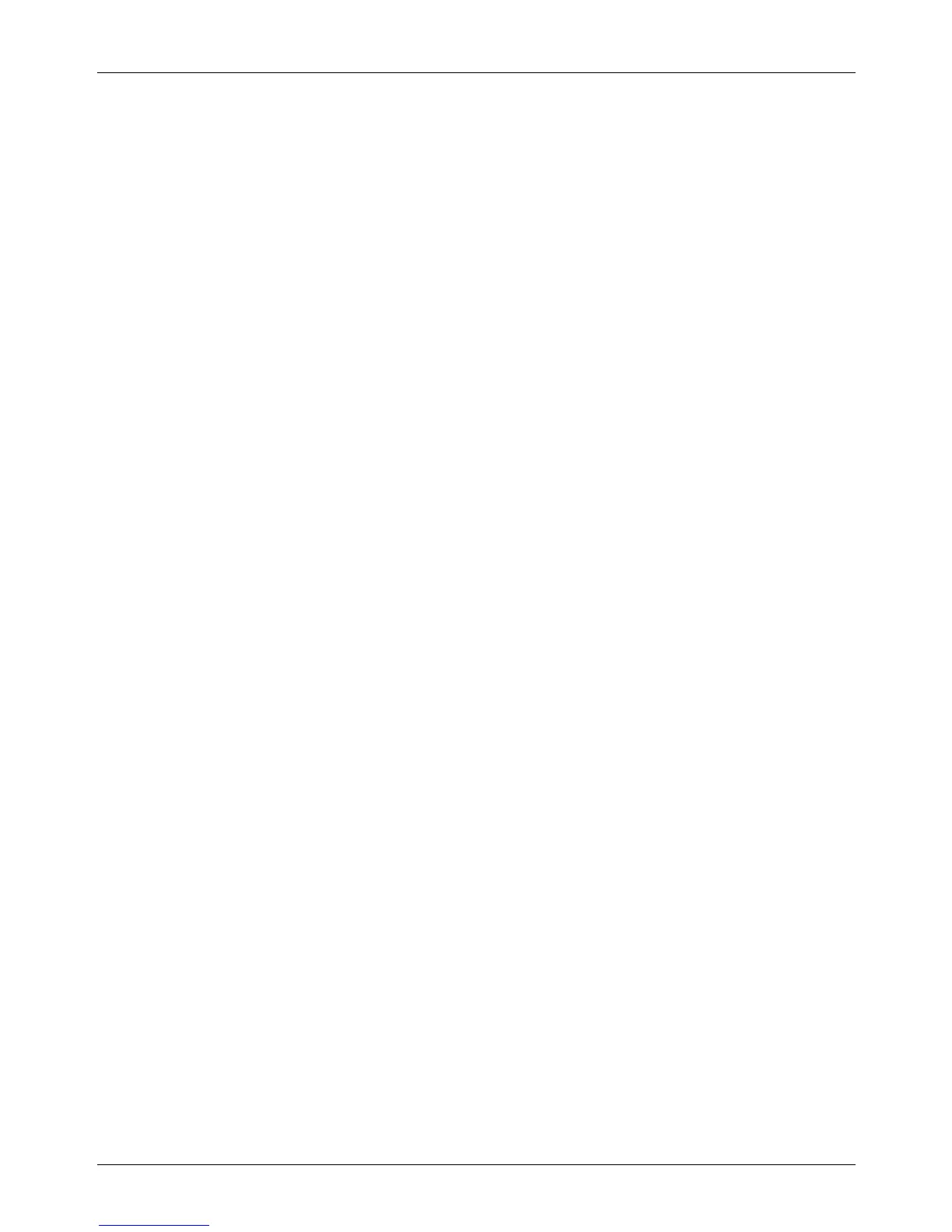11 Setups
204 Xerox CopyCentre/WorkCentre/WorkCentre Pro 123/128/133 User Guide
Millimeters/Inches
Select [Millimeters] or [Inches] as the unit for entering document or scan sizes.
Keyboard Input Restriction
Specify whether the machine is to allow entry of only ASCII characters, or characters
including those specific to the selected language. Selecting [On (Standard ASCII Only)]
causes the screen keyboard to show only standard ASCII characters.
Operation of Up/Down Buttons
Specify whether the machine is to allow the up and down buttons (scroll buttons) on the
touch screen to provide fast scrolling when they are pressed continuously.
Overwrite Hard Disk
Select whether or not to enable overwriting the hard disk. If enabled, random data will
be written to the disk area released by the data deletion to avoid illegal data retrievals
from the hard disk. You can select the number of overwrite passes from one time or
three times. This also overwrites temporarily saved data such as copy documents.
Data Encryption
Select whether to enable encoding when data is saved to RAM, NV-RAM, backed up
memory chips, or the optional hard disk of the machine. Enter a 12-digit encoding code
using the screen keyboard. The default encoding code is “111111111111”. When the
setting is changed, the machine needs to be switched off and then on to make it
effective. Note that all data corresponding to the encoding then will be initialized.
NOTE: Encrypted data cannot be recovered if a problem occurs in the hard disk.
Software Download
Specify whether the machine is to allow software downloads.
Country
Specify the country code for the line type used in your area.
NOTE: When setting up Fax options, users in European countries and North
American countries may be required to set the country code for the line. Also refer to
Country Code for Fax Option on page 77.
