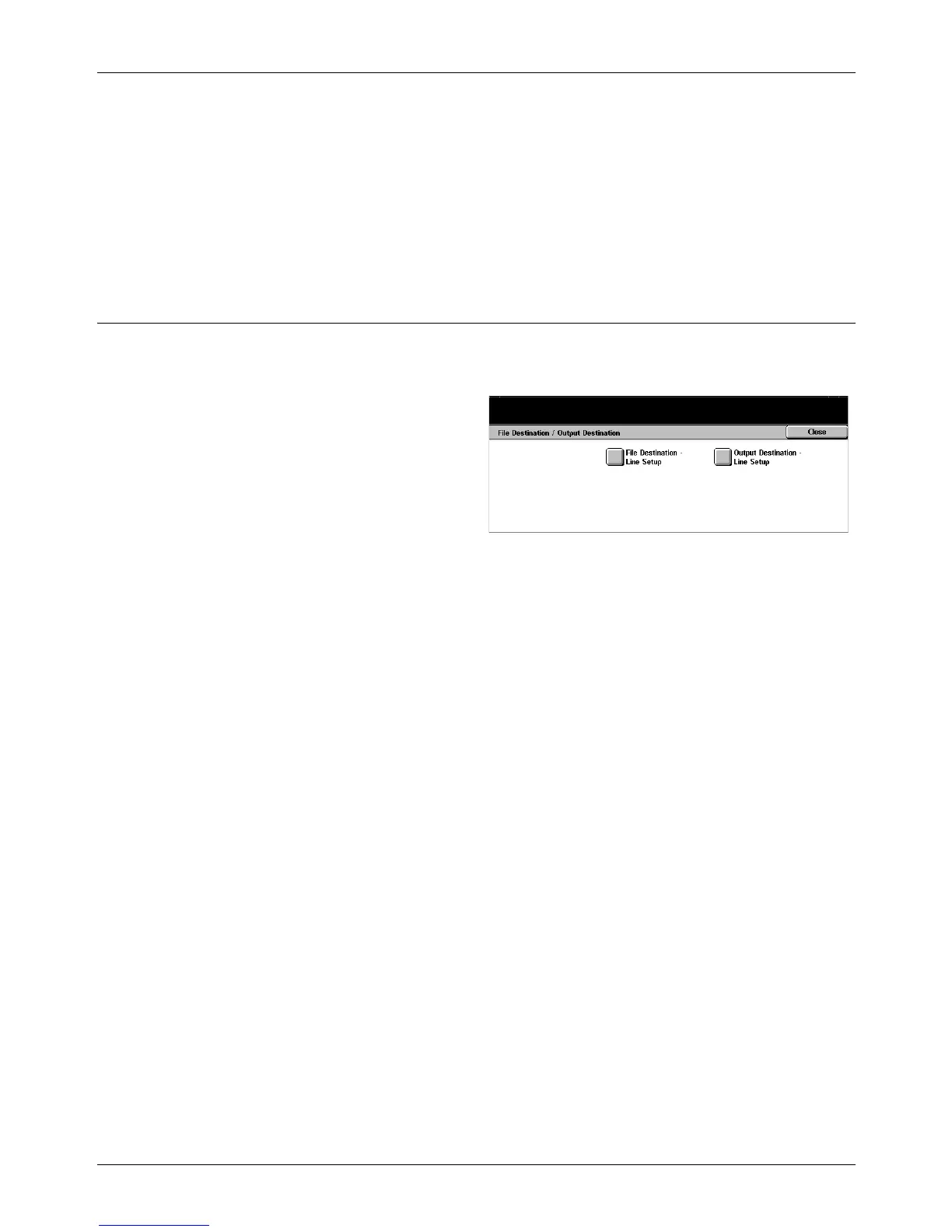11 Setups
234 Xerox CopyCentre/WorkCentre/WorkCentre Pro 123/128/133 User Guide
Maximum Stored Pages
Sets the maximum number of pages that can be stored in memory when you scan
documents for fax transmission. The maximum number can be set to 999 using the
scroll buttons or the numeric keypad on the control panel.
Mailbox Receive Display Priority 1–3
Sets the attribute and priority to the fax documents in the mailboxes.
File Destination/Output Destination
Use these features to sort received documents by telephone number or by incoming
line, and specify the output trays for received documents by incoming line.
1. Select [File Destination/Output
Destination] on the [Fax Mode
Settings] screen.
2. Use the scroll buttons to switch
between screens.
3. Perform the necessary
operations.
4. Select [Close].
File Destination - Line Setup
You can specify the mailbox for storing received documents by selecting an item and
[Change Settings]. Up to 200 mailboxes can be registered.
NOTE: Before using this feature, select [Enable] in the [Box Selector - Line Setup]
feature on the [Fax Control] screen.
Line 1
Allows you to enter the mailbox number. Select [On] to display the [Mailbox Number].
Output Destination - Line Setup
You can specify the output trays by incoming line from this screen. The output tray for
[Mailbox Printed Documents] can also be set. By selecting an item and [Change
Settings], you can enter the following screens.
Line 1
Allows you to select the output tray.
Mailbox Printed Documents
Allows you to select the output tray for documents printed from mailboxes, both
manually and automatically using job flow sheets.
