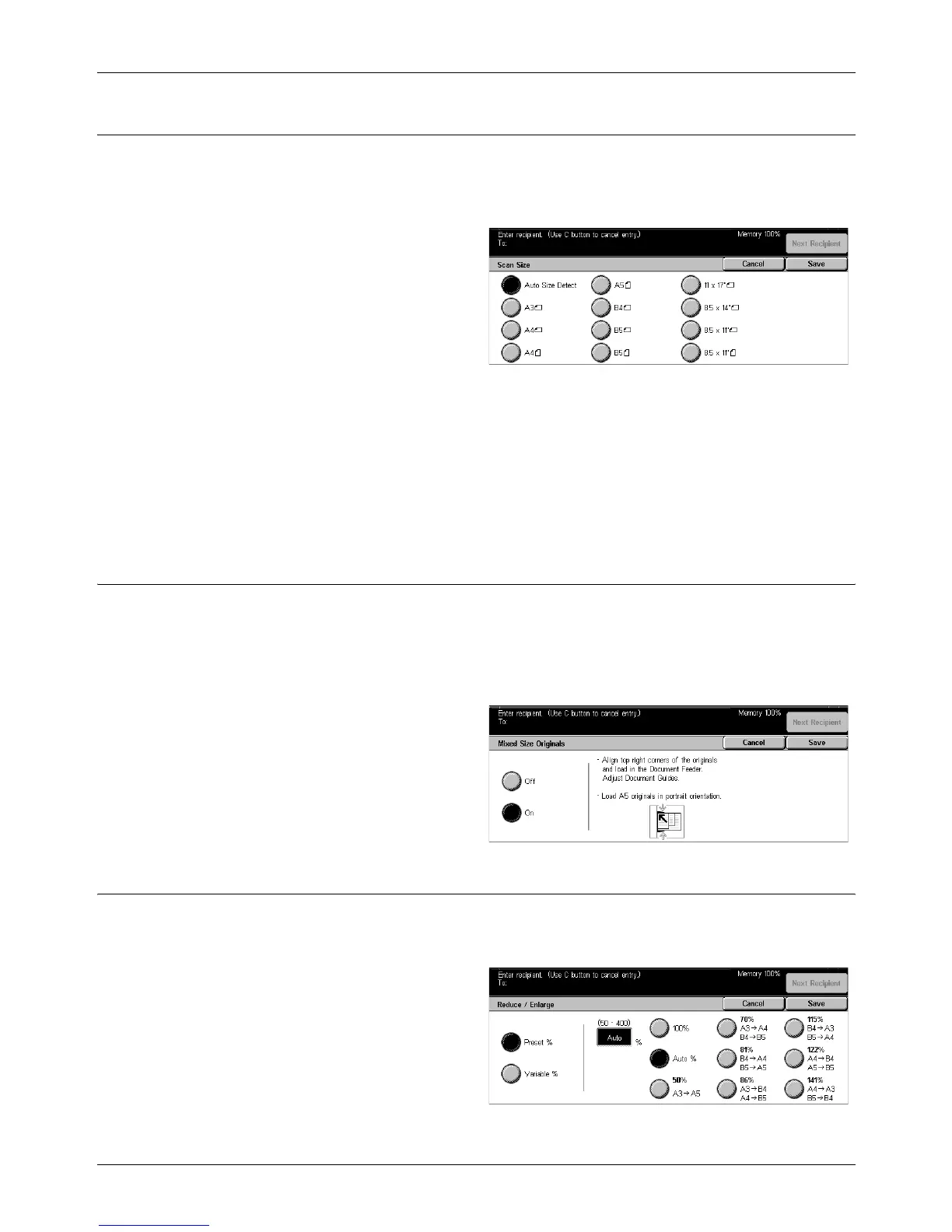4 Fax/Internet Fax
92 Xerox CopyCentre/WorkCentre/WorkCentre Pro 123/128/133 User Guide
Scan Size
Using this feature, the size of the document can be automatically detected or selected
from a list of preset sizes. If a preset size is selected, documents will be scanned
according to the specified size regardless of their actual size.
1. Select [Scan Size] on the [Scan
Options] screen.
2. Select a desired option.
3. Select [Save].
Auto Size Detect
Detects the size of the documents automatically.
Presets
Allows you to select from 11 preset standard sizes in Portrait and Landscape
orientations. The presets are set up by the Key Operator.
NOTE: Custom sizes cannot be set as presets.
Mixed Size Originals
This feature allows you to fax mixed sizes of documents using the document feeder.
The machine senses the mixed size originals automatically and sends each document
at the same size as the original.
NOTE: To enable the feature, select [Auto Size Detect] on the [Scan Size] screen.
1. Select [Mixed Size Originals] on
the [Scan Options] screen.
2. Select [On] to enable the
feature.
3. Select [Save].
Reduce/Enlarge
This feature allows you to enlarge or reduce a scanned document to a specified ratio
before sending.
1. Select [Reduce/Enlarge] on the
[Scan Options] screen.
2. Perform the necessary
operations.
3. Select [Save].
