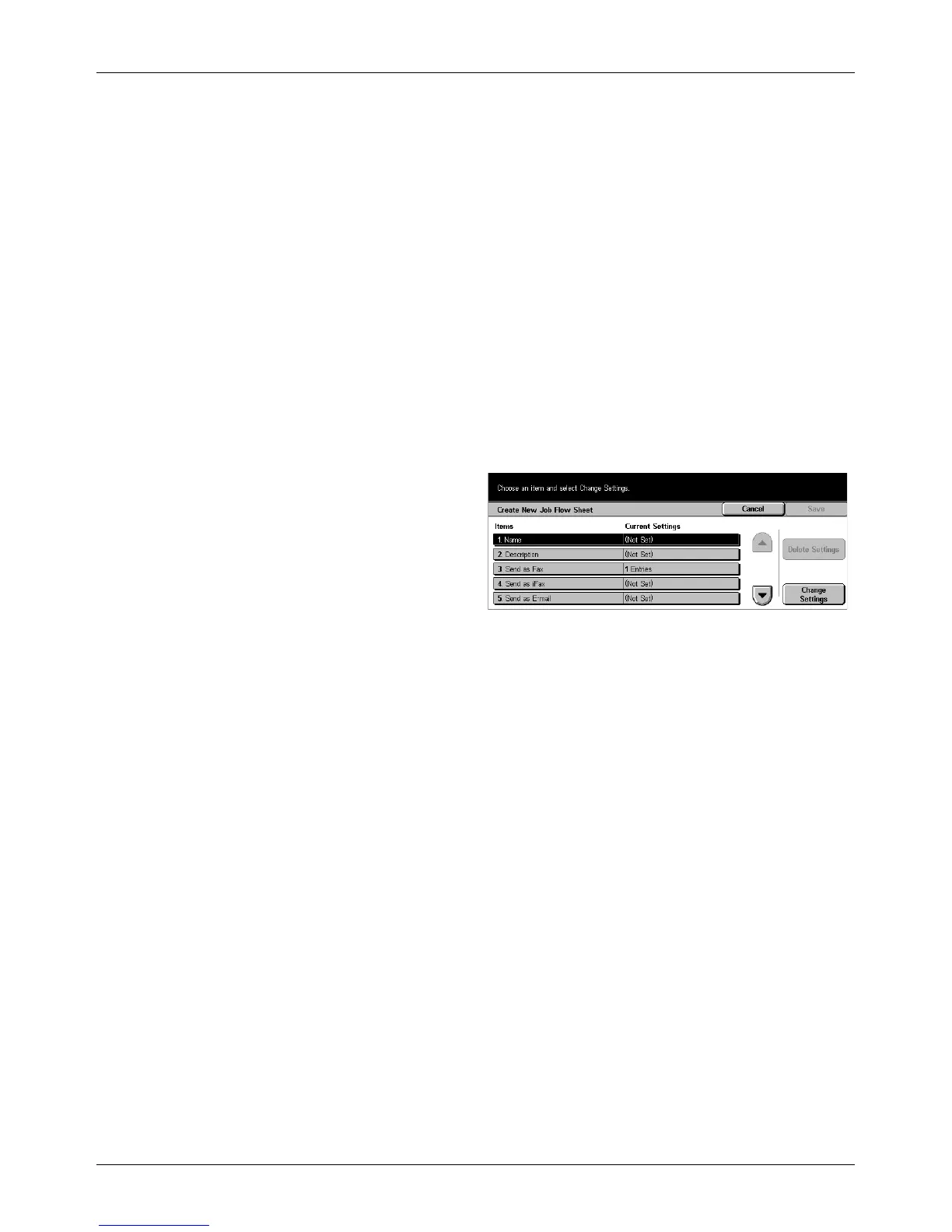Setup Menu
Xerox CopyCentre/WorkCentre/WorkCentre Pro 123/128/133 User Guide 249
• Non-System Administrator – Displays job flow sheets owned by other than the Key
Operator.
NOTE: Options on this screen differ depending on the operating user.
No Filtering
No filtering is applied to the target documents.
Mailbox Documents
Filtering is applied to mailbox documents.
Scanned Documents
Filtering is applied to scanned documents.
[Create New Job Flow Sheet] Screen
Use this feature to create a new job flow sheet.
1. Select [Create] on the [Job Flow
Sheets] screen.
2. Perform the necessary
operations.
3. Select [Save].
NOTE: Select [Delete Settings] if you just want to clear the current setting for the
selected item.
Name
Enter a name (up to 64 characters) to be assigned to the job flow sheet.
Description
Enter a comment (up to 128 characters) to be saved with the job flow sheet.
Send as Fax
Displays the screen for registering fax destinations or changing the settings of
registered destinations. You can register up to 100 destinations.
Send as Internet Fax
Displays the screen for registering Internet Fax destinations or changing the settings of
registered destinations. You can register up to 100 destinations.
Send as E-mail
Displays the screen for registering e-mail destinations or changing the settings of
registered destinations. You can register up to 100 destinations.
