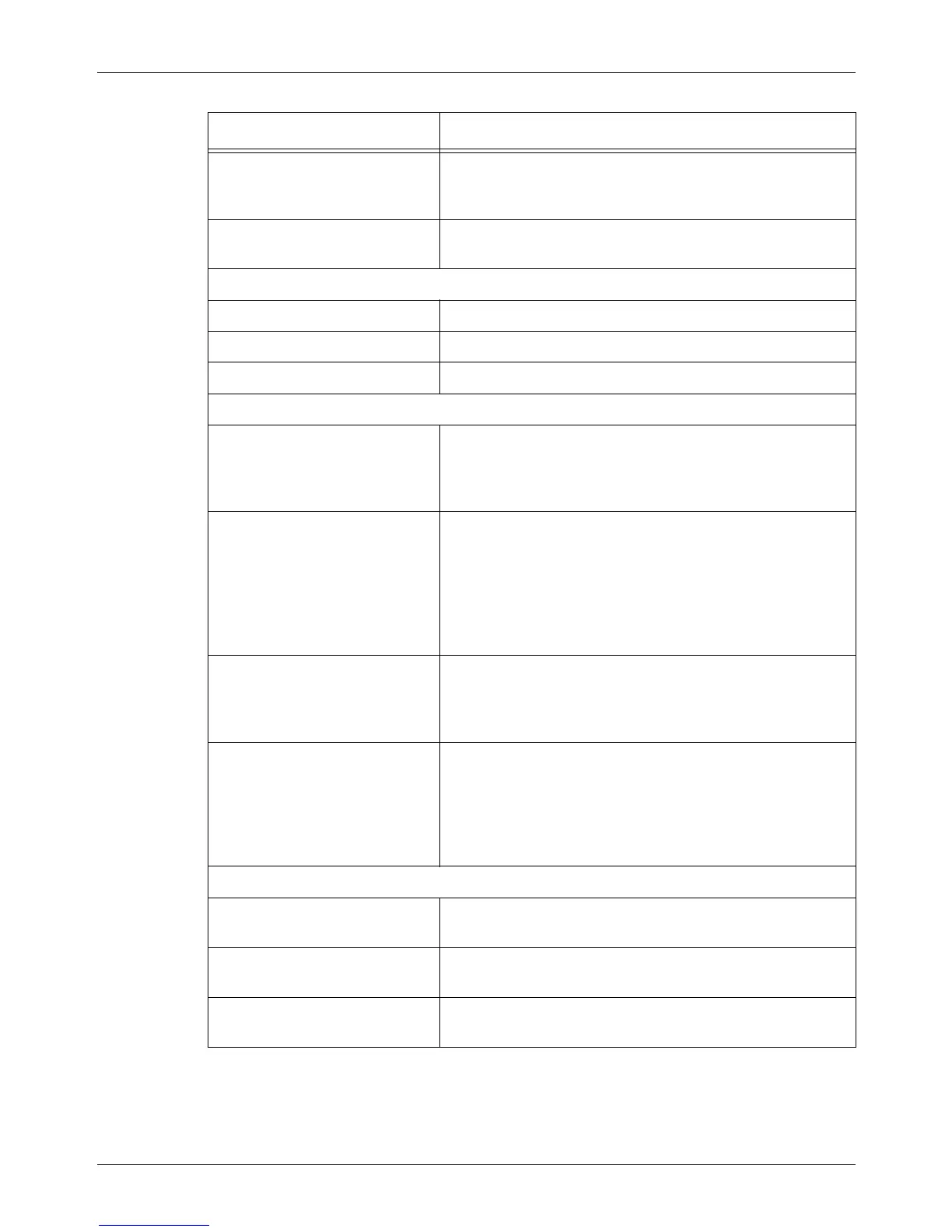9 CentreWare Internet Services
154 Xerox CopyCentre/WorkCentre/WorkCentre Pro 123/128/133 User Guide
Filing Policy Select the filing method from the drop down menu. You
can select from [Overwrite Existing File], [Add to Existing
File], [Create New] or [Cancel].
Job Log Select whether to enable or disable job logs. You can
select either the version 1.3 or 2.0 of the job log.
Basic Scanning
Output Color Select black or grayscale for output color.
Resolution Select the resolution of the scanned data.
2 Sided Originals Select double-sided or single-sided scanning.
Added Features
Reduce/Enlarge Select from [Preset %], [Variable %], or [Auto]. The
contents of the drop down menu will vary according to your
selections. No drop down menu is displayed if [Auto] is
selected.
Original Input Specify the scan size. You can select [Select Size] or
[Custom Size]. In [Select Size], you can select the size
from the drop down menu. In [Custom Size], you can
specify the height and width of the original. The available
range for the width is between 50 mm and 432 mm (2.0
and 17.0 inches), and height is between 50 mm and 297
mm (2.0 and 11.7 inches).
Stored Size Select the stored size. The stored sizes from the drop
down menu will be displayed only when [Auto] is selected
for Reduce/Enlarge. If [Preset %] or [Variable %] is
selected, the stored size will be set to Auto Size Detect.
File Format Select the file format from the drop down menu. If the
Output Color on the Basic Scanning screen is set to
[Black], TIFF, Multi-page TIFF, or PDF will be displayed in
the drop down menu. If the Output Color is set to
[Grayscale], TIFF, Multi-page TIFF, JPEG, or PDF will be
displayed.
Image Quality
Background Suppression Specify whether to enable background suppression on the
scanned image.
Contrast Select the contrast of the scanned data. You can select
from five different levels in the drop down menu.
Lighten/Darken Select the density of the scanned data. You can select
from seven different levels in the drop down menu.
Setting Item Description
