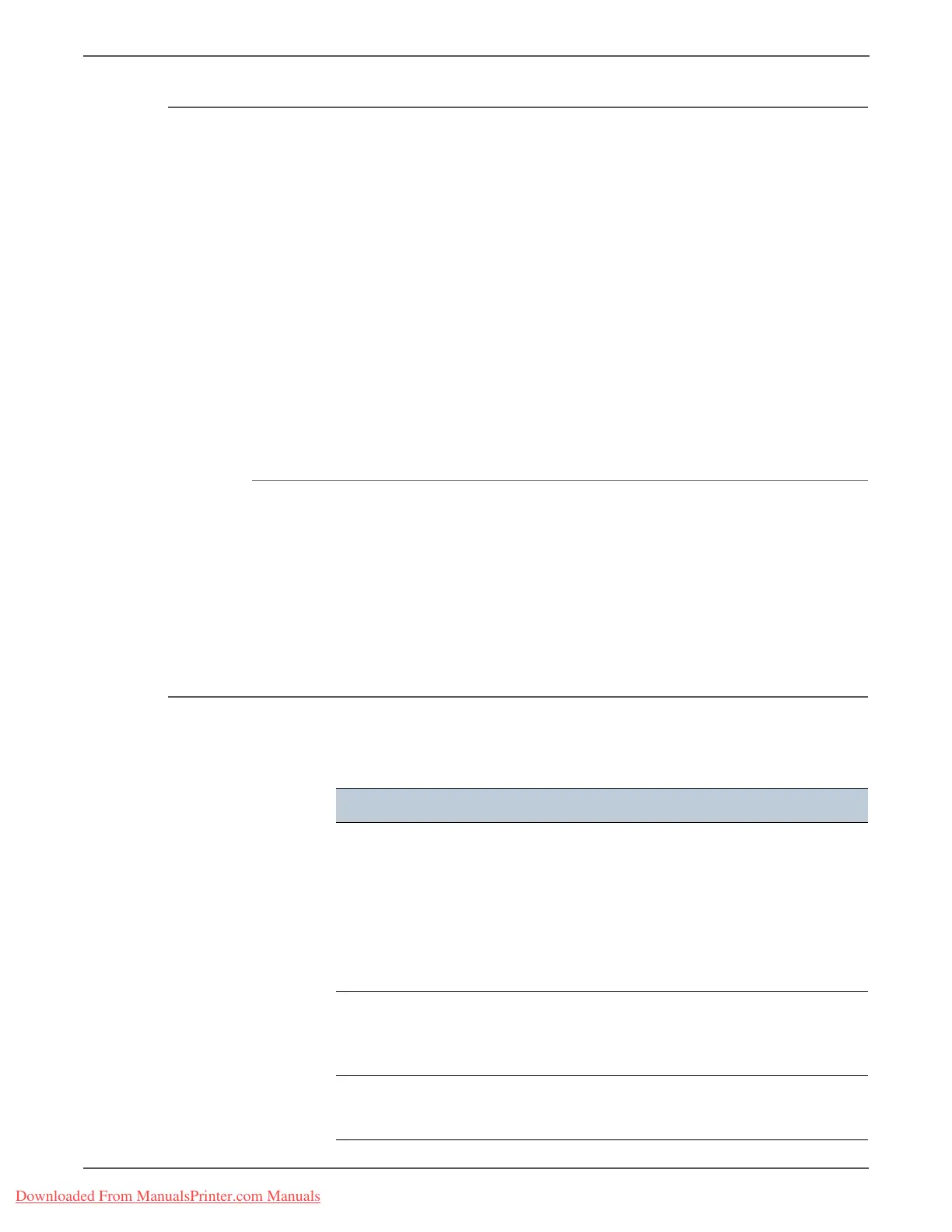4-18 Phaser 3140/3155/3160 Printer Service Manual
General Troubleshooting
SPOOL Error
Simultaneous Peripheral Operations Online (SPOOL) is the process Windows uses
to manage print jobs. Jobs are processed and then stored on the hard disk until the
printer is ready to accept them.
1. Insufficient disk space on the hard disk in the directory assigned for the basic
spool. Delete any unnecessary files to provide more disk space for spool
storage.
2. If previous printing errors were not solved. There may be files from previous
failed print jobs on the hard disk with the name in the form “*.jnl”. Delete these
files and reboot Windows to restart the printer.
3. There may be a conflict with other drivers or programs. Shut down all other
programs except the current one, if possible.
4. When an application program or the printer driver is damaged. After
rebooting the computer, check for viruses, restore the damaged files and
reinstall the application program which is not working properly.
5. Computer memory is insufficient to support printing. Add more memory to
the PC.
How to Delete the Data in the SPOOL Manager
In the SPOOL Manager, the installed drivers and the list of documents waiting to
be printed are shown. Select the document to be deleted and click Delete in the
menu.
If the job you are deleting is the current job, any data that has already been
transferred to the printer’s memory will still be printed. If there is a problem with
the printer (out of toner, out of paper, etc.), the job may take a long time to delete
as it must wait for a time out.
Common Macintosh Problems
The following messages may appear under various conditions.
Condition Possible Cause Solutions
The printer does not print a
PDF file correctly. Some
parts of graphics, text, or
illustrations are missing.
Incompatibility
between the PDF file
and Acrobat products.
Printing the PDF file as an
image may solve this
problem:
From the Acrobat
printing options, turn On
Print As Image.
NOTE It takes longer to print
when using a PDF file as
an image.
The document has printed,
but the print job has not
disappeared from the
spooler in Mac OS 10.3.2.
Update your Mac OS to
OS 10.3.3 or higher.
Some letters do not display
normally during cover sheet
printing.
Mac OS cannot find
the font during cover
page printing.
Only alphanumeric
characters are allowed on
the cover page.
Downloaded From ManualsPrinter.com Manuals
