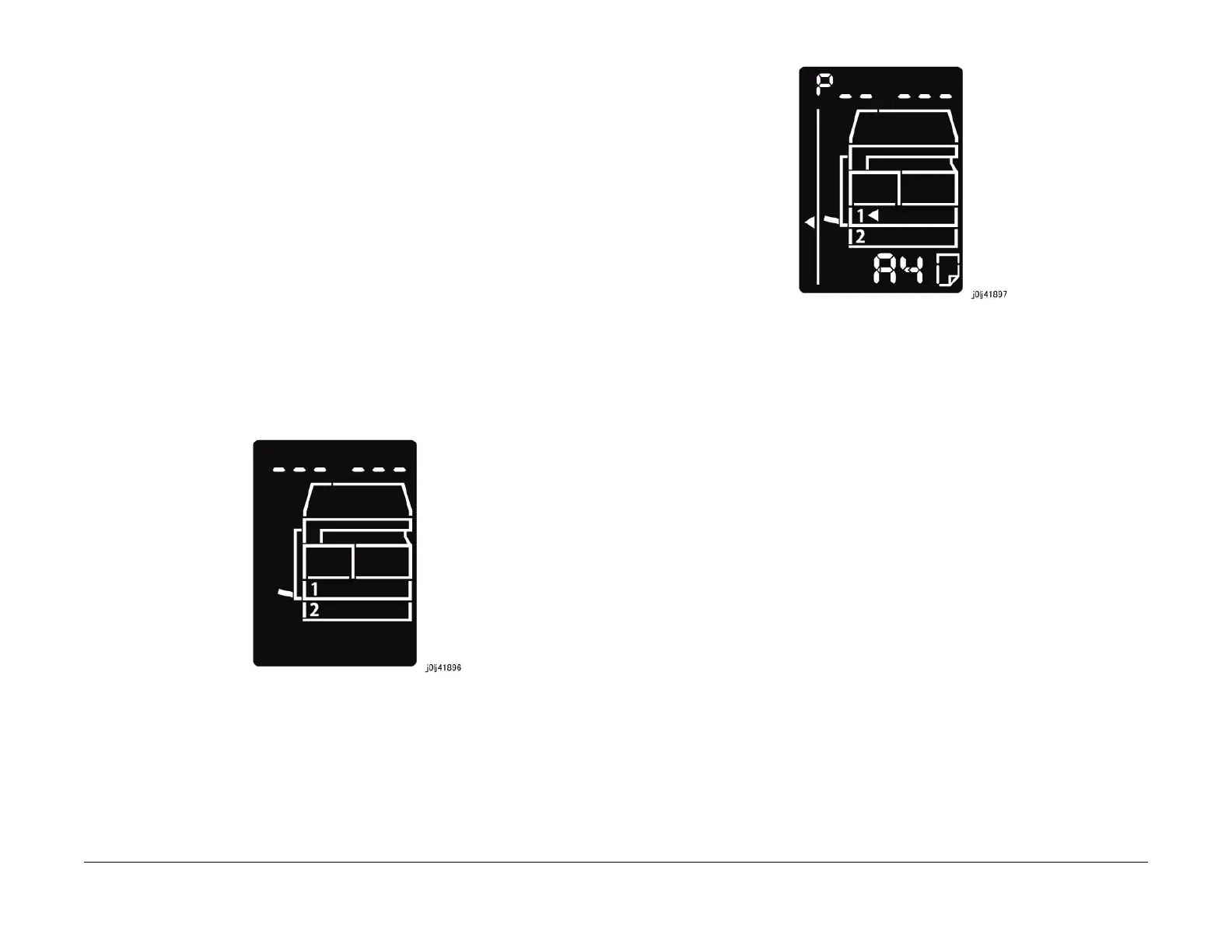08/2012
1-5
WorkCentre 5021/5019
1.2
Service Call Procedure
Initial Issue
1.2 Service Call Procedure
1.2.1 Initial Actions
1. Ask the operator(s) about the machine condition.
2. Record the billing meter readings.
3. Inspect any error copies, then check the machine.
4. Check the Service Log.
1.2.2 When UM is requested, perform the following:
1. Check the problem status by performing the Level 1 Troubleshooting in [Chapter 2 Trou-
bleshooting].
2. Perform the applicable Level 2 Troubleshooting FIP in [Chapter 2 Troubleshooting].
3. If there are no applicable items, troubleshoot by referring to [Chapter 7 BSD].
4. Check the copy quality.
Make several sheets of copies using the Test Chart (499T 00247), then check the quality
of the copies for problems.
5. Output the following [Error History Report] and check the [System Fail History] and [Paper
Jam History] in order to understand the machine status.
(1) Enter the System Administrator Mode.
i. Press the [Log In / Out] button and hold it down for 4 s or longer until the follow-
ing screen is displayed.
Figure 1 j0lj41896
ii. Use the keypad to enter the Passcode [11111]*1 (5 '1' digits) and press the
[Start] button.
NOTE: *1: Default Value
iii. The Program Number input screen is displayed.
Figure 2 j0lj41897
(2) Load any one of A4 SEF, A4 LEF, Letter SEF, or Letter LEF into the Tray.
(3) Enter '202' at the Program Number and press the [Start] button.
(4) Enter '4' for [Error History Report] and press the [Start] button.
(5) Once printing has completed, press the [Log In / Out] button to exit from the System
Administrator Mode.
NOTE: When replacing parts that will incur cost to the customer, obtain the customer's
agreement before performing the replacement.
6. Repair all the secondary problems.
7. Perform TRIM Service.
1.2.3 When SM is requested, perform the following:
1. Check the copy quality.
Make several sheets of copies using the Test Chart (499T 00247), then check the quality
of the copies for problems.
2. Output the [Error History Report] and check the [System Fail History] and [Paper Jam His-
tory] in order to understand the machine status.
• For how to output the [Error History Report], refer to [1.2.2 When UM is requested,
perform the following:].
NOTE: When replacing parts that will incur cost to the customer, obtain the customer's
agreement before performing the replacement.
3. Perform TRIM Service.
1.2.4 Final Actions
1. Check overall operation/features.
2. Check the machine exterior and consumables.
3. Train the operator as required.
4. Complete the Service Log and Service Report.
