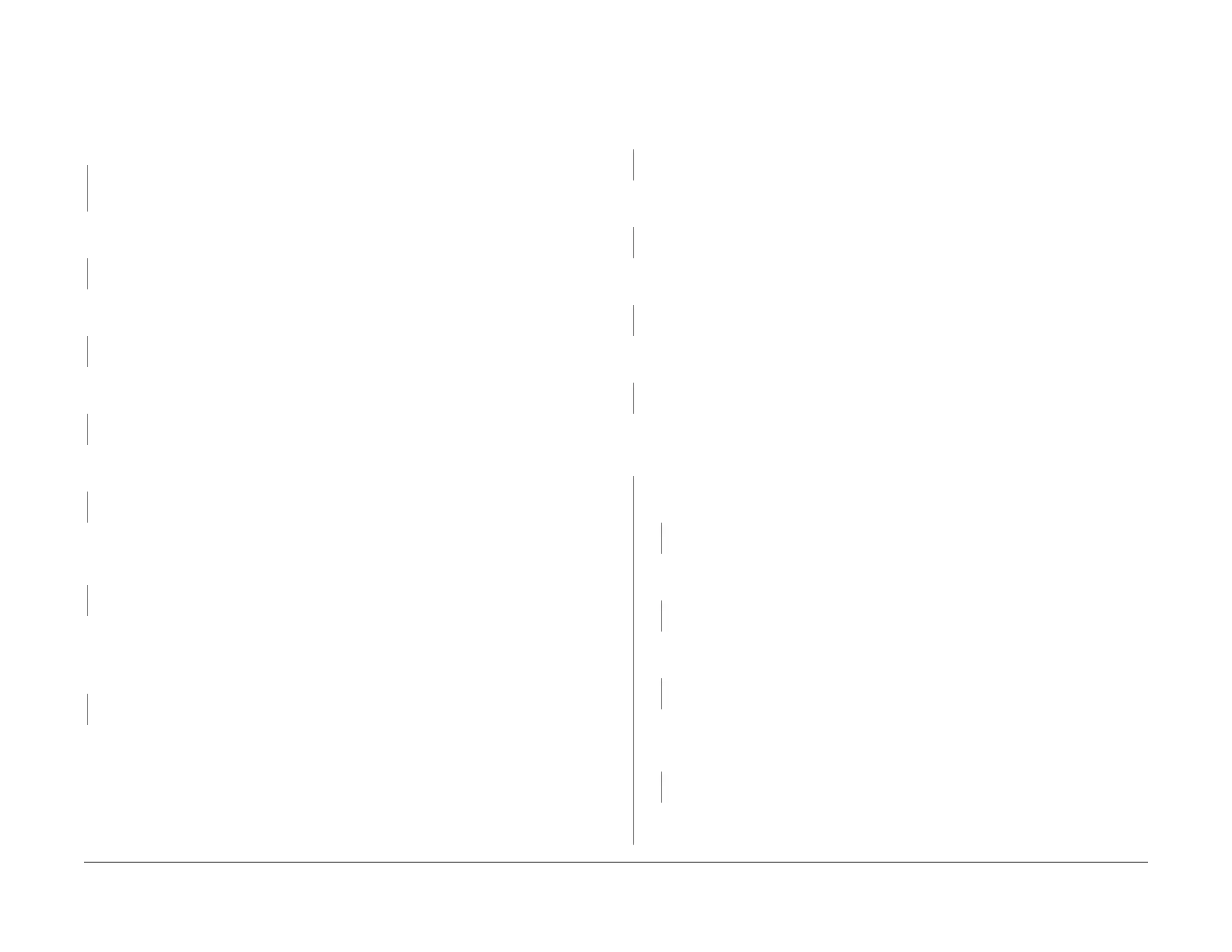08/2012
3-12
WorkCentre 5021/5019
IQ14, IQ15
Initial Issue
Image Quality
IQ14 Black Prints RAP
Paper is printed completely black.
Procedure
Check the operating parts of the IIT Carriage for foreign substances and distortion. No distor-
tion or foreign substances are found in the operating parts of the carriage.
YN
Remove the foreign substances. If the IIIT Carriage (PL 1.3) (REP 1.3.2), IIT Carriage
Belt (PL 1.3) (REP 1.3.2), etc. is deformed, replace it.
Remove the Drum Cartridge (PL 8.1) (REP 8.1.1) and reinstall it. Turn the power OFF then ON
and print. The problem reoccurs.
YN
End
Install the new Drum Cartridge (PL 8.1) (REP 8.1.1) securely. Turn the power OFF then ON
and print. The problem reoccurs.
YN
End
Remove the HVPS (PL 18.1) (REP 18.1.2) and reinstall it. Turn the power OFF then ON and
print. The problem reoccurs.
YN
End
Check the connection of the HVPS P/J500 and ESS/MCU PWB P/J402 connectors. The con-
nectors are connected correctly.
YN
Connect the connector cable securely.
Check the connection between J500-7 and J402-8 for open circuit and short circuit. The
connection between J500-7 and J402-8 is conducting normally with no open circuit and
no short circuit.
YN
Repair the open circuit or short circuit.
Check the connection between the ROS Assembly (PL 2.1) (REP 2.1.1) and the ESS/MCU
PWB (PL 18.1) (REP 18.1.1) for open circuit and short circuit. The connections between the
ROS J140 and the ESS/MCU PWB J410, as well as between the ROS J130 and the ESS/
MCU J410 are conducting normally with no open circuits and no short circuits.
YN
Repair the open circuit or short circuit.
Replace the ROS Assembly (PL 2.1) (REP 2.1.1), followed by the HVPS (PL 18.1) (REP
18.1.2) and the ESS/MCU PWB (PL 18.1) (REP 18.1.1).
IQ15 Blank Image RAP
Paper is printed completely white.
Procedure
Check the installation of the ROS Assembly. The ROS Unit is installed correctly.
YN
Install the ROS Assembly (PL 2.1) (REP 2.1.1) correctly.
Check the drum ground contact point for contamination and distortion. The drum ground
contact point is clean and there is no distortion.
YN
Clean the drum ground contact point. Correct the distortion.
Remove the Drum Cartridge (PL 8.1) (REP 8.1.1) and reinstall it. Turn the power OFF then ON
and print. The problem reoccurs.
YN
End
Install the new Drum Cartridge (PL 8.1) (REP 8.1.1) securely. Turn the power OFF then ON
and print. The problem reoccurs.
YN
End
Print a page that is entirely black. During the print cycle, turn OFF the power after the feeding
sound is heard. (i.e. forcing to stop the transfer in mid-progress). Check the surface of the
Drum. There is a considerable amount of toner left on the surface of the drum.
YN
Check the connection of the P/J140, P/J410, P/J160, and P/J411 connectors. The
connectors are connected correctly.
YN
Connect the connector cable securely.
Check the installation of the ROS Assembly (PL 2.1) (REP 2.1.1). The ROS Assembly
is installed securely.
YN
Install the ROS Assembly (PL 2.1) (REP 2.1.1) securely.
Measure the voltage between the ESS/MCU PWB (PL 18.1) (REP 18.1.1) P410 pin-1
and pin-2. The voltage is +5VDC.
YN
Replace the ESS/MCU PWB (PL 18.1) (REP 18.1.1).
Check the connection between J140 and J410 for open circuit and short circuit. The
connection between J140 and J410 is conducting normally with no open circuit
and no short circuit.
YN
Repair the open circuit or short circuit.
Replace the ROS Assembly (PL 2.1) (REP 2.1.1), followed by the ESS/MCU PWB (PL
18.1) (
REP 18.1.1).
A
