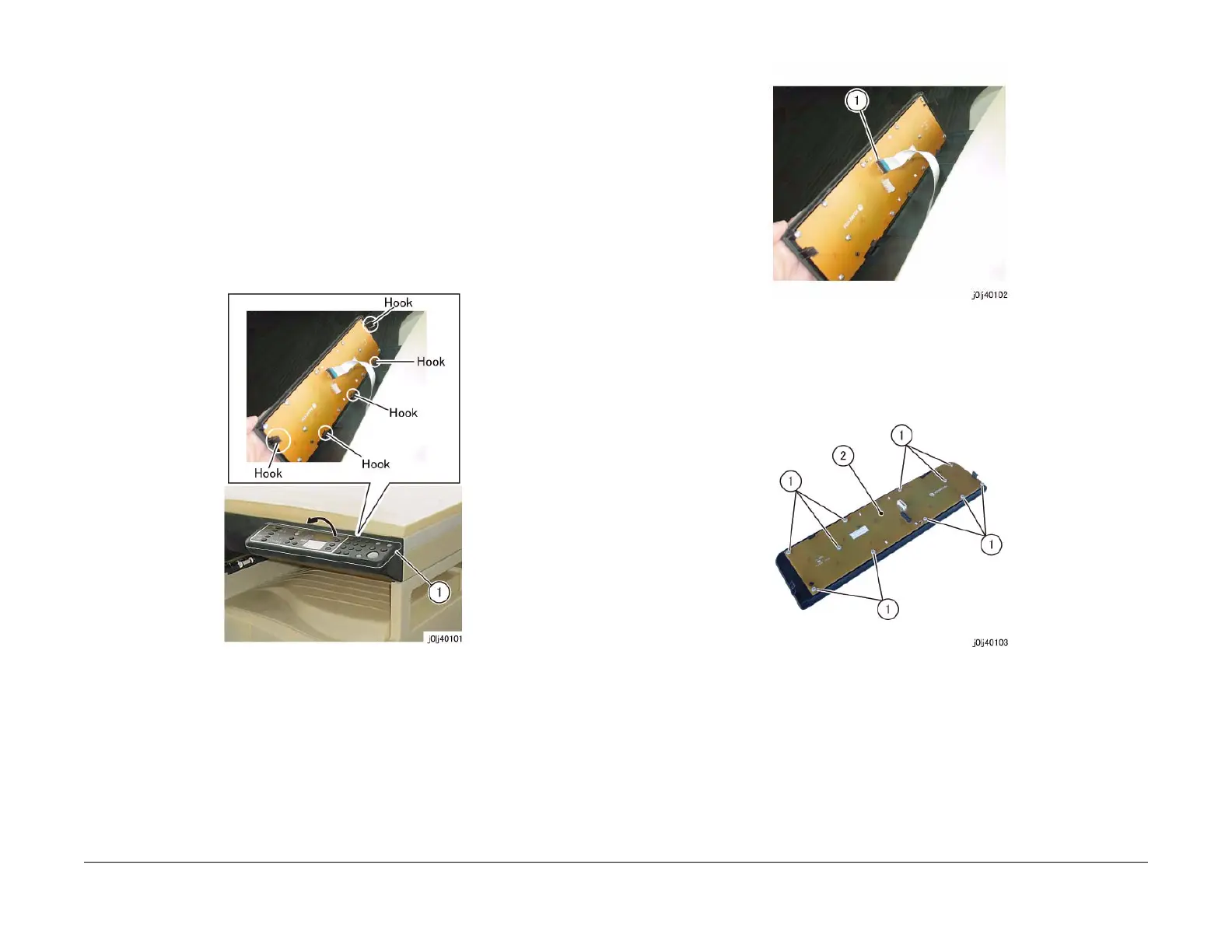08/2012
4-12
WorkCentre 5021/5019
REP 1.6.1
Initial Issue
Repairs and Adjustments
REP 1.6.1 LCD Display
Parts List on PL 1.6
Removal
WARNING
When turning OFF the power switch, check that the 'Data' lamp is OFF and that there is
no Job in progress.
Turn OFF the power switch and make sure that the screen display turns OFF.
Check that the power switch is OFF and unplug the power plug.
1. Remove the Control Panel. (Figure 1)
(1) Insert a flat head screw driver into the Cutout of Control Panel and release hook (x5)
of Control Panel. Open the Control Panel in the arrow direction.
Figure 1 j0lj40101
2. Pull out and remove the UI Cable from the Connector Housing and disconnect the con-
nector.
(Figure 2)
(1) Pull out and remove the UI Cable from the Connector Housing.
Figure 2 j0lj40102
3. Remove the UI PWB. (Figure 3)
(1) Remove the Tapping Screw (x11).
(2) Remove the UI PWB.
Figure 3 j0lj40103
4. Move the LCD Display. (Figure 4)
(1) Release the hooks (x4).
(2) Move the LCD Display in the direction of the arrow.