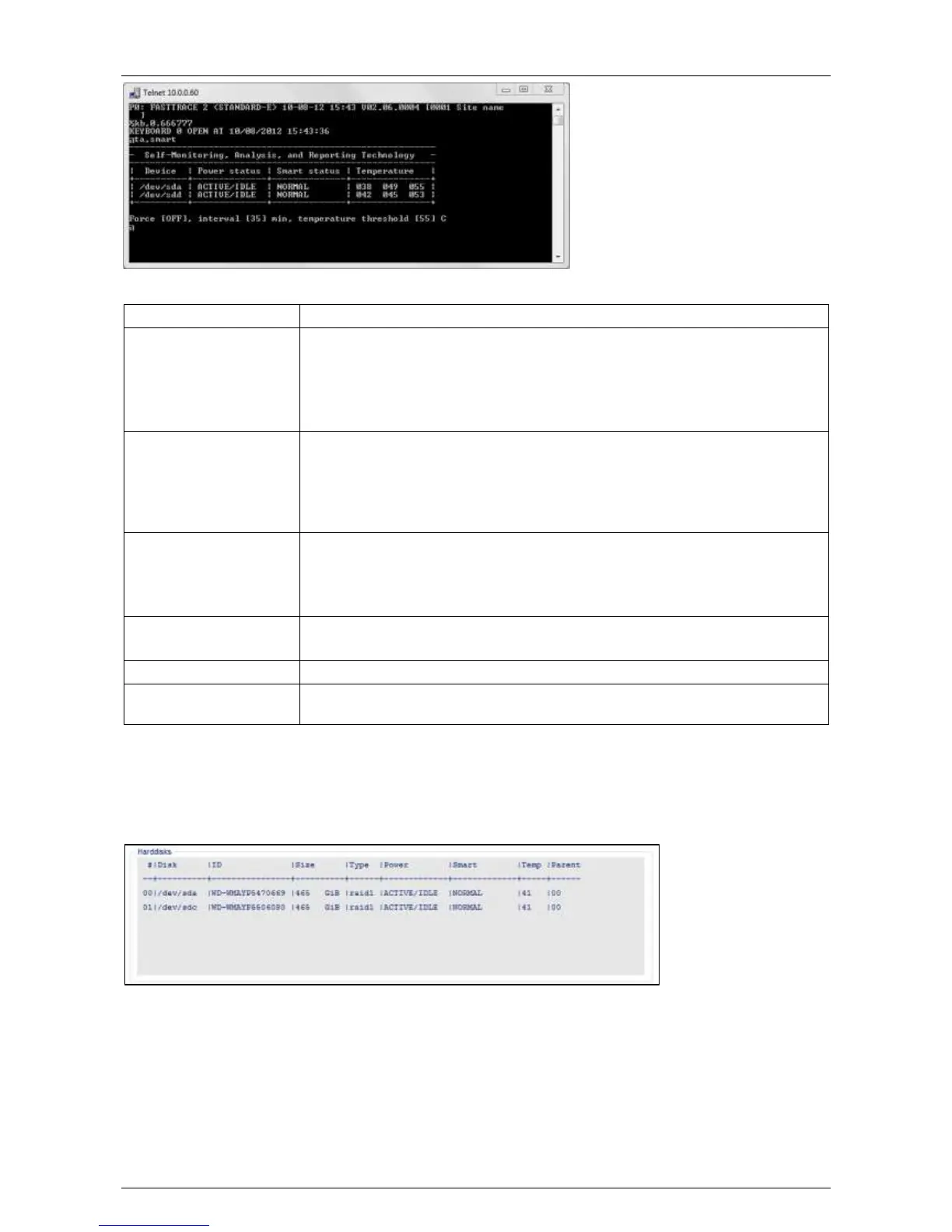Hardware Installation Manual ADPRO
®
FastTrace™ 2 Series
16 21790_05
The screen displays the following information:
Indicates the specific hard disk
The power status column displays one of the following statuses:
ERROR there is a problem retrieving the power status of the drive
ACTIVE/IDLE drive operates normally
STANDBY drive is in low power mode (drive is in spin-down status)
SLEEPING drive is in lowest power mode (drive is completely shut down)
The smart status column displays one of the following statutes:
ERROR drive is failing
ALERT there is a problem retrieving SMART info from the drive, or the
drive may be in the process of failing
NORMAL no problems found with the drive
The temperature column displays from left to right:
the minimum temperature of the disk
the current temperature of the disk
the maximum temperature of the disk
ON = SMART is checked on disk in STANDBY or SLEEPING mode
OFF = SMART is only checked on disks in ACTIVE/IDLE mode
Indicates the interval (in minutes) between SMART checks.
If the disk temperature is higher than this threshold, the system generates the
alarm I102: 'SMART HDD ALERT TEMP'.
3.3.2 Using the XOa Client Software
If you have more than one hard disk installed in your server, you can check which hard disk is causing the
alarm messages in the XOa client via System > Maintenance > Harddisks. The Smart column shows the
operational status of the hard disks.
