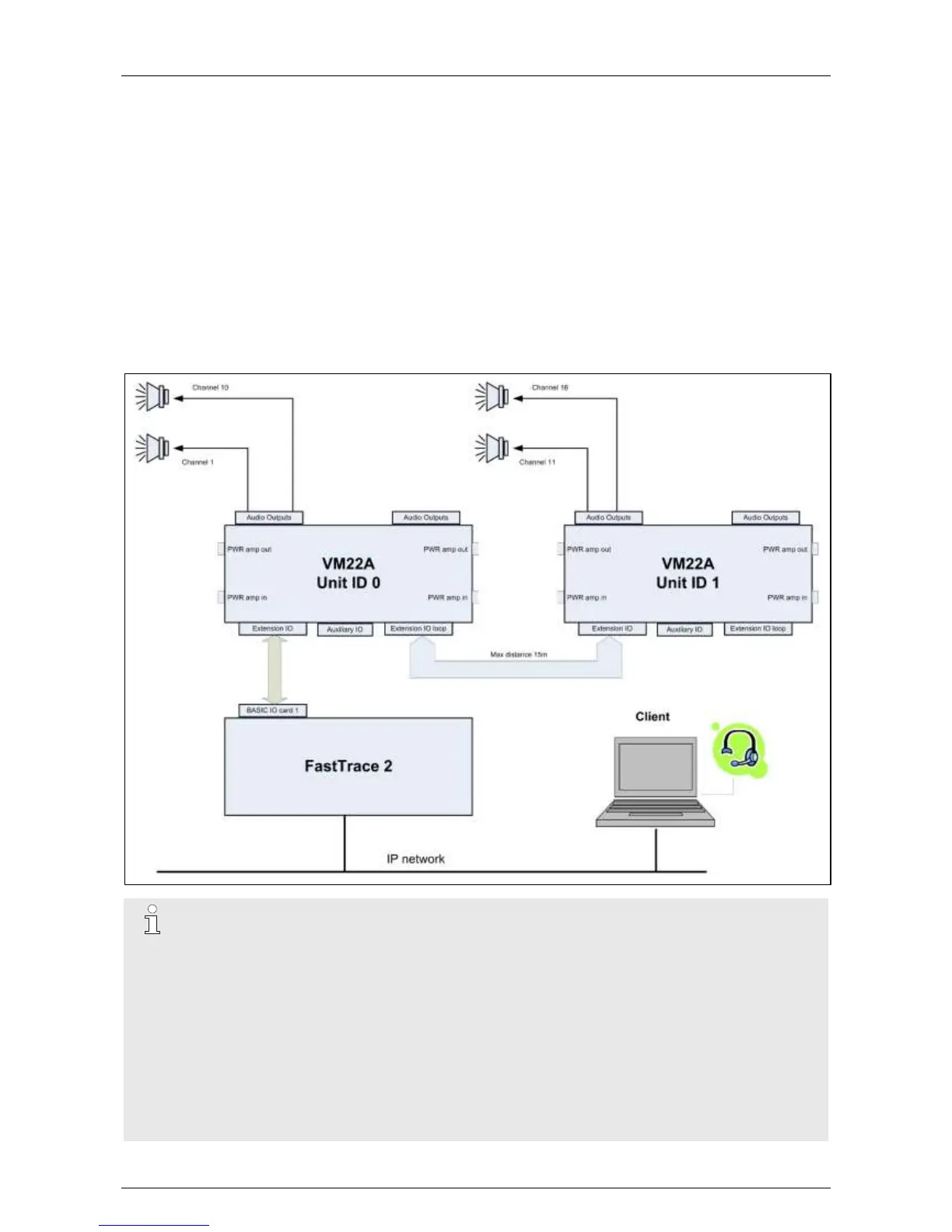ADPRO
®
FastTrace™ 2 Series Hardware Installation Manual
21790_05 87
17.2 Audio OUT
17.2.1 Setup
There is one general audio output available on the server: either via the MIO or via the audio out plug of the
motherboard (= green 3.5 mm jack). If necessary, you can add VM22A audio units.
Audio outputs are available on one or two VM22A units, connected in cascade. Unit 0 is controlled by the
MIO card, and drives loudspeakers 1 to 10. Unit 1 connects to the first unit through the EIO loop connecter
and drives loudspeakers 11 to 20.
For more information, see the VM22A Audio Switcher – Installation and User Manual.
You can assign each loudspeaker to a camera using the XOa client software.
If only 1 loudspeaker is needed on the site, you can do without the VM22A switch. In this case, connect an
amplified loudspeaker to the audio out plug of the motherboard (= green 3.5 mm jack). It is also possible to
connect an amplified loudspeaker to the audio out output on the Main I/O Card.
If talk-back does not work, check the following:
Routers may block UDP packets. Use TCP or configure the router to allow UDP packets.
Use the PC headphones plug instead of the PC microphone plug.
The microphone on your computer is not correctly configured.
In this case you need to configure the microphone device.
In Windows XP:
1. In Control Panel, select Sound and Audio Devices.
2. Open the Voice tab in the Sounds and Audio Devices Properties dialog box.
3. Check whether the default device is the device you want to use.
