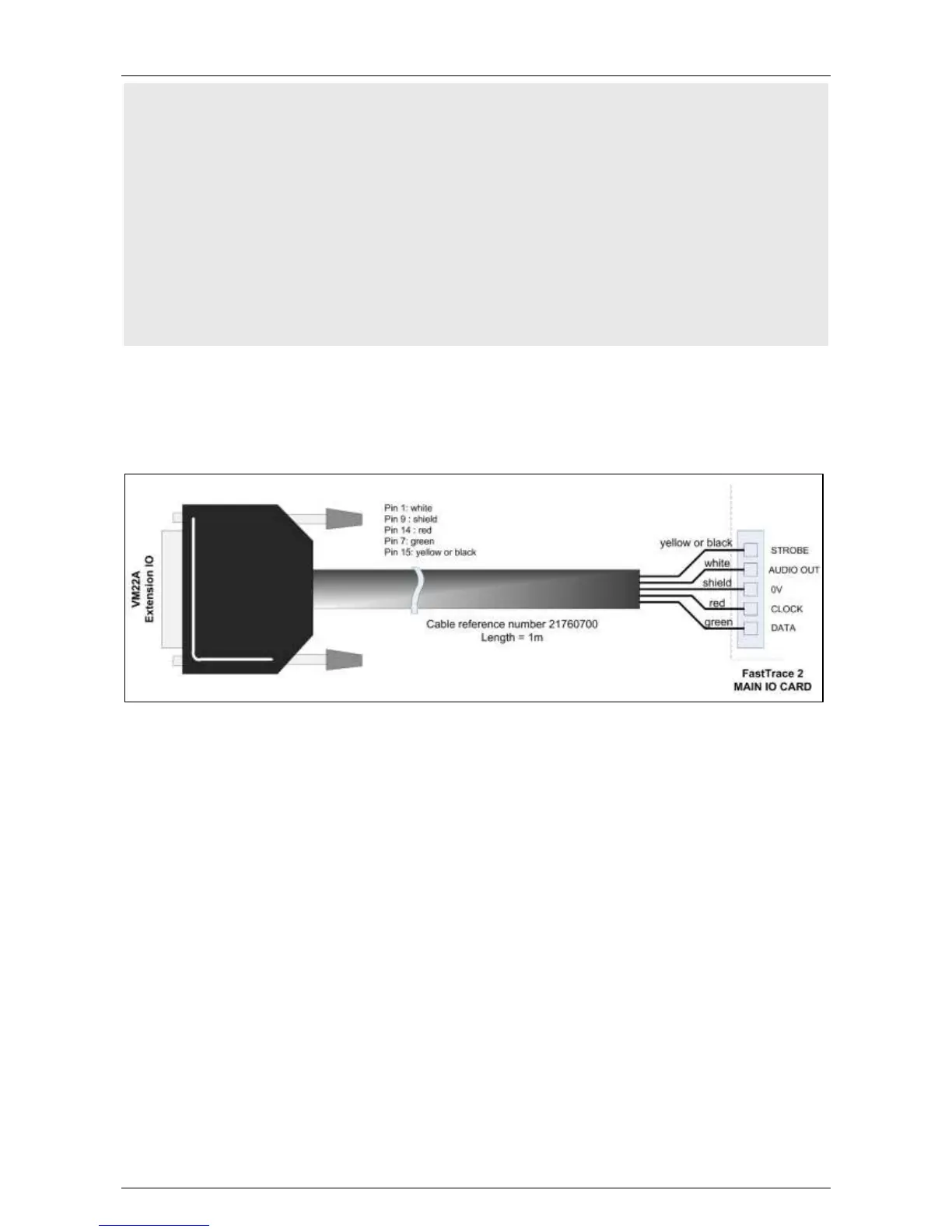5. Adjust the vertical volume slide on the Mic volume or Line volume, depending on which
device you are using.
6. Click OK and close the Control Panel.
7. Test with Sound Recorder.
In Windows Vista / Windows 7:
1. Open Control Panel and click Hardware and Sound.
2. Open the Recording tab in the Sound window.
3. Right-click the microphone device you plugged in and select the Set as default device
option.
4. To test if it works, tap the microphone with your finger a few times. In the Sounds
window, the empty lines next to the default microphone light up in green.
17.2.2 Connecting the VM22A Audio Switch
A specific cable is used to connect the VM22A to the server.
On the back of the server, locate the MIO card. Connect the cable to the MIO as illustrated below. Respect
the colour code (yellow = STROBE; white = AUDIO OUT, shield = 0V, red = CLOCK, and green = DATA).
