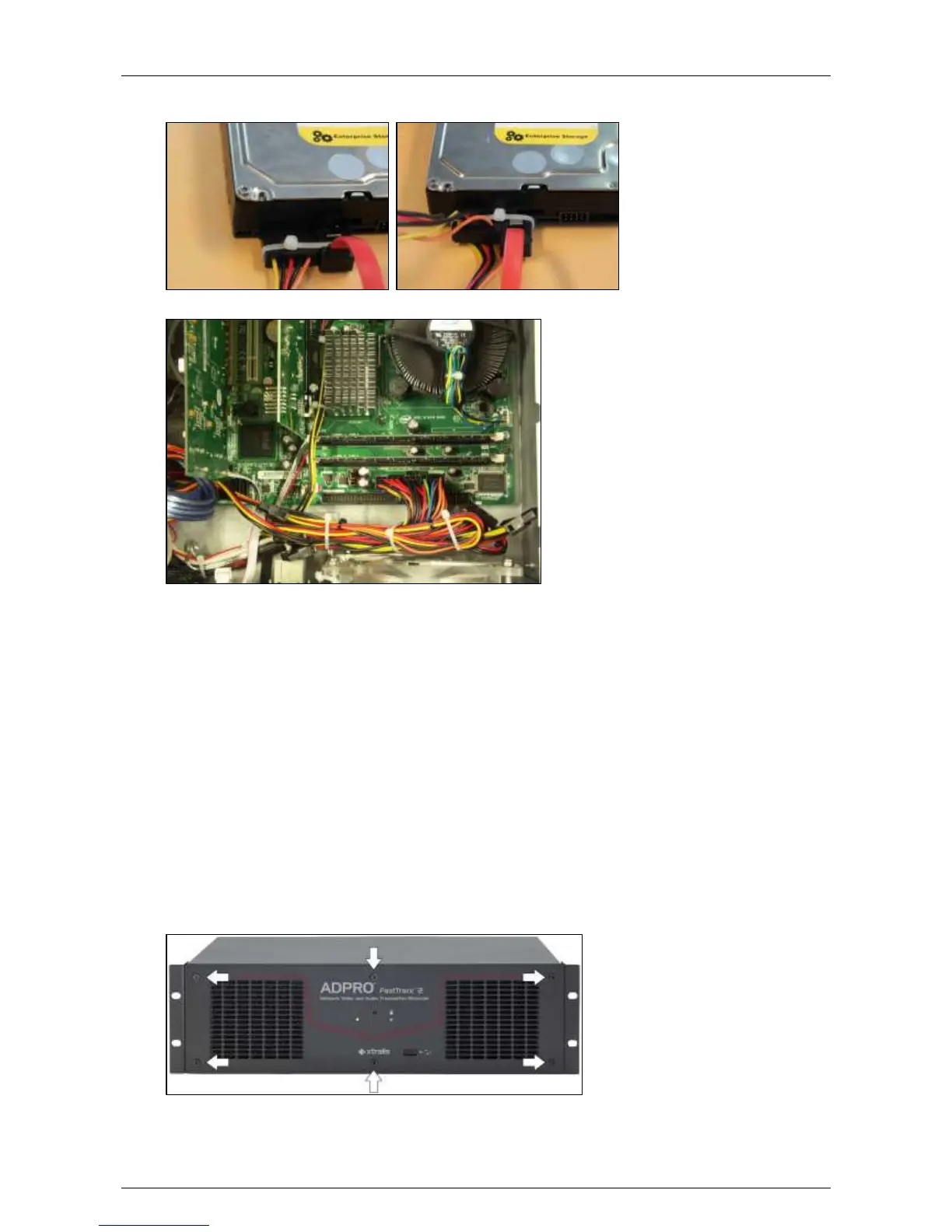Hardware Installation Manual ADPRO
®
FastTrace™ 2 Series
20 21790_05
12. If the SATA cables do not have a locking mechanism, use tie-wraps to secure the cables on the
disk(s) in the following way:
13. If there are unused cables left, bundle them with tie-wraps.
14. Fix the front plate (#17011610) on the base with the screws (#17444080).
Put the cover in place and secure with 10 screws (#17439080).
15. Connect a monitor/screen and keyboard to the server. Switch on the power supply and wait for the
boot window to appear.
16. Select XOa Installer and press Enter.
17. The next step depends on the type of hard disk that you are installing:
- If the added hard disk is new, choose Update current system > Manage recording disks and
select the new hard disk in the list. Press Enter. Then choose (using the tab key) Format and use
selected disks. Choose Main Menu and choose Reboot.
- If the added hard disk comes from another server unit, choose Update current system > Mount
all recording disks. Press Enter. Then choose Main Menu and choose Reboot.
The video system now reboots. After rebooting, the new hard disk is ready for use.
3.6 Adding Hard Disks with an Intel DH61BE Motherboard
To add one or more hard disks with an Intel DH61BE motherboard, proceed as follows:
1. Switch off the power supply and remove the lid. Then remove the front plate.
