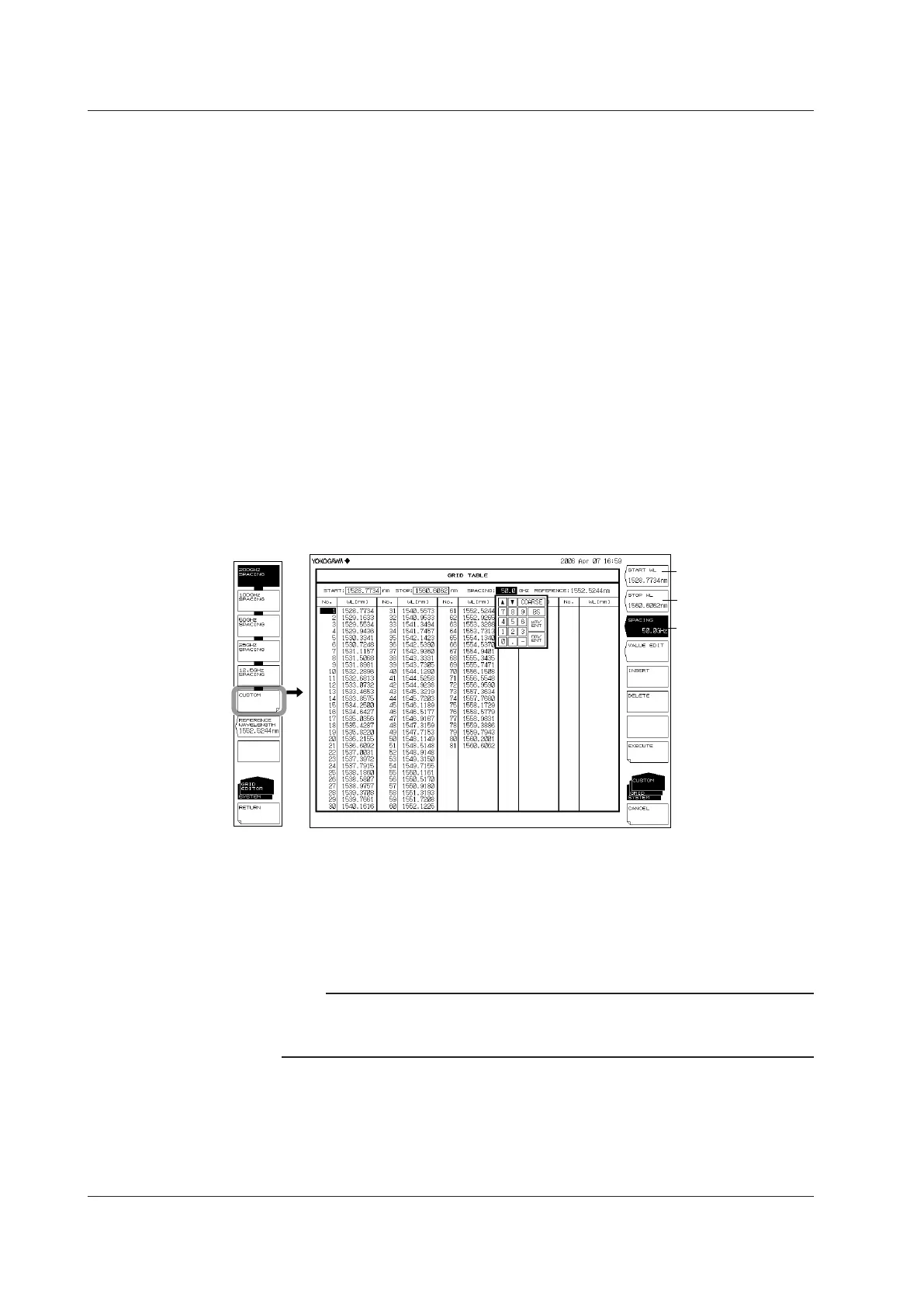7-36
IM AQ6370D-01EN
Editing a Custom Grid Table
1.
Press SYSTEM.
2.
Press the GRID EDITOR soft key. The Grid table edit screen appears.
3.
Press the CUSTOM soft key. The custom Grid table edit screen appears.
Setting the Start/Stop Wavelength
4.
Press the START WL or STOP WL soft key. A screen for specifying the start or
stop wavelength is displayed.
5.
Enter the start or stop wavelength using the rotary knob or arrow keys, then press
nm/ENTER.
Setting the Frequency Spacing
6.
Press the SPACING soft key. A screen for specifying the frequency spacing is
displayed.
7.
Enter the frequency spacing using the rotary knob or arrow keys, then press nm/
ENTER.
8.
Press the EXECUTE soft key. The settings entered up to this point are finalized,
and the previous menu is displayed allowing setting of the reference wavelength.
Wavelength
Setting the Stop
Wavelength
Spacing
Setting the Reference Wavelength
9.
Press the REFERENCE WAVELENGTH soft key. A screen for specifying the
standard wavelength is displayed.
10.
Enter the standard wavelength using the rotary knob or arrow keys, then press
nm/ENTER.
Note
• If this Grid Table is edited and then the CANCEL key is pressed without pressing the
EXEECUTE key, the edits made to the custom Grid table are canceled.
• Press the EXECUTE key to apply the edits in the custom Grid table to the analysis function.
7.10 Editing the Grid Table
