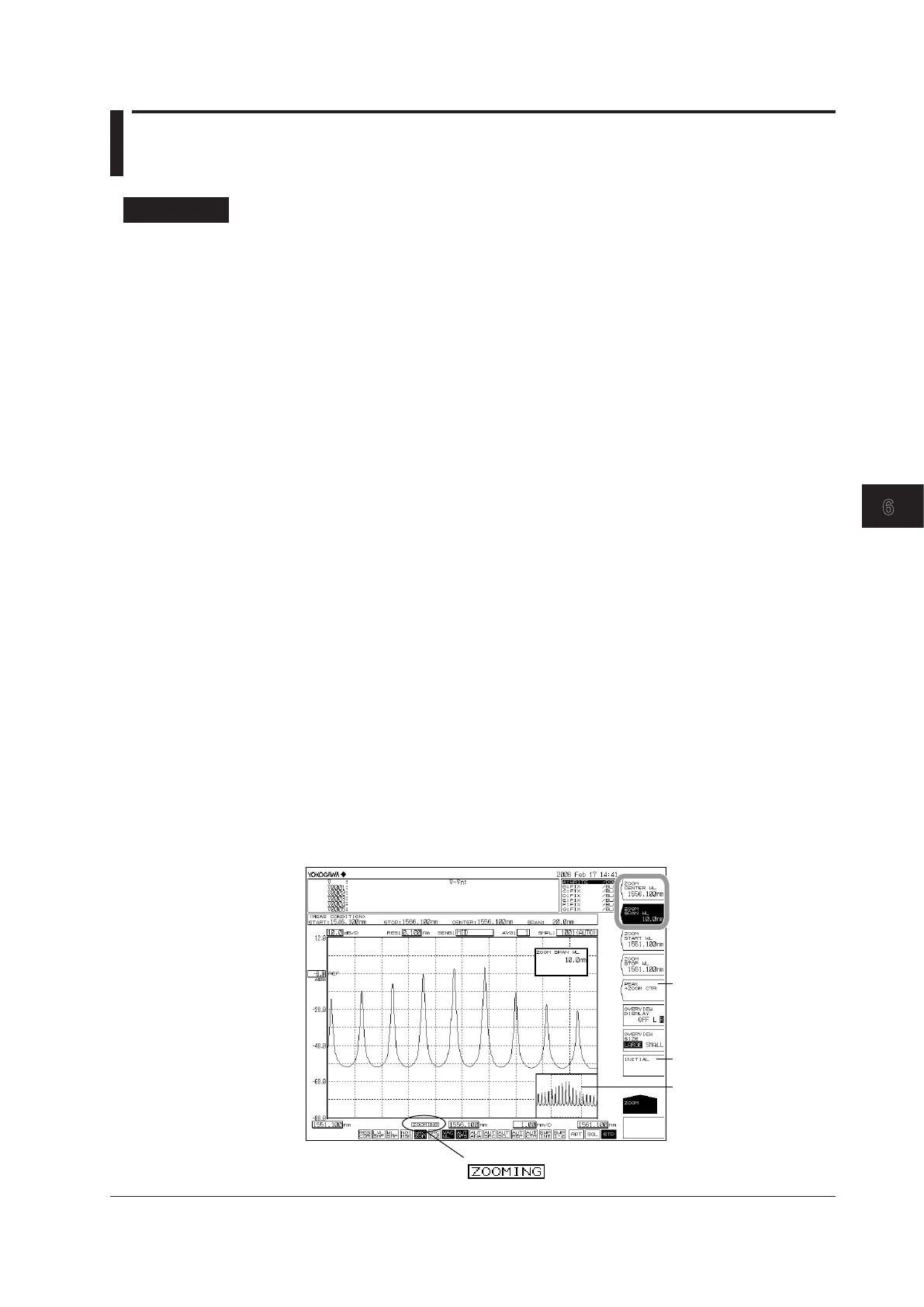6-1
IM AQ6370D-01EN
Waveform Display
6
6.1 Zooming In/Out on Waveforms
Procedure
The following are three ways of zooming in and out on waveforms.
• By specifying a center wavelength and display sweep
• By specifying a start and stop wavelength
• By zooming in/out on a range specified with the mouse
The following explains the procedure for each of these methods.
Zooming In/Out by Specifying a Center Wavelength and Display Sweep
1.
Press ZOOM. The soft key menu for settings related to zooming in/out on a
measured waveform appears.
When Setting the Peak Wavelength of the Displayed Waveform as the
Center Wavelength for Zooming
2.
Press the PEAK ZOOM CTR soft key. The peak wavelength is set as the zoom
center wavelength. Proceed to step 6.
3.
Press the ZOOM CENTER WL soft key. The zoom center wavelength setting
screen is displayed.
4.
Enter a zoom center wavelength using the rotary knob, arrow keys, or numeric
key pad.
5.
Press nm/ENTER.
6.
Press the ZOOM SPAN WL soft key. A screen for specifying the display sweep
width (the range to zoom in/out on) is displayed.
7.
Enter a display sweep width using the rotary knob, arrow keys, or numeric key
pad.
8.
Press nm/ENTER.
Restores the zoomed waveform to its original size
9.
Press the INITIAL soft key.
Waveform display example
The zoom area is displayed
as a dotted line in the
overview window
After changing the display scale (zooming),
is displayed
Display scale initialization
Setting the peak
wavelength to the center
wavelength of zoom
display
Chapter 6 Waveform Display
