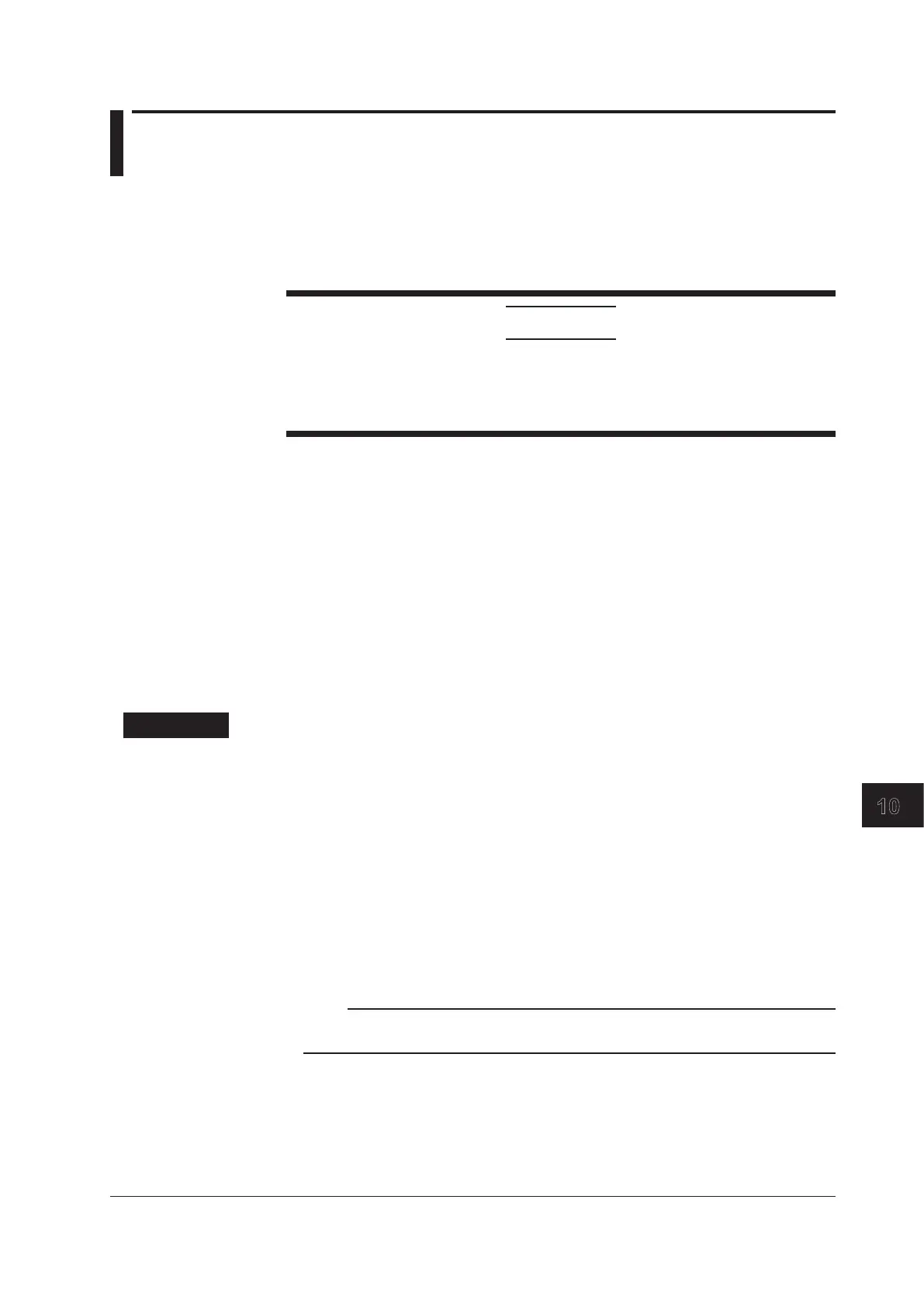10-1
IM AQ6370D-01EN
Maintenance
10
Chapter 10 Maintenance
10.1 Updating the Firmware
When there is a firmware update, such as when new functions are added, you
can update the firmware in the AQ6370D. Download the update firmware from the
YOKOGAWA website.
http://www.yokogawa.com/ymi/
CAUTION
• When the firmware is being updated, do not manually turn the power off. If you
do, you may not be able to start the AQ6370D.
• If there are multiple update firmware files in the USB memory device, the
AQ6370D will not be updated.
Preparing to Update the Firmware
The AQ6370D can read the update firmware (.UPD extension) in one of two ways.
Prepare the update firmware according to your environment.
• Reading the Firmware from a USB Memory Device
Create a directory named “UPDATE” in the USB memory device, and save the update
firmware (.upd extension) in that directory.
Check that the AQ6370D is not connected to a network. If it is, you will not be able to
update.
• Reading the Firmware from an External PC
Save the update firmware (.upd extension) in the external PC, and connect the PC to
the AQ6370D over a network.
Procedure
Reading the Firmware from a USB Memory Device
1.
Press SYSTEM. A system menu appears.
2.
Press the MORE soft key repeatedly until the MORE 4/4 menu is displayed.
3.
Press the VERSION soft key. The firmware version is displayed.
4.
Press the UPDATE(USB) soft key. The “Insert Update Files” message appears.
5.
Connect a USB memory device containing the update firmware to the AQ6370D.
6.
Press the CONTINUE soft key. A list of update firmware is displayed.
7.
The message “Please disconnect LAN CABLE and remove USB storage device”
appears. Remove the USB memory device.
Note
Do not reconnect the network cable that you removed from the ETHERNET port until the
updating is complete.
