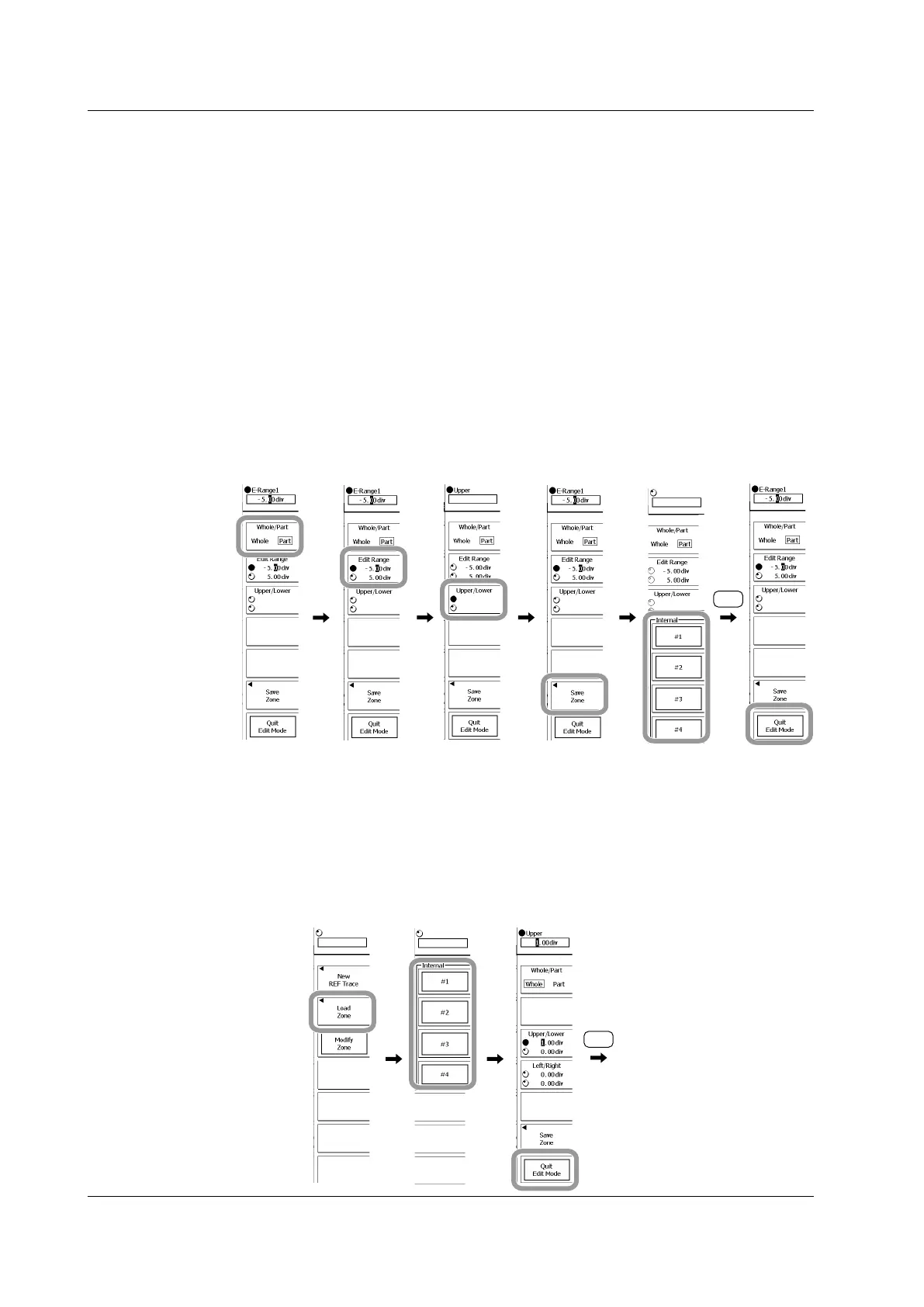11-8
IM 701310-01E
• Editing a Partial Zone
22.
Press the Whole/Part soft key to select Part.
23.
Press the Edit Range soft key, and then select the left or right cursor.
24.
Use the rotary knob to set the left and right edges of the partial zone.
25
Press the Upper/Lower soft key to select the direction of the zone that you will
set.
26.
Use the rotary knob to set the boundaries of the zone.
You can use the rotary knob to edit the boundaries of the zone within the range that you
have already set.
27.
Repeat steps 22 and 26 to edit the zone.
28.
Press the Save Zone soft key to open the menu for selecting the save destination
for the edited zone.
29.
Press the soft key that corresponds to the appropriate save destination number (1
to 4).
30.
Press ESC to return to the previous screen.
31.
Press the Quit Edit Mode soft key to leave editing mode.
When you have finished editing zones, proceed to step 36.
• Editing a Zone
32.
To edit a previously saved zone, press the Load Zone soft key.
33.
Press the soft key that corresponds to the appropriate save destination number (1
to 4).
Proceed to step 35.
34.
Press the Modify Zone soft key.
35.
Edit the zone by following steps 15 to 31.
36.
Once you are finished editing the zone, press ESC.
11.2 Searching History Waveforms Using Waveform Zones (Wave History Search)
