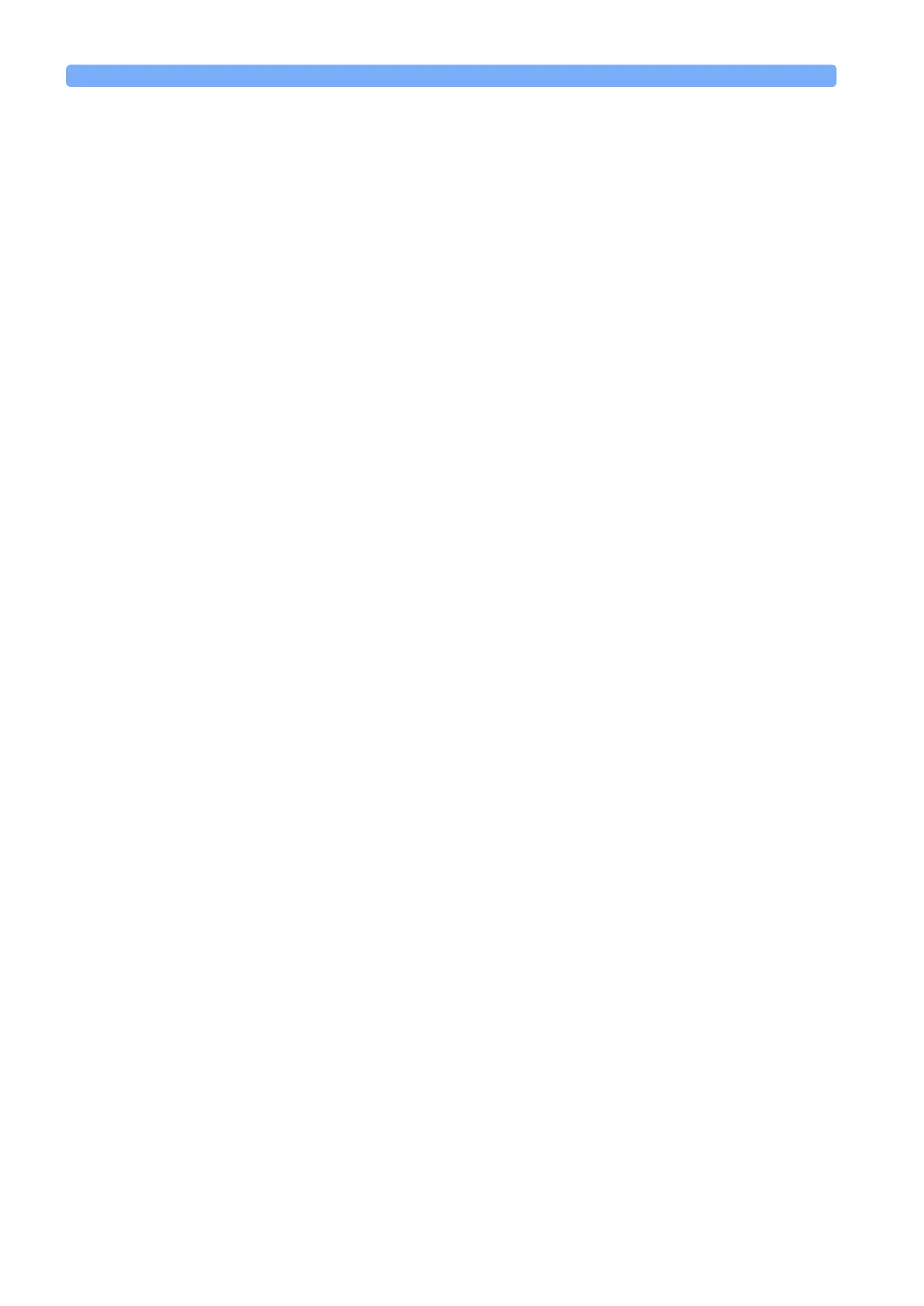Applications The Logging Application
168 Agilent 8163A Lightwave Multimeter, Agilent 8164A Lightwave Measurement
System, & Agilent 8166A Lightwave Multichannel System, Fourth Edition
12 If you have chosen <common> as the <Range Mode>, move to a range setting
and press Enter.
If you have chosen <individual> as the <Range Mode>, a screen displaying all
the selected Power Meter channels and their corresponding range settings is
displayed. For each selected Power Meter channel, press Enter, move to a
range setting, and press Enter.
NOTE If you have chosen <individual> as the <Range Mode> and want to access the
screen displaying all the selected Power Meter channels and their
corresponding range settings from the Logging Setup screen, move to [Range],
press the [Edit] softkey.
13 Move to <Ref Mode>, press Enter, move to one of the following referencing
modes:
– <Val u e>, you set a reference value using <Ref>, see step 14,
– <First Sample>, the first sample for each channel of the logging function is
selected as the reference value for all subsequent measurements for that
channel,
– <Channel 1>, the value that Channel 1 measures is updated as the reference
value for each set of power measurements (thus, each data value for
channel 1 will be 0 dB), and
press Enter.
NOTE These settings only have an effect when you choose <dB> as the <Pwr unit>.
See step 8 or step 22.
14 If you have chosen <Valu e> as the <Ref Mode>, move to <Ref>, press the
[Edit] softkey, enter a value for the reference, and press Enter.
Setting Logging Parameter
15 Move to [Samples], press Enter, enter an integer value between 1 and 4000,
and press Enter.
16 Move to <AvgTime>, press Enter, move to an averaging time period, and press
Enter.
Running a Logging Application
17 You can run the logging application by pressing [Measure]. The Logging
Measurement screen, as shown in Figure 121, appears. A progress bar at the
bottom of the screen shows the proportion of the logging application that has
been completed.
