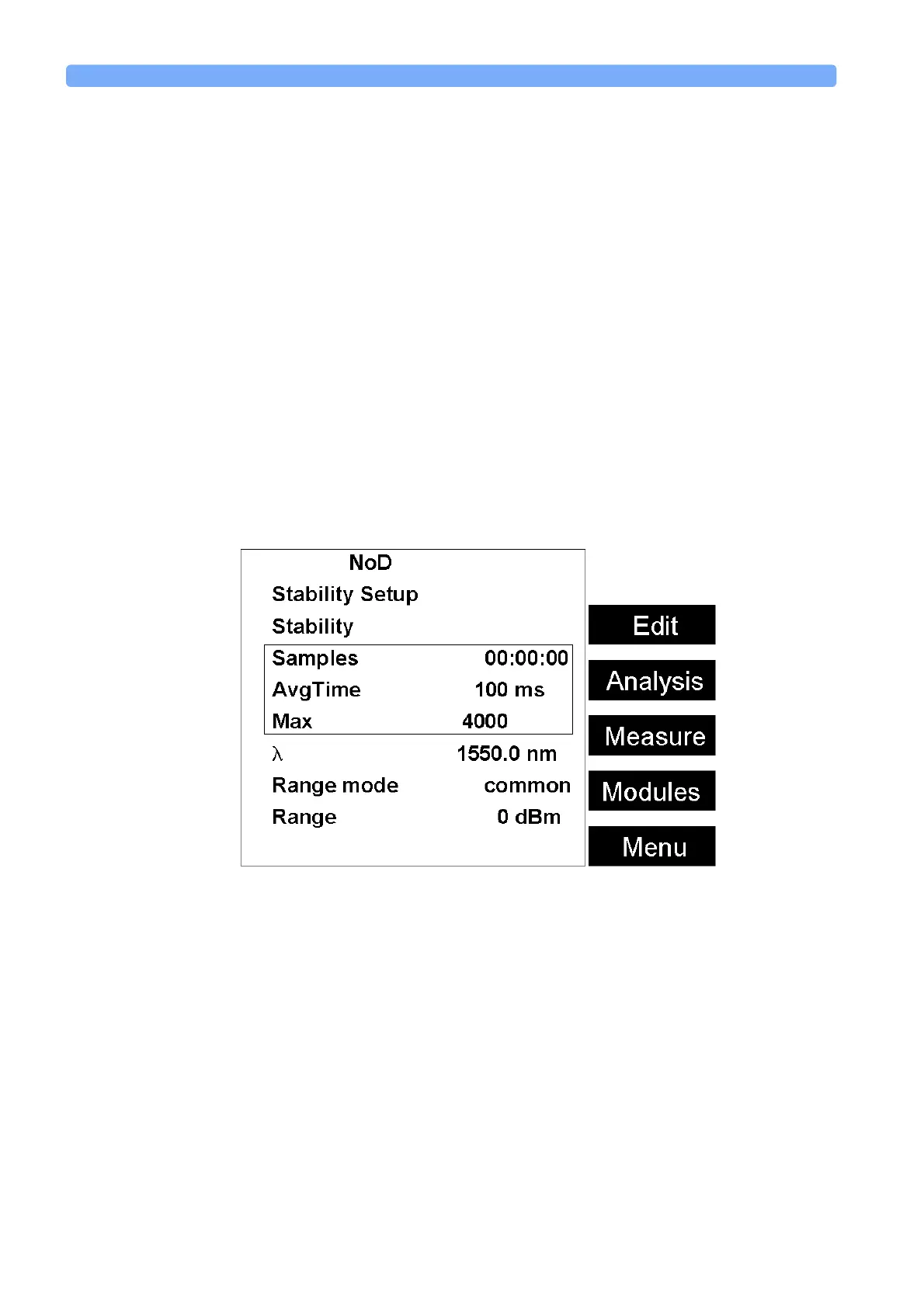Applications The Stability Application
176 Agilent 8163A Lightwave Multimeter, Agilent 8164A Lightwave Measurement
System, & Agilent 8166A Lightwave Multichannel System, Fourth Edition
3 To deselect a Power Meter channel, move to the Power Meter as denoted by
slot and channel numbers, see “Slot and Channel Numbers” on page 36, press
[Unset].
4 To select a Power Meter channel, press [Edit], move to the Power Meter as
denoted by slot and channel numbers, see “Slot and Channel Numbers” on
page 36, press [Set].
5 Perform steps until you have selected the required Power Meters for your
application and press Enter.
NOTE If no Power Meter channel is selected, you cannot exit by pressing Enter.
Setting Power Meter Parameters
NOTE If you are using the Agilent 8163A Lightwave Multimeter, press [Modules] to
access the Stability Setup Screen, as shown in Figure 129. Not all parameters are
available from the Stability Setup Screen.
6 Press [Menu] to access the Stability application menu screen.
7 Move to <Pwr unit>, press Enter, move to <dBm>, <W>, or <dB>, and press
Enter. See “What are the Power Units ?” on page 72 for an explanation of
power units.
8 Move to <λ>, press Enter, enter the wavelength value of your optical source,
and press Enter.
Figure 129 The Agilent 8163A Stability Parameter Setup Screen