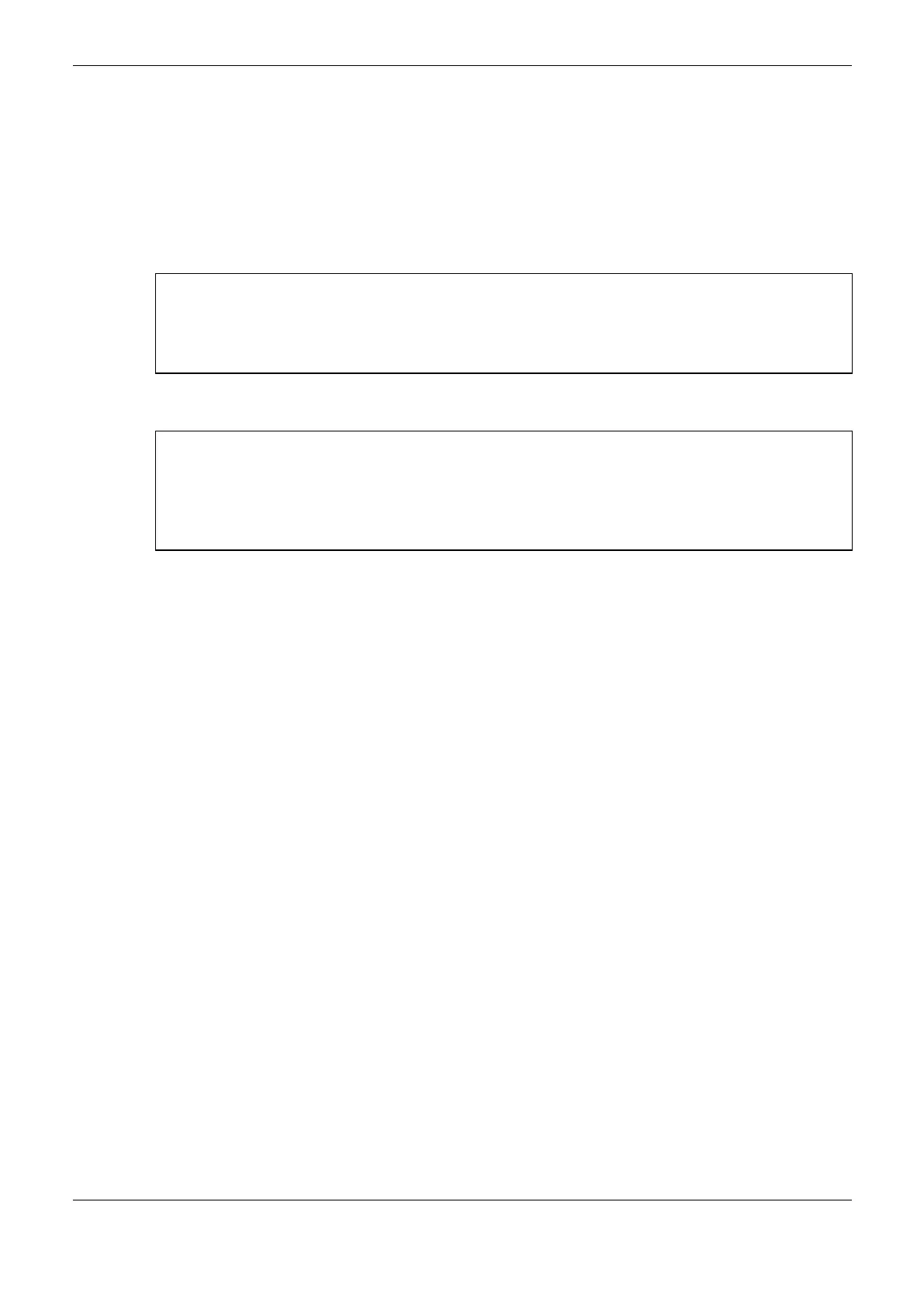4. Configuration
129
When a new PLC needs to be configured on the OPC Server, simply press the New PLC button and
the configuration will be created. When the setup screen is accessed, a list of all PLCs already
configured on the OPC Server will be displayed. Existing configurations can be edited by selecting
the PLC in the Devices list and editing the parameters. The PLCs settings that are no longer in use
can be deleted. The maximum number of PLCs configured in an OPC Server is 16.
If the automation architecture used specifies that the OPC server must be ran on a computer that does
not execute communication with the PLC via MasterTool IEC XE, the tool must be installed on this
computer to allow OPC Server configuration in the same way as done in other situations.
ATTENTION:
To store the OPC Server configuration, the MasterTool IEC XE must be run with administrator
rights on the Operational System. Depending on the OS version, this privilege must be done in the
moment that the program is executed: right-click the MasterTool IEC XE icon and choose Run as
Administrator.
ATTENTION:
The settings of a PLC on the OPC Server are not stored in the project created in MasterTool IEC
XE. For this reason, it can be performed with an open or closed project. The settings are stored in a
configuration file where the OPC Server is installed. When changing the settings, it is not required to
load the application on the PLC, but depending on the OPC Client it may be necessary to reconnect
to the server or load the settings for the data to be updated correctly.
Importing a Project Configuration
Using the button Read Project Configuration, as shown in Figure 4 42, you can assign the
configuration of the open project to the PLC configuration that is being edited. For this option to
work correctly, there must be an open project and an Active Path should be set as described in
Communication Settings, present in the MasterTool IEC XE User Manual – MU299609. If any of
these conditions is not met an error message will be displayed and no data will be modified.
When the above conditions are valid, the PLC settings receive the parameters of the opened project.
The IP Address and gateway port information are configured as described in Communication
Settings according to the Active Path. However, the IP address settings are read from NET1 Ethernet
interface settings. The port for connection to the PLC is always assigned in this case as 11740.
Configuration with the PLC on the OPC Server with Connection Redundancy
It’s possible to configure the OPC Server for it to operate with connection redundancy. This way, the
OPC Server will communicate preferably with one PLC, but when, by any reason, it can’t establish
communication with this PLC, a second PLC, also configured, will be accessed. This configuration is
especially important for the communication between SCADA systems and the Nexto Series PLCs
with Half-Cluster redundancy, where there’s a PLC in active state executing the process, and another
PLC in stand-by state, ready to take control of the process if some kind of failure occurs.
The project setup in these cases is similar to what is described in Creating a Project for OPC
Communication. However, when a Project is created with Redundant Half-Cluster and the
communication with the supervisory system will be through the OPC Server, it’s necessary to select
the OPC Redundancy Configuration option as enabled during the MasterTool IEC XE Project
Creation Wizard. By enabling this option, the project will create the code needed to run the
communication with OPC connection redundancy.
In the redundant case, a variable is declared within the POU named NonSkippedPrg. This POU is
executed in both PLCs, regardless of redundancy state. Within this POU, a BOOL type variable is
created, used to control the connection with the OPC Server named OPCRedundancyActive. This
variable can be accessed from any application point through the whole context, i.e.
Application.NonSkippedPrg.OPCRedundancyActive. It is declared in the Symbol Configuration
