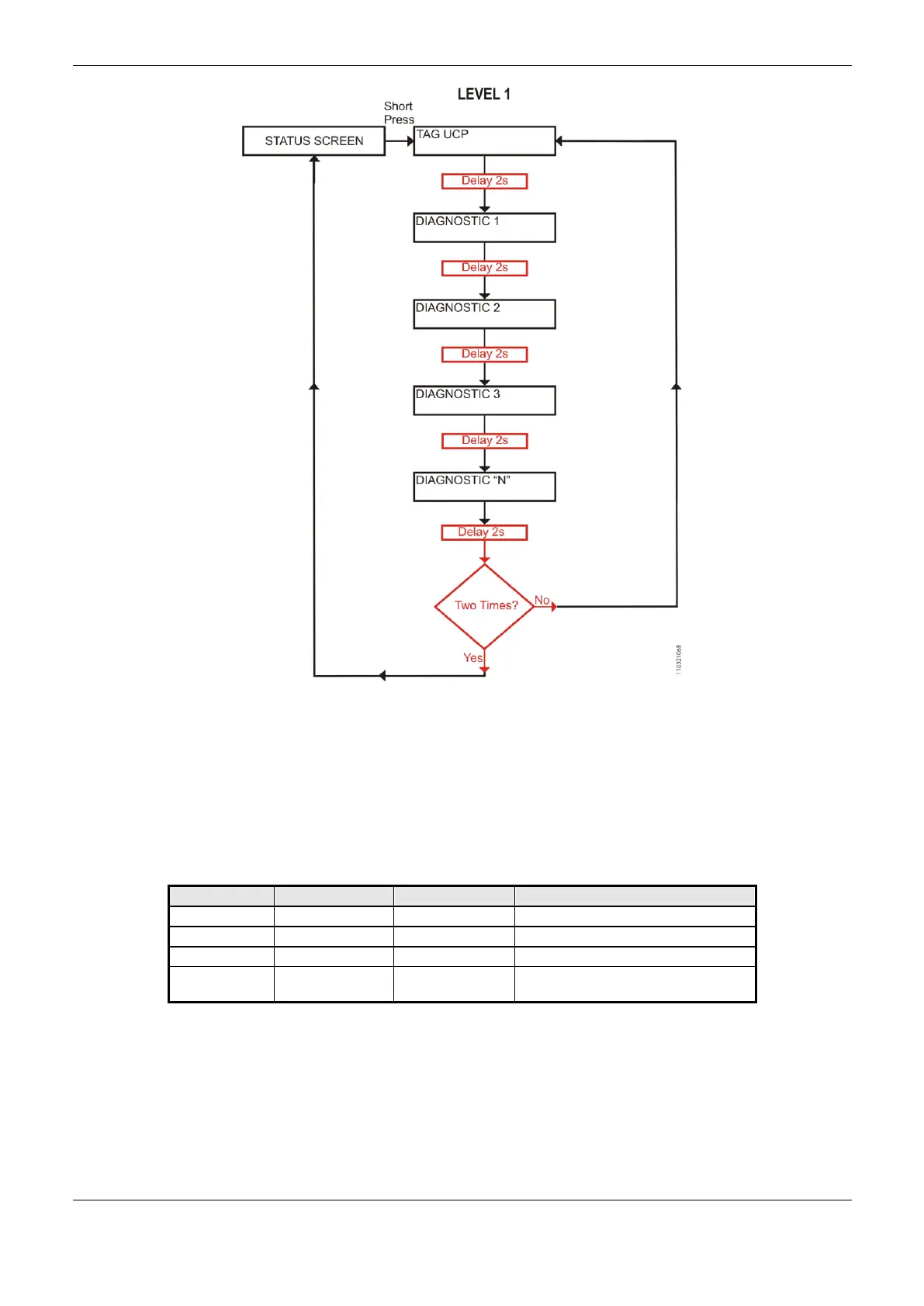7. Maintenance
349
Figure 7-2. CPU Diagnostics Visualization
Before all visualization process be concluded, it is just to give a short touch on the diagnostic switch,
at any moment, or press the diagnostic switch from any I/O module connected to the bus.
In case a long touch is executed, the CPU goes to navigation menu, which is described in the CPU’s
Informative and Configuration Menu chapter. Also, it is important to observe that the One Touch
Diag could be available when the module could be in Operational Mode.
Table 7-1 shows the difference between the short touch time, the long touch time and stuck button.
Diagnostics indication, see on Table
7-6
Table 7-1. One Touch Time
The messages presented on the Nexto CPU graphic display, correspondent to the diagnostics, are
described in the Diagnostics via Variables section, on Table 7-6.
If any situation of stuck button occur in one of the I/O modules, the diagnostic button of this module
will stop of indicate the diagnostics on CPU graphic display when is pressed. In this case, the CPU
