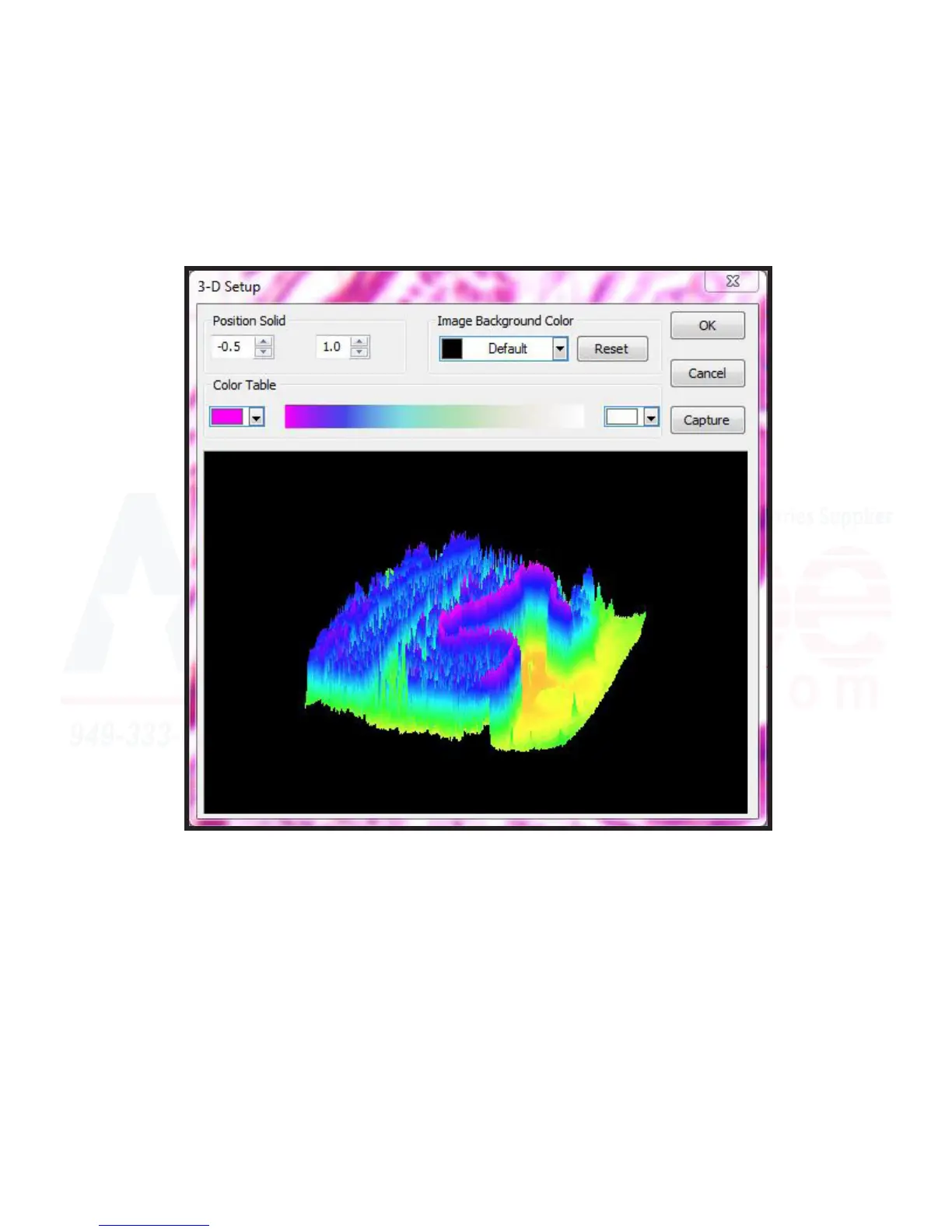118
MU Series (Windows)
User’s Manual
Process Menu Tools
Surface Plot
A similar window to below should appear, baed on what sample was captured (colors may dier based on
what the soware feels provides the best contrast). Elevaon and rotaon of the rendering can be adjusted by
clicking and dragging in the direcon you’d like to move the rendering (turning, pivong, etc).
Posion Solid - The rst opon presented allow the user to indicate the relave posion of the enre image.
By default, this value is 0.5, as in, based on the color intensity scale, 50%. Usually this results in the image be-
ing centered, however, it can be adjusted if parcularly high or low intensity values are being reported.
The second value determines the scale of the gray values used to create the topography. 1 is default for a 100%
scale. Increasing this number will create a larger rendering by manipulang gray values up/down by the num-
ber indicated (in 10% increments per 0.1), while a number less than 1 will aen the image more (useful if
there are naturally large gray values causing high peaks).
Image Background Color - This drop down allows the user to select what color the background will be. “Reset”
allows the user to reset the “Posion Solid” numbers to default.
