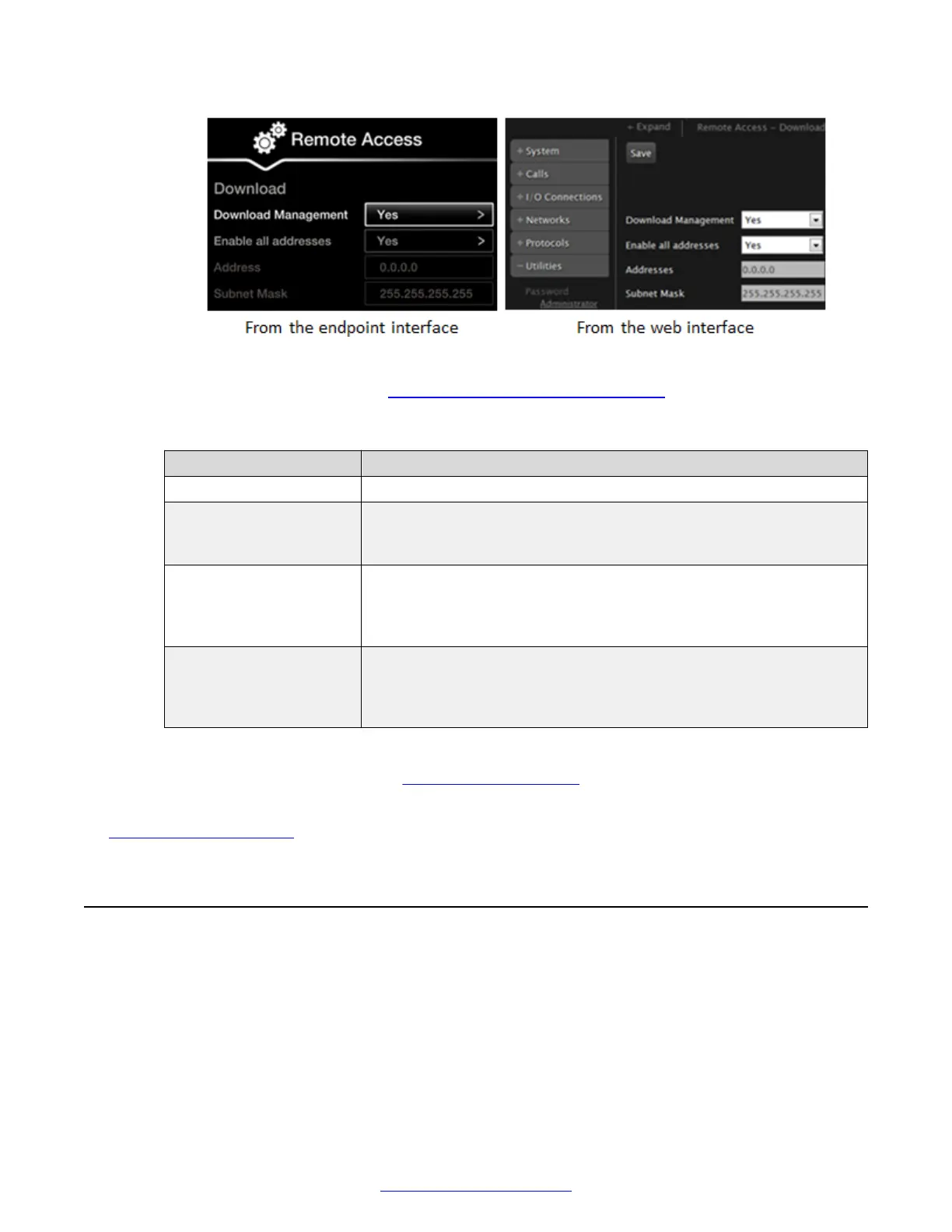Figure 112: Enabling remote access to the XT Series
2. Set the fields as described in
Table 49: Enabling remote upgrades on page 160.
Table 49: Enabling remote upgrades
Field Name Description
Download Management Select Yes to enable remote upgrades.
Enable all addresses Select Yes to enable remote upgrades from any IP address. Select No
to restrict access from a specified range of addresses only, defined in
the Address and Subnet mask fields in this screen.
Address Specify the IP address allowed to upgrade this device remotely (only
relevant if you set the Enable all addresses field to No). This can
represent a range of addresses in conjunction with the Subnet Mask
field.
Subnet Mask Turn the above Address field into a range of addresses by defining its
subnet mask. This range represents the addresses allowed to upgrade
this device remotely (only relevant if you set the Enable all addresses
field to No).
3. From the web interface only, select Save.
4. To upgrade the XT Series, see
Updating the XT Series on page 153.
Related Links
Securing your XT Series on page 156
Securing Connections to the XT Series Using TLS
You can configure your video network devices, both Scopia
®
Solution and third-party, to support
Transport Layer Security (TLS) for the SIP protocol.
Securing your XT Series
160 Avaya Scopia
®
XT Series Deployment Guide April 2015
Comments? infodev@avaya.com
