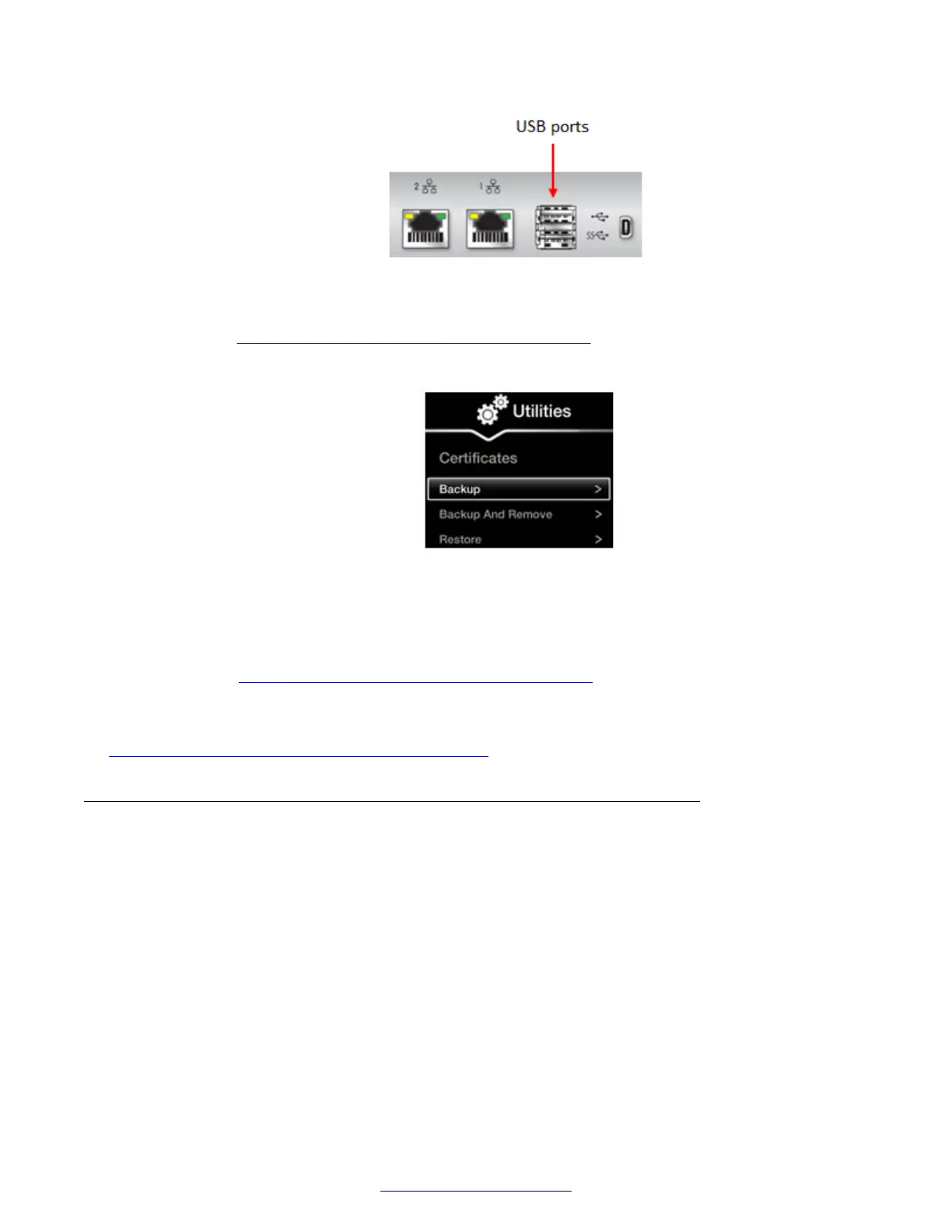Figure 119: Connecting a USB Key to the XT Codec Unit
2. To back up a certificate to the USB key, select Advanced > Utilities > Certificates >
Backup (Figure 120: Backing up or restoring certificates on page 166).
The system copies the certificates and associated keys to the root folder of your USB key.
Figure 120: Backing up or restoring certificates
3. If you select Backup and Remove, the system first copies the certificates and associated
keys to the USB key and then removes them from the XT Codec Unit.
4. To restore a certificate into the system, select Advanced > Utilities > Certificates >
Restore (
Figure 120: Backing up or restoring certificates on page 166). This automatically
restores the certificates and associated keys to the system.
Related Links
Securing Connections to the XT Series Using TLS on page 160
Deleting XT Series Certificates
About this task
This section explains how to remove or uninstall a certificate from the XT Series using the web
interface.
You might need to remove certificates if:
• For privacy reasons, you do not want to keep your certificates on a shared endpoint.
• The system generated errors while creating the CSR and you want to replace it with a new
one.
• You want to use a different CA for signing your certificates.
• You changed the system's IP address.
Securing your XT Series
166 Avaya Scopia
®
XT Series Deployment Guide April 2015
Comments? infodev@avaya.com
