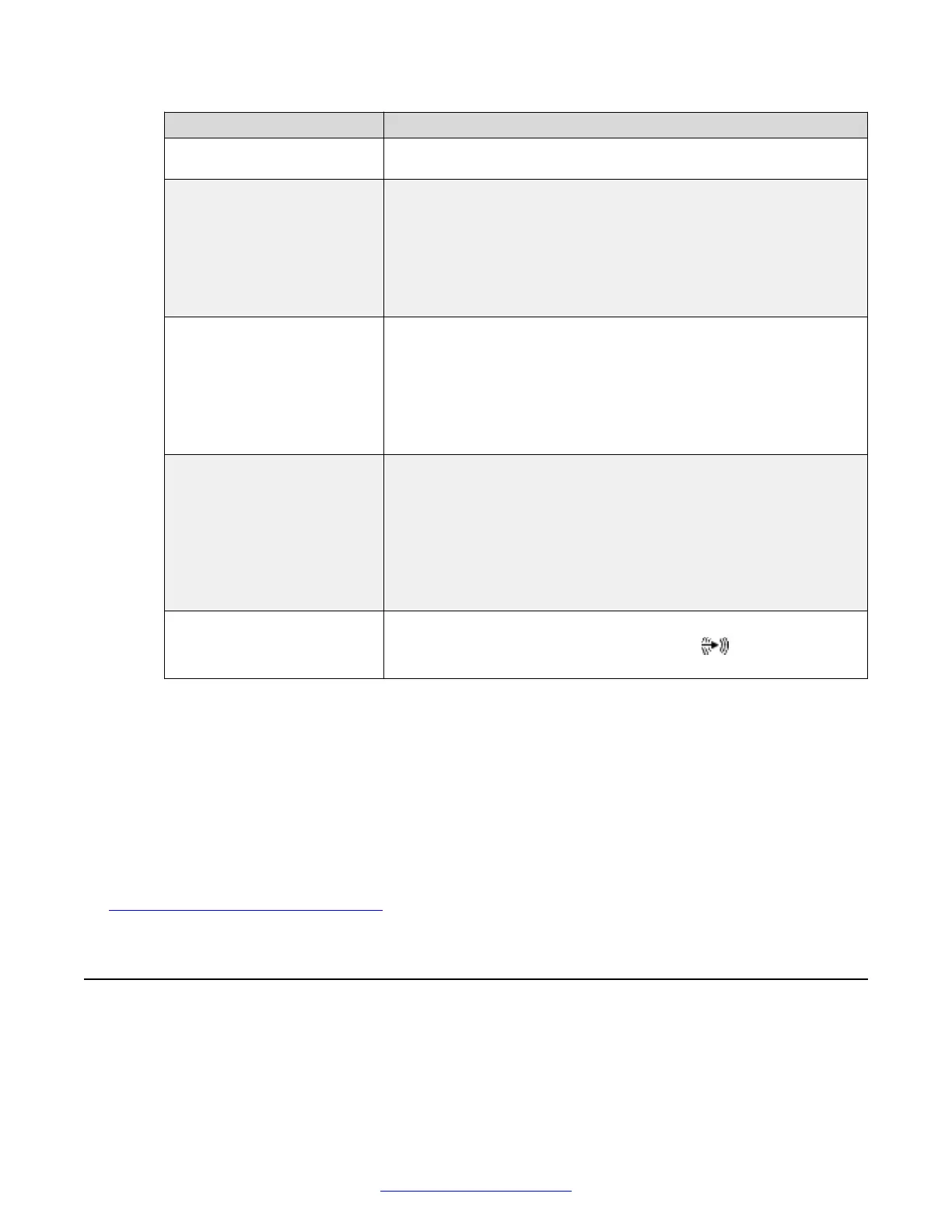Field Name Description
If you are using an audio mixer, disable echo cancellation on the XT
Series.
Audio selection Select one of the following (for analog or digital audio inputs only):
• Audio associated with DVI would transmit audio from the DVI
port if it is used as part of sharing content in a meeting, for
example when you connect a computer to the DVI port.
• Analog Audio always always transmits the analog audio input
regardless of which video is selected.
Type Select one of the following (for analog audio input only):
• Select Line if your analog input has a separate dedicated cable
supplying electrical power (no phantom power).
• Select Microphone it draws its power from the same cable as the
sound (phantom power), and if the cable is balanced (built to
reduce noise and interference even when the cable is long).
Mode If you set the Type field to Line, the microphone has a separate
dedicated cable supplying electrical power (no phantom power).
Select one of the following (for analog audio input only):
• Stereo: The L/R stereo input cable is unbalanced (not specially
built to reduce interference even when the cable is long).
• Mono: The mono input cable is balanced (it reduces interference
when the cable is long).
Ignore Mute (For analog and digital audio only) Select Yes to enable and
transmit presentation audio connected to the port when the
main microphone is muted.
4. From the web interface only, select Save.
5. (Optional) If remote endpoints hear DVI audio when in use, verify the DVI video input is
enabled.
a. Access the DVI settings. From the XT Series web interface, select Administrator
Settings > I/O Connections > Cameras > DVI. From the endpoint's main menu, select
Configure > Advanced > I/O Connections > Cameras > DVI.
b. Verify that Enabled is set to Yes.
Related Links
Initial Configuration of the XT Series on page 78
Registering the XT Series to a SIP Server
About this task
This section explains how to register your XT Series to the SIP server.
Registering the XT Series to a SIP Server
April 2015 Avaya Scopia
®
XT Series Deployment Guide 107
Comments? infodev@avaya.com
