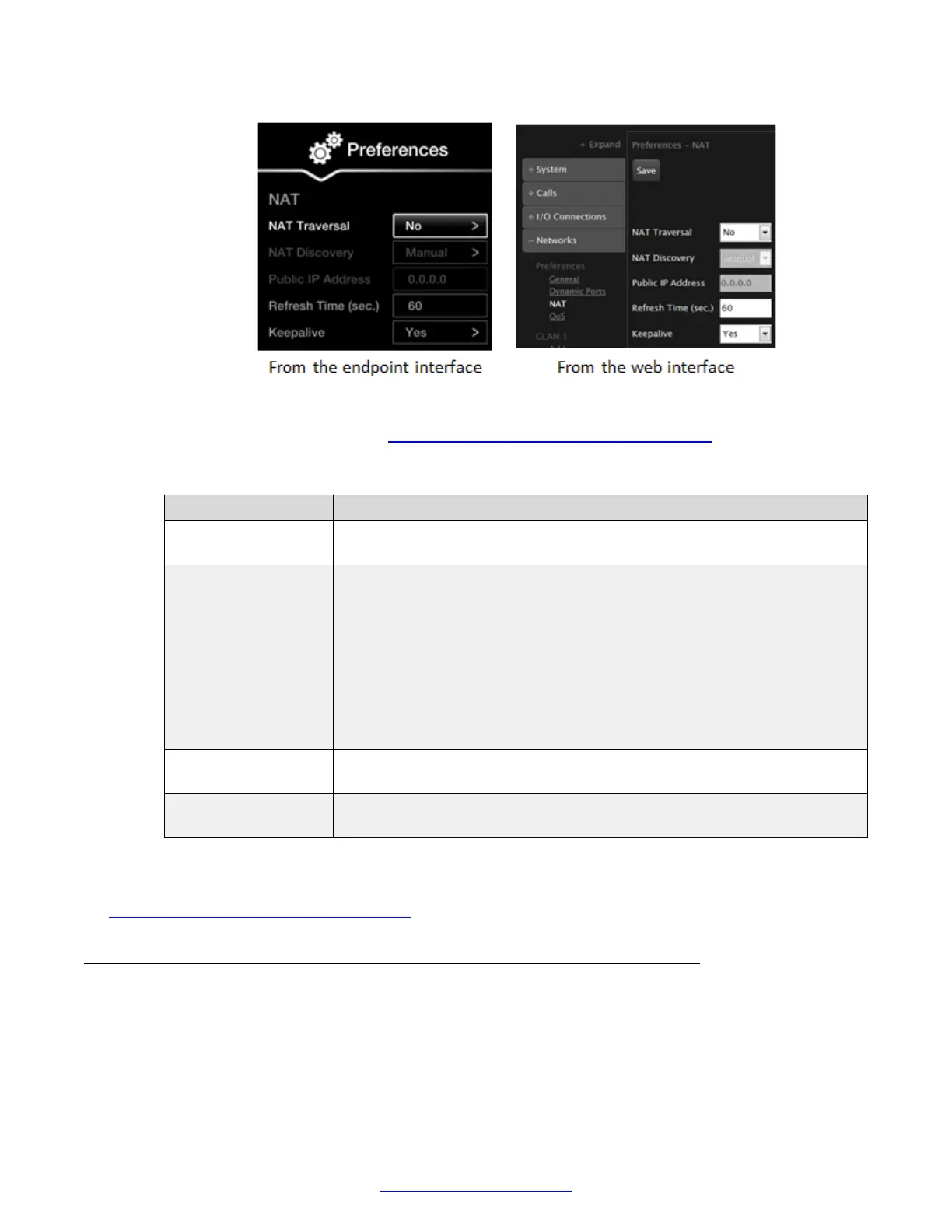Figure 84: Configuring NAT traversal settings from the web interface
2. Set the fields as described in
Table 31: Configuring NAT-related settings on page 122.
Table 31: Configuring NAT-related settings
Field Name Description
NAT Traversal Select to allow the system to be located behind a firewall/NAT.Set to No if
the system has a public IP address.
NAT Discovery Enter the method used for the XT Series to discover its public IP address:
• HTTP discovery uses an Avaya HTTP server to return the public IP
address. The endpoint must be directly connected to the internet.
• Manual lets you set the public IP address manually in the Public IP
Address field.
• (Recommended) STUN autodiscovery uses a public STUN server to
return the unit's public IP address. If you choose this, enter the Server
and Port of the STUN server.
Refresh Time (sec) Enter the number of seconds to open a pinhole through the firewall. Also
used by H.460 as TTL (Time To Live) of registration requests.
Keepalive Ensures the connection is kept open by sending periodic pings to the
remote units.
3. From the web interface only, select Save.
Related Links
Configuring Advanced Network Settings on page 116
Defining QoS Priority of Types of Network Traffic
About this task
Quality of Service (QoS) determines the priorities of different types of network traffic (audio, video
and control/signaling), so in poor network conditions, prioritized traffic is still fully transmitted. For
Advanced Configuration of the XT Series
122 Avaya Scopia
®
XT Series Deployment Guide April 2015
Comments? infodev@avaya.com
