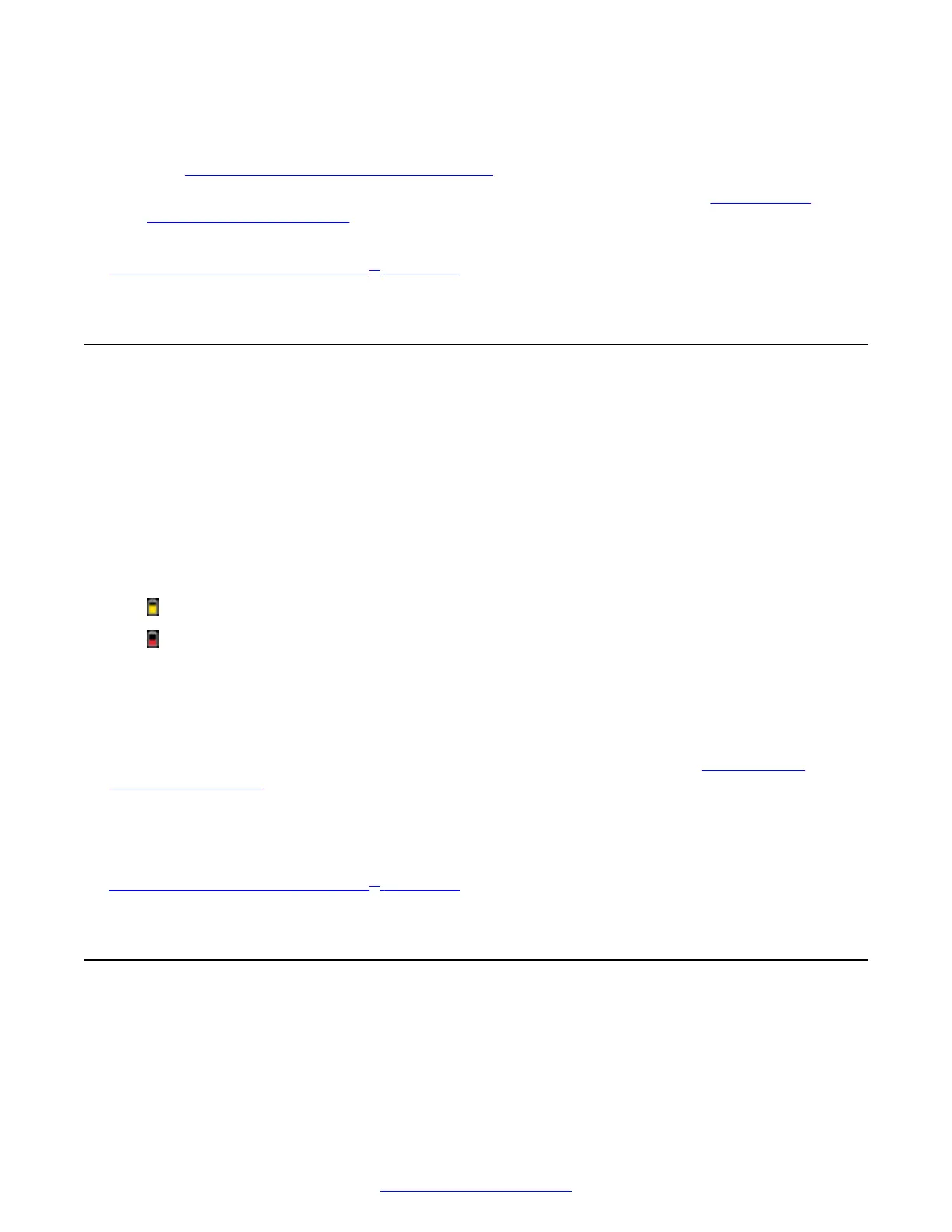Solution
• Make sure the VGA/DVI cable is properly connected between the PC and the XT Codec Unit
(see Connecting a Computer to the XT Series on page 65).
• Verify the computer's output resolution is supported by the XT Series (see
Connecting a
Computer to the XT Series on page 65).
Related Links
Troubleshooting the Avaya Scopia
®
XT Series on page 172
Resolving XT Remote Control Unit Problems
Problem
The XT Remote Control Unit does not function.
Low battery power
Solution
Replace the battery, as described in Avaya Scopia
®
XT Series Installation Guide. When the XT
Remote Control Unit's battery power is low, an icon appears in the system menus letting you know
that you should replace the battery:
•
Half-charged Battery
•
Low Battery
XT Remote Control Unit code
Solution
If the battery power is not low, configure the XT Remote Control Unit code on the XT Codec Unit to
the same number that it is set on the XT Remote Control Unit, as described in
Pairing an XT
Remote Control Unit on page 72).
If you still experience problems, reconfigure the XT Remote Control Unit code to be a number
between 01-04, inclusive.
Related Links
Troubleshooting the Avaya Scopia
®
XT Series on page 172
Resolving download problems
Problem
You cannot download the Scopia
®
XT Control installation package.
Troubleshooting the Avaya Scopia
®
XT Series
198 Avaya Scopia
®
XT Series Deployment Guide April 2015
Comments? infodev@avaya.com
