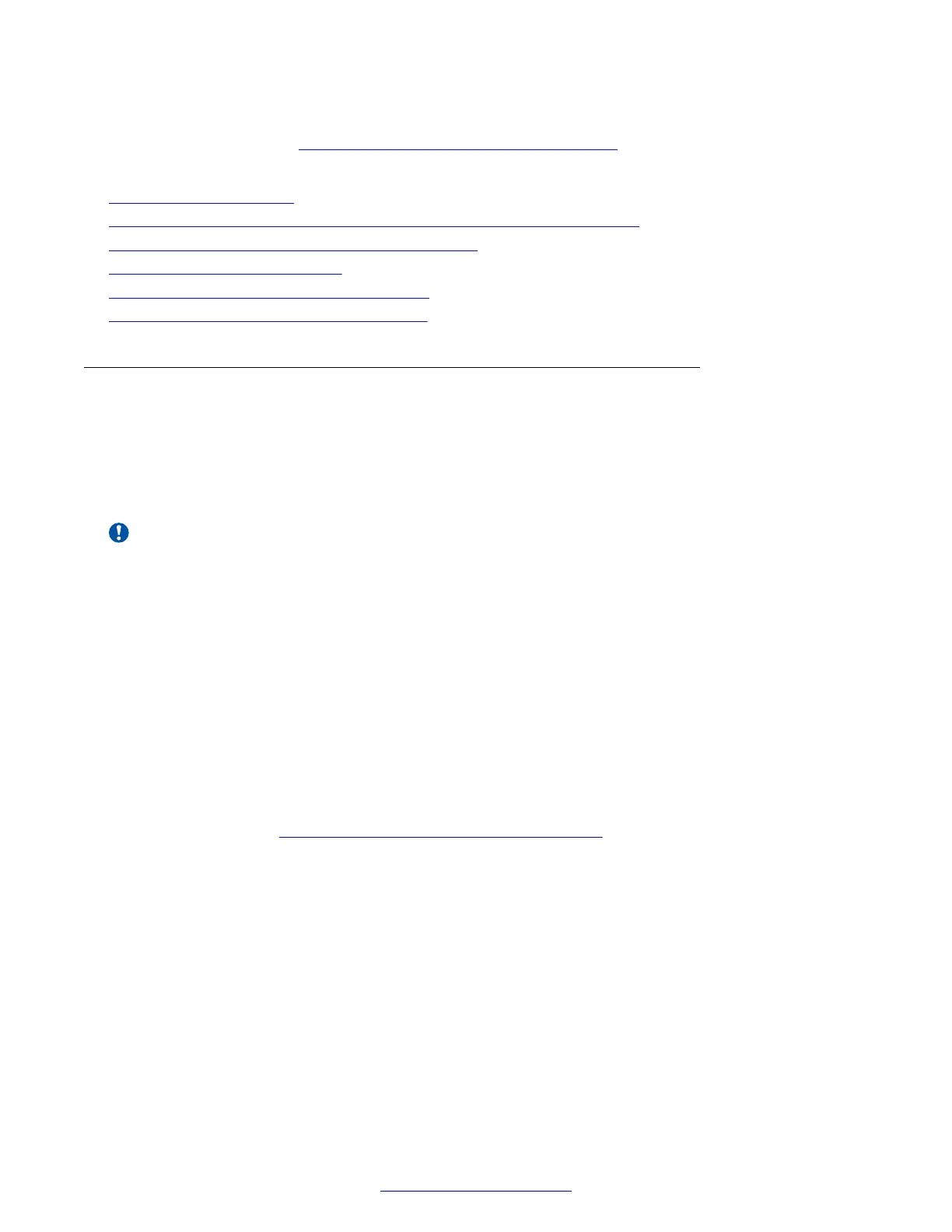5. To encrypt the media (audio, video, presentation) of videoconferences using the SRTP
protocol, perform Enabling Encryption for Videoconferences on page 169.
Related Links
Securing your XT Series on page 156
Generating and Uploading a Certificate Signing Request for XT Series on page 162
Backing Up and Restoring XT Series Certificates on page 165
Deleting XT Series Certificates on page 166
Enabling the TLS Connection in XT Series on page 167
Enabling Encryption for Videoconferences on page 169
Generating and Uploading a Certificate Signing Request for XT
Series
About this task
This section explains how to generate and upload the TLS certificate for Avaya Scopia
®
XT Series
that is used for encrypting communications with other video network devices.
Important:
Using encryption is subject to local regulation. In some countries it is restricted or limited for
usage. For more information, consult your local reseller.
To create a TLS certificate, you need to generate a certificate signing request (CSR) and send it to
the certification authority (CA) for signing. A CA has its own certificate, known as the CA root
certificate. When the CA signed certificate is ready, you upload it into the XT Series for which it was
created, together with the CA root certificate. Once this is done, the component can authenticate
itself and is ready for TLS connection.
You can also determine the level of security of the CSRs you generate. You can create encryption
keys of 1024 bit length, or highly secure (longer) keys containing 2048 bits.
Before you begin
To secure SIP connections using TLS certificates, your system must have a static IP address, since
the system generates the certificate request using its IP address as the Common Name (CN). For
more information, see
Configuring Advanced IP Address Settings on page 116. If you modify the XT
Series's IP address, you must generate a new CSR.
Procedure
1. (Optional) To generate the highest security CSRs, access the certificate preferences. From
the XT Series web interface, select Administrator Settings > Utilities > Certificates >
General. From the endpoint's main menu, select Configure > Advanced > Utilities >
Certificates > General.
Select High Security for 1024 bit key length, or Very High Security for 2048 bit key length.
2. From the XT Series web interface, select Administrator Settings > Utilities >
Certificates > TLS.
Securing your XT Series
162 Avaya Scopia
®
XT Series Deployment Guide April 2015
Comments? infodev@avaya.com
