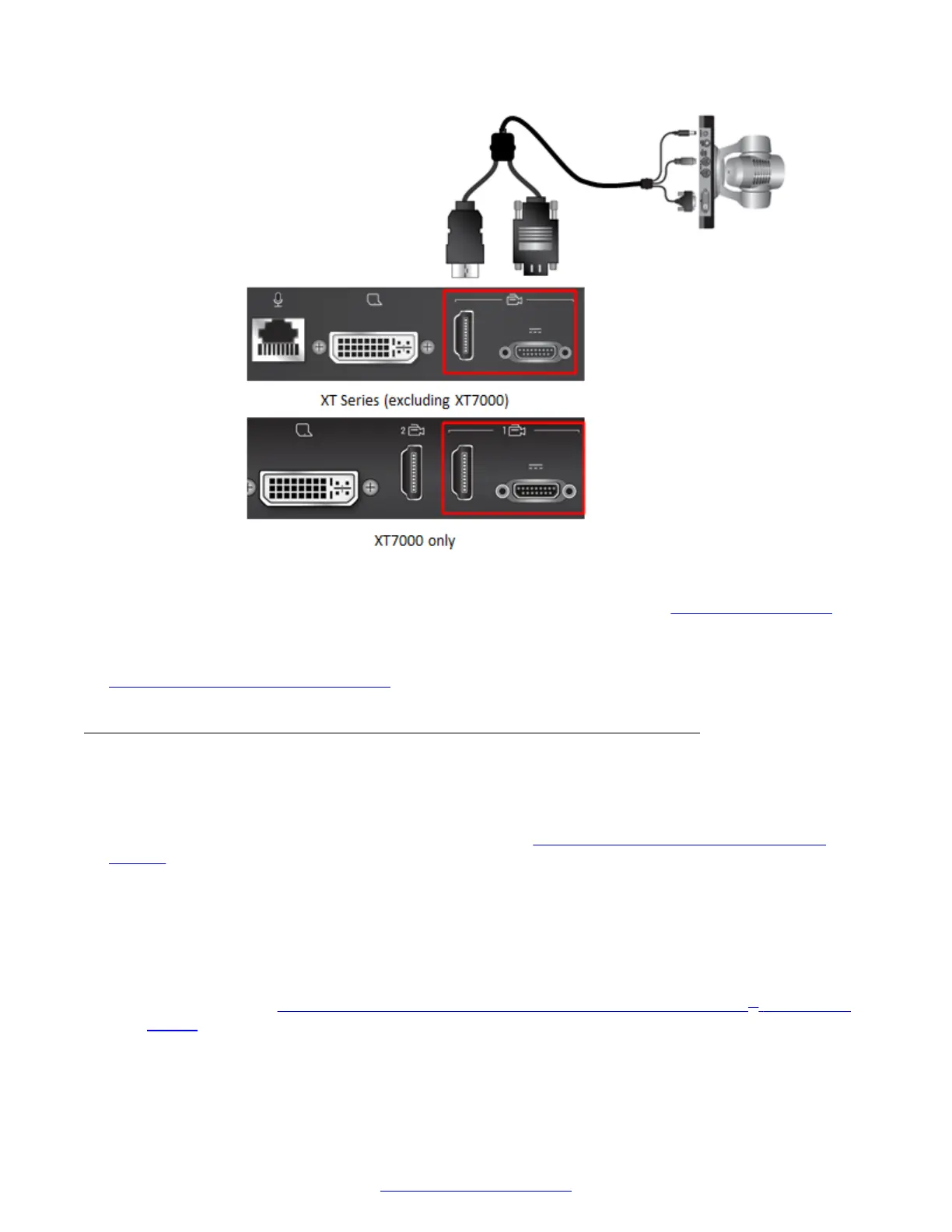Figure 27: Connecting the camera cables to the XT Codec Unit
6. Enable the HD1 camera and configure its settings, as described in
Configuring Cameras on
page 100.
Related Links
Connecting Cameras or DVD players on page 48
Connecting an Additional PTZ Camera Directly
About this task
You can connect an additional PTZ (pan, tilt and zoom) camera to the XT Series for large room
setups, when one camera does not cover enough area (
Connecting an Additional PTZ Camera
Directly on page 52):
• For all XT Series models, you can connect it directly to the DVI port on the XT Codec Unit, as
described below.
• For the XT7000 Series only, you can also connect it to the HDMI 2 port on the XT Codec Unit
(recommended), as described below.
• For the XT7000 Series and XT5000 Series, you can connect multiple cameras via the Scopia
®
XT Camera Switch (purchased separately), which keeps the DVI port free to add a computer or
DVD player (see
Connecting Multiple HDMI Devices or Cameras via the Scopia
®
XT Camera
Switch on page 54).
The additional PTZ camera kit contains the camera itself, remote control, power supply, HDMI to
DVI adapter, five-meter DVI-HDMI cable, and a ceiling mount kit.
Connecting Cameras or DVD players
April 2015 Avaya Scopia
®
XT Series Deployment Guide 51
Comments? infodev@avaya.com
