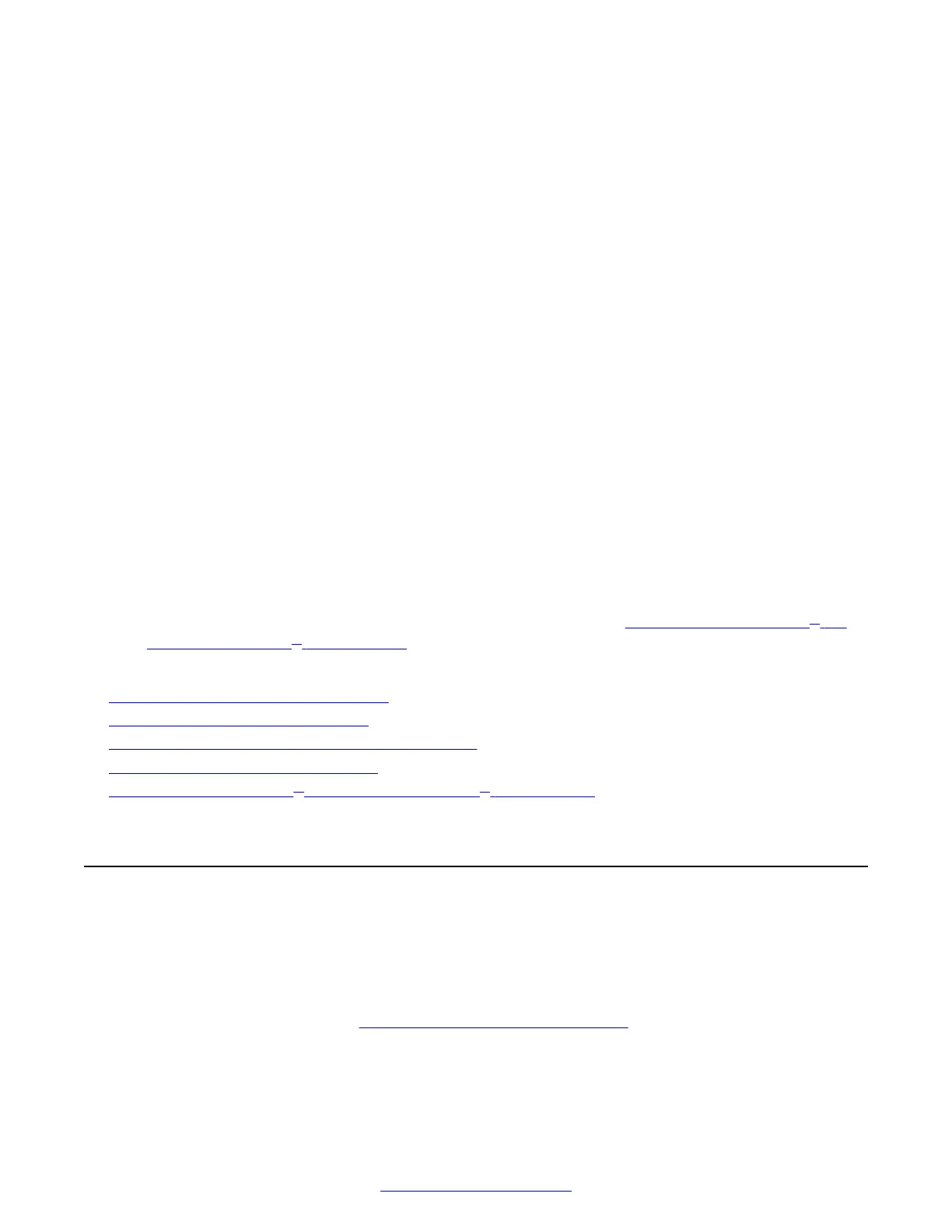Chapter 5: Controlling the XT Series
There are a number of ways to interact with the Avaya Scopia
®
XT Series:
• Use the XT Remote Control Unit locally on the endpoint itself to navigate the menus and
perform user functions and advanced configuration. You view the results on a connected
monitor.
• (Scopia
®
XT Executive only) Use a keyboard and mouse of a computer connected to the
endpoint to navigate its menus instead of the XT Remote Control Unit. This also requires a
connected monitor.
• Use the Scopia
®
Control iPad app to control user-level functionality of the XT Series via an
intuitive touch interface. This app is limited to user features, and does not extend to
administration or advanced configuration. For more information, see User Guide for Scopia
®
Control.
• Use the XT Series's web interface to perform nearly all features from the unit's web page.
• Use Scopia
®
Management's administrator web interface to perform system upgrades, backups,
and add your endpoint to the organization's address book (see
Managing Avaya Scopia
®
XT
Series from Scopia
®
Management on page 76).
Related Links
Accessing the XT Series Local Menu on page 68
About the XT Remote Control Unit on page 70
Navigating Menus with the Keyboard and Mouse on page 73
Accessing XT Series Web Interface on page 75
Managing Avaya Scopia
®
XT Series from Scopia
®
Management on page 76
Accessing the XT Series Local Menu
About this task
After switching on the XT Series, the main menu appears on the connected monitor.
To navigate the local menus, use the XT Remote Control Unit or for Scopia
®
XT Executive only, you
can use a keyboard and mouse. You can also access the system via the web, where the main
screen is laid out differently (see
Accessing XT Series Web Interface on page 75).
68 Avaya Scopia
®
XT Series Deployment Guide April 2015
Comments? infodev@avaya.com
