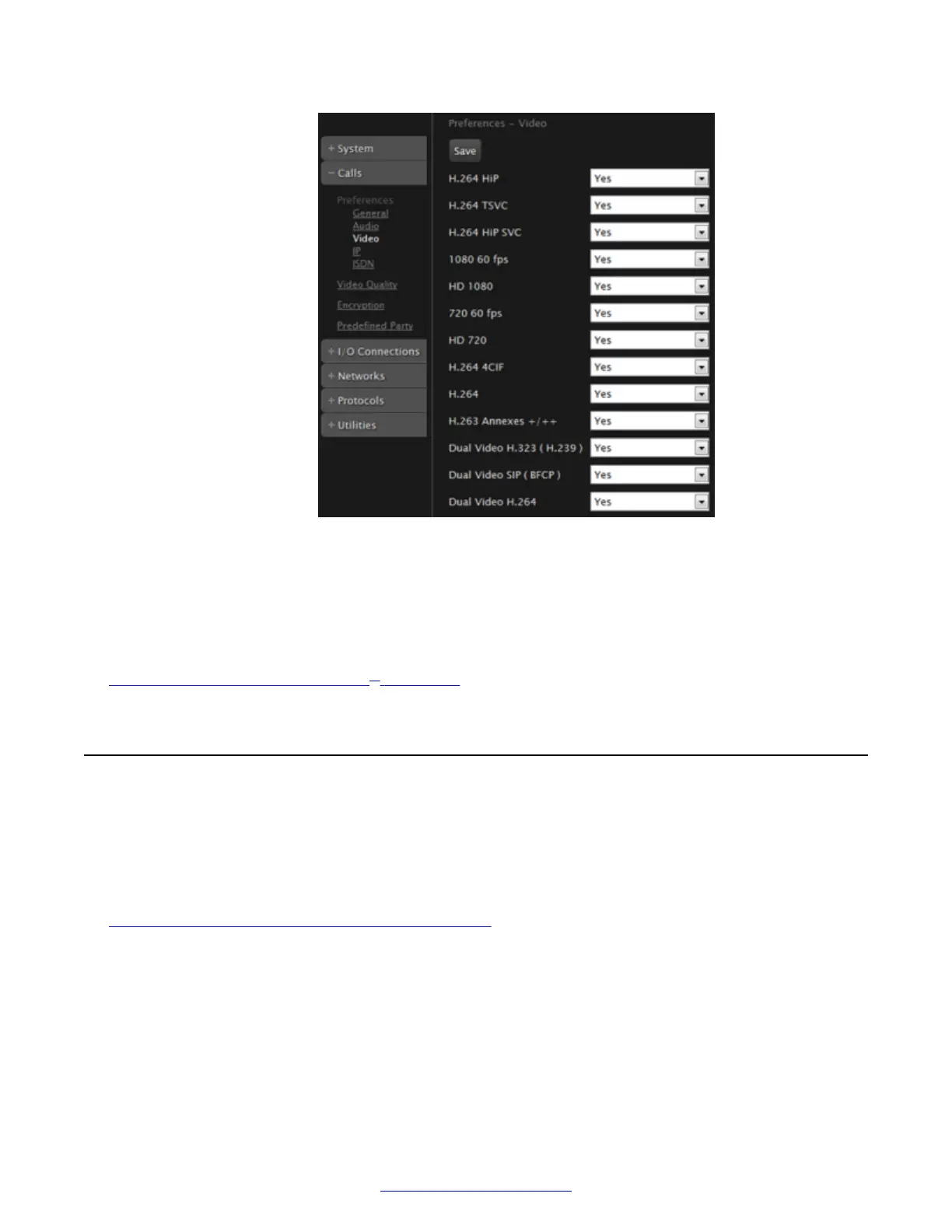Figure 142: Configuring video settings from the web interface (example)
2. Disable specific video codecs by selecting No from the lists.
The video codecs available depend on your XT Series model.
3. From the web interface only, select Save.
Related Links
Troubleshooting the Avaya Scopia
®
XT Series on page 172
Resolving Lip Sync Problem
There is a lack of synchronization between audio and video.
One of the optional video devices, an optional camera or a video converter, causes the video delay.
Configure lip sync settings.
If configuring from the endpoint, you must first enable advanced configuration, as described in
Enabling Advanced Maintenance on the XT Series on page 112.
1. Access the video quality settings. From the XT Series web interface, select Administrator
Settings > Calls > Video Quality > General. From the endpoint's main menu, select
Configure > Advanced > Calls > Video Quality.
Resolving Lip Sync Problem
April 2015 Avaya Scopia
®
XT Series Deployment Guide 191
Comments? infodev@avaya.com
