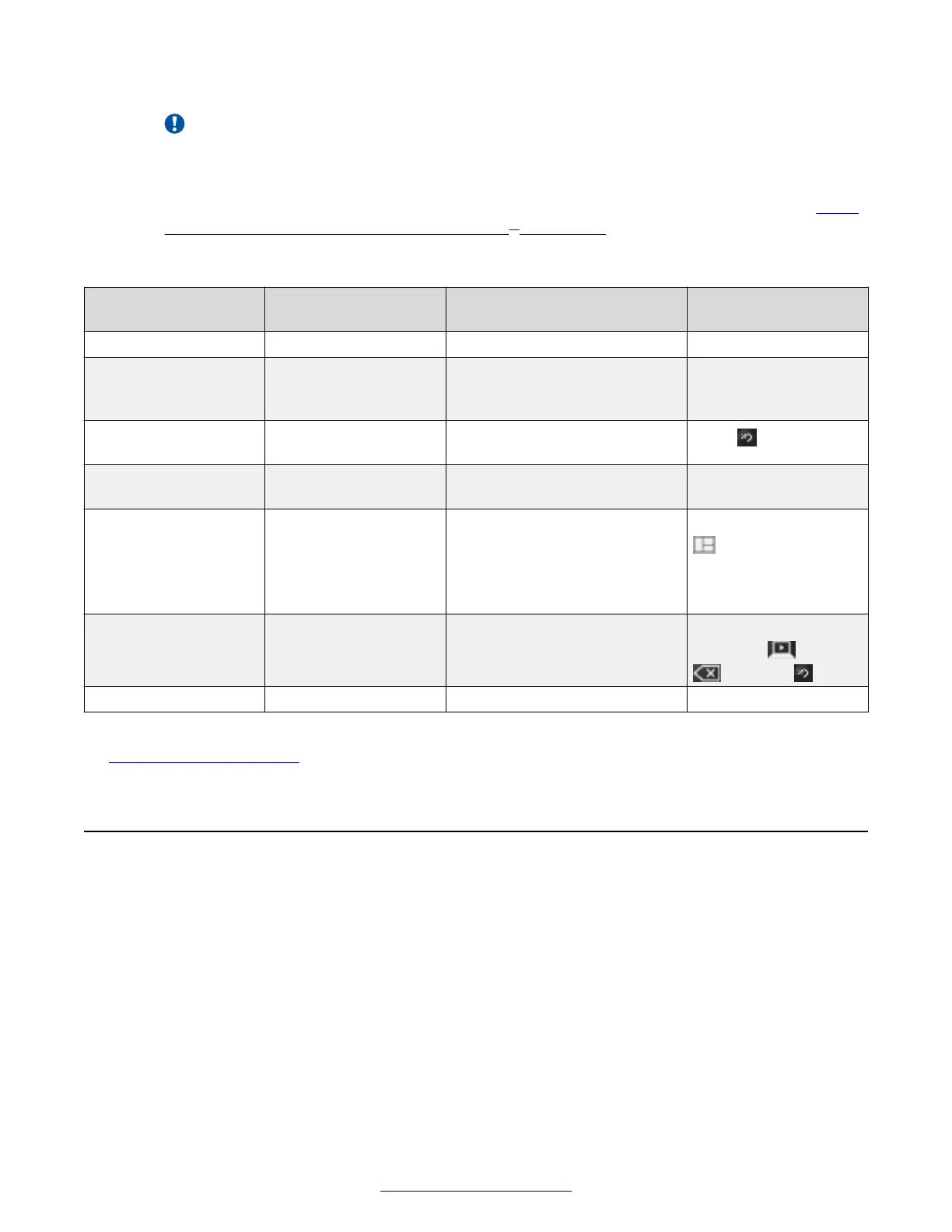Important:
On the Scopia
®
XT Executive, the system menus are automatically activated when you
receive an incoming call to allow you accept or reject the call.
2. Scopia
®
XT Control enables a number of functions using the keyboard or mouse (see Table
11: Using the keyboard or mouse with Scopia
®
XT Control on page 75).
Table 11: Using the keyboard or mouse with Scopia
®
XT Control
Function Using your keyboard Using your mouse Using XT Remote
Control Unit
Select an option Press Enter. Click on the option. Press ok/menu.
Enter text Use the keyboard. N/A Use the XT Remote
Control Unit keypad to
enter letters and digits.
Go back to previous
page
Press Esc. Click on an empty area on the
screen.
Press Back.
Navigate endpoint
menus
Press the arrows then
Enter.
Select the option. Use the arrow keys then
ok/menu.
Move windows in
video layout
- Drag and drop the windows to
the desired position.
Press and hold Layouts
and select the
desired layout (see
User Guide for Avaya
Scopia
®
XT Series).
Switch control to
computer
Press Esc, Backspace,
or Ctrl+Shift+1.
Select the window in the layout
representing your desktop.
When you are not in a
call, press Present,
Delete or Back.
Zoom in or out - Scroll up or down Press the zoom keys.
Related Links
Controlling the XT Series on page 68
Accessing XT Series Web Interface
About this task
This procedure describes how to access the Avaya Scopia
®
XT Series web interface, which
supports the following internet browsers:
• Internet Explorer version 8 or later
• Google Chrome version 11 or later
• Mozilla Firefox version 3.6 or later
• Apple Safari version 5 or later
• Opera version 11 or later
Accessing XT Series Web Interface
April 2015 Avaya Scopia
®
XT Series Deployment Guide 75
Comments? infodev@avaya.com
