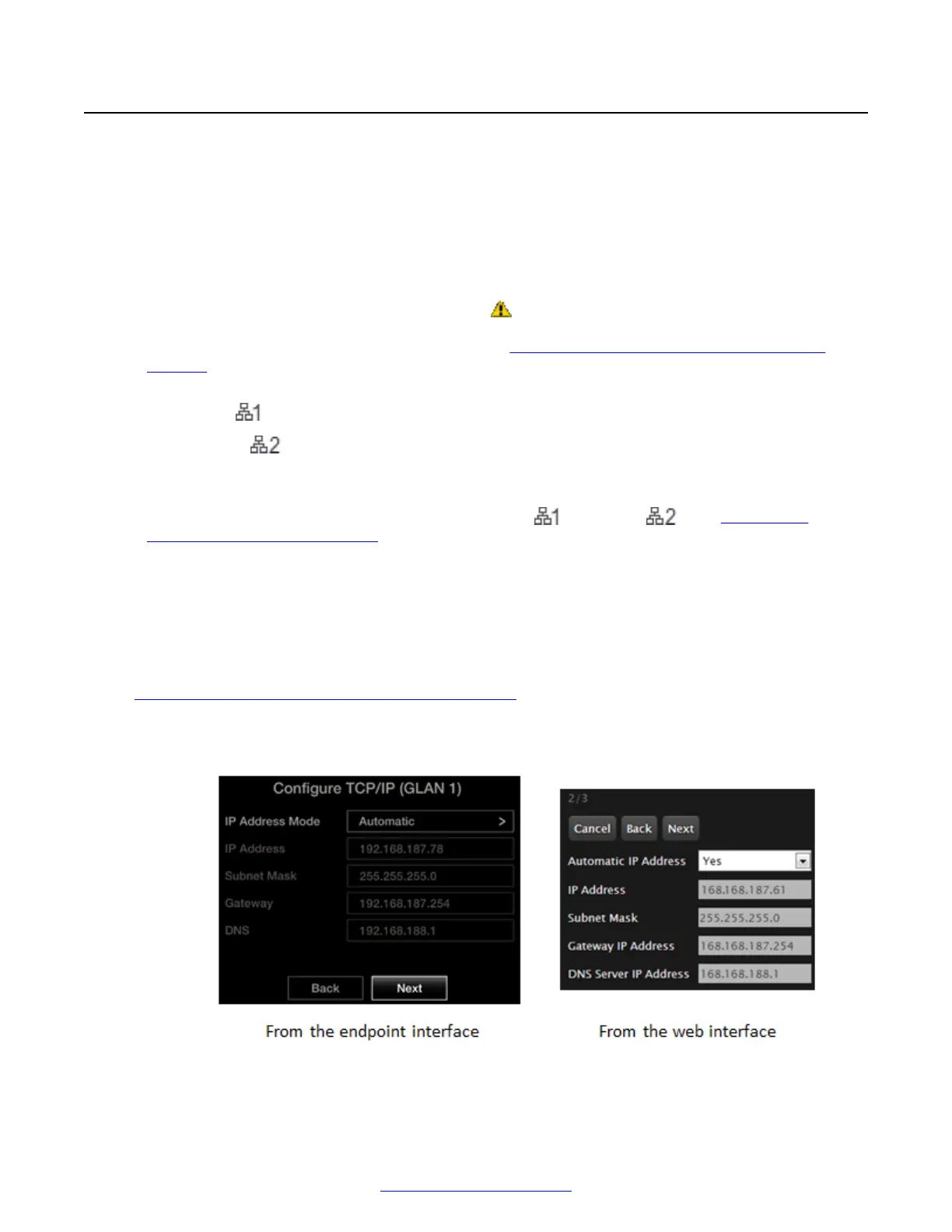Resolving IP Address Problems
Problem
Cannot configure the IP address or the system does not make calls due to network errors.
Cannot configure the IP address
Solution
•
If the warning icon for no network connection
appears and the system displays 0.0.0.0 as its
assigned IP address, the system is not connected to network or has an invalid IP address (for
details on viewing the system's IP address, see
Viewing System Information for Customer
Support on page 172).
• Make sure the GLAN cable is connected properly at both ends: to the network socket and to
the GLAN1
port of the XT Codec Unit.
If the GLAN2
port is enabled and in use, check that it is properly connected.
• If the system has a static IP address, verify it does not clash with another device on the
network.
•
Assign a valid IP address to the system on GLAN1 or GLAN2 (see Configuring
Advanced IP Address Settings on page 116).
• The system is capable of detecting IP/MAC address conflicts in a network. The conflict occurs
with static IP addresses if another device on your network has the same fixed address, or with
dynamic IP addresses due to a DHCP server problem.
Verify that another the IP address defined for this endpoint is unique in the network. If there is an
address conflict, redefine the IP address.
If configuring from the endpoint, you must first enable advanced configuration, as described in
Enabling Advanced Maintenance on the XT Series on page 112.
1. From the endpoint's main menu, select Configure > Quick Setup.
2. Press Next several times until the Configure TCP/IP screen appears.
Figure 146: Configuring IP address
Resolving IP Address Problems
April 2015 Avaya Scopia
®
XT Series Deployment Guide 195
Comments? infodev@avaya.com
