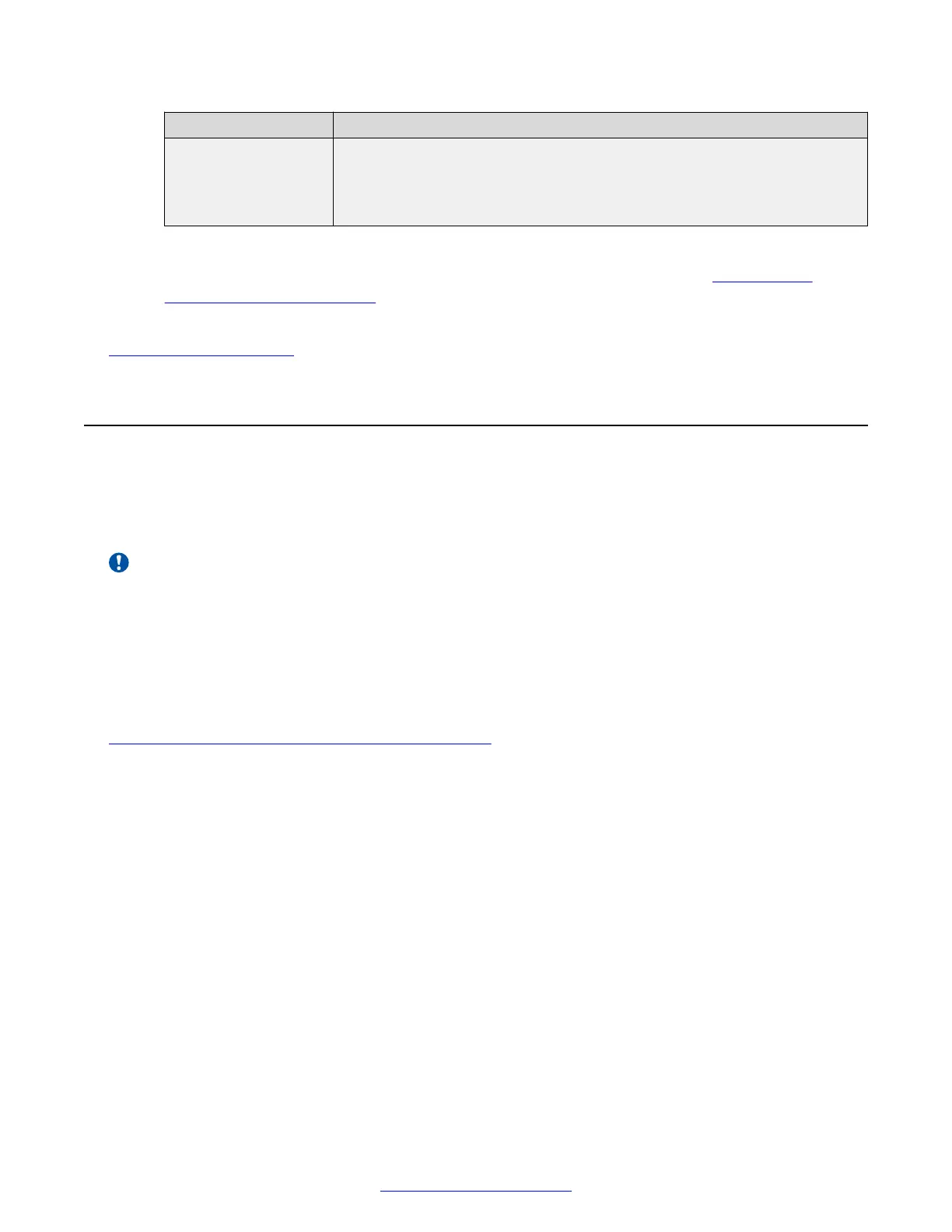Field Name Description
The default username for the web interface is Admin with the password
1234.
We strongly recommend that you change the default credentials the first
time you access the XT Series remotely.
3. From the web interface only, select Save.
4. To perform remote upgrades, enable remote downloads as described in Enabling and
Securing Remote Upgrades on page 159.
Related Links
Securing your XT Series on page 156
Enabling and Securing Remote Upgrades
About this task
You can remotely upgrade your Avaya Scopia
®
XT Series with new firmware either from Scopia
®
Management or from a remote Windows computer running the XT Series upgrade program.
Important:
While you can enable this setting from the web interface, you cannot perform the actual upgrade
from the web. Remote upgrades only refer to upgrading the device from Scopia
®
Management
or from a remote PC running the upgrade program.
You can also limit the range of IP addresses allowed to upgrade the unit remotely.
Before you begin
If configuring from the endpoint, you must first enable advanced configuration, as described in
Enabling Advanced Maintenance on the XT Series on page 112.
Procedure
1. Access the remote download settings. From the endpoint's main menu, select
Administrator Settings > Utilities > Remote Access > Download. From the XT Series
web interface, select Configure > Advanced > Utilities > Remote Access > Download.
Enabling and Securing Remote Upgrades
April 2015 Avaya Scopia
®
XT Series Deployment Guide 159
Comments? infodev@avaya.com
