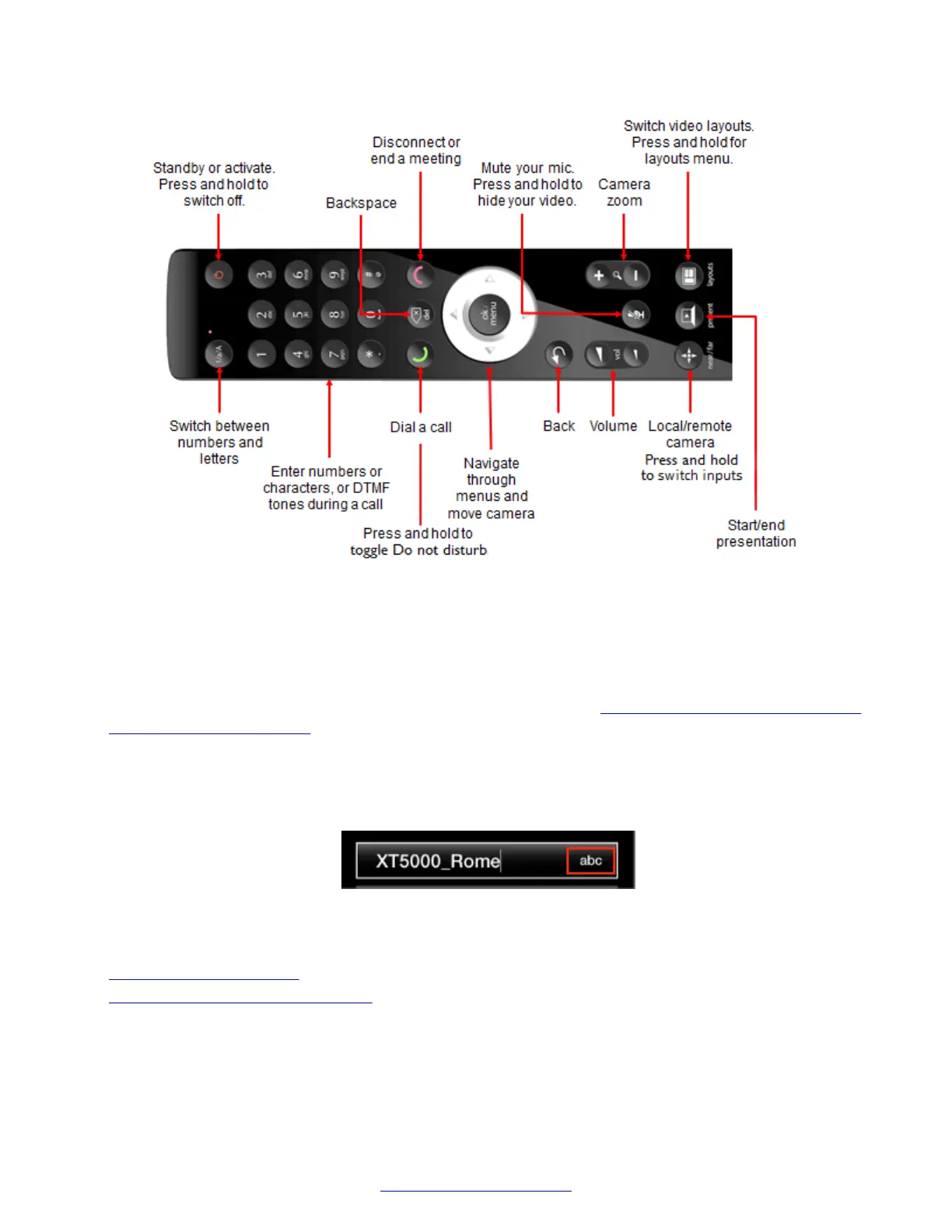Figure 45: The XT Remote Control Unit
Scroll through menus and options using the arrow keys and pressing the ok/menu key to select an
item.
Enter letters and digits into a field using the remote's keypad on the XT Remote Control Unit. The
system displays the current entry method to the right of the field (
Figure 46: Entry method displayed
to the right of an input field on page 71). You can switch entry methods by pressing the 1/a/A
button repeatedly while the cursor is in the input field, to switch between abc1 (default) for lower
case alphanumeric characters, ABC for upper case characters only (no digits), abc for just lower
case characters only (no digits), and 123 for digits only. To enter a letter or number, press a key
repeatedly to cycle through its characters.
Figure 46: Entry method displayed to the right of an input field
Related Links
Controlling the XT Series on page 68
Pairing an XT Remote Control Unit on page 72
About the XT Remote Control Unit
April 2015 Avaya Scopia
®
XT Series Deployment Guide 71
Comments? infodev@avaya.com
